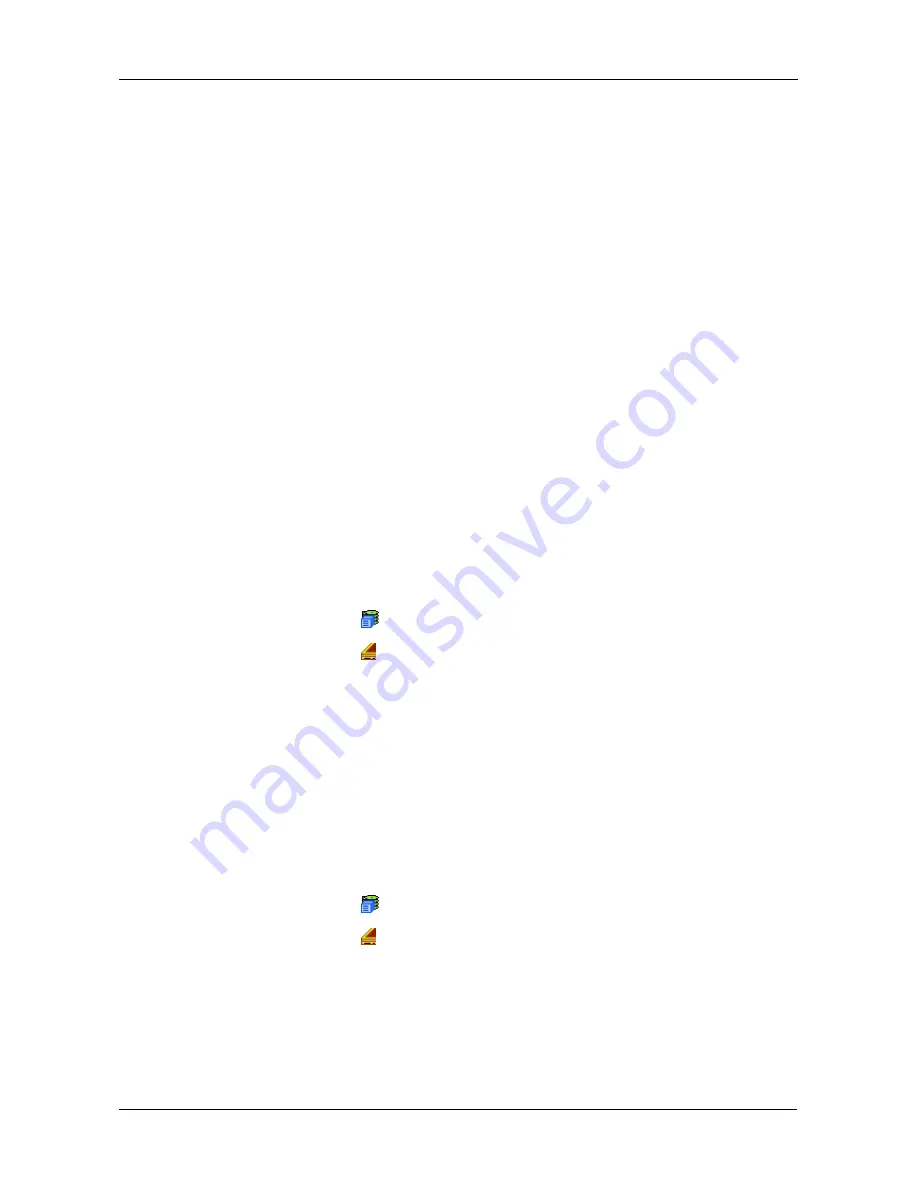
Chapter 4: Management with WebPAM PROe
99
Managing Enclosures
On VessRAID, enclosures include the main VessRAID subsystem or Head Unit
as well as VessJBOD enclosures that are connected through expansion.
Enclosure Management includes the following functions:
•
Viewing the Enclosure (page 99)
•
Locating an Enclosure (page 99)
•
Viewing Enclosure Topology (page 100)
•
Viewing Enclosure Information (page 100)
•
Making Enclosure Settings (page 101)
•
Viewing FRU VPD Information (page 101)
•
Checking the Battery (page 102)
•
Reconditioning a Battery (page 103)
•
Silencing the Buzzer (page 103)
•
Making Buzzer Settings (page 103)
•
Testing the Buzzer (page 104)
Viewing the Enclosure
To view information about the enclosures:
1.
Click the Subsystem
icon in Tree View.
2.
Click the Enclosures
icon.
The following information is shown:
•
Enclosure ID number
•
Enclosure Type
•
Operational Status
•
Status Description (specific components in need of attention, if any)
Locating an Enclosure
To locate an enclosure (subsystem):
1.
Click the Subsystem
icon in Tree View.
2.
Click the Enclosures
icon.
3.
Click the Locate Enclosure button.
The disk status LEDs and the LEDs on the back of the enclosure blink for
one minute. See the Figures below.
Summary of Contents for VessRAID 1720i
Page 1: ...VessRAID 1720i 1730i 1740i 1820i 1830i 1840i Product Manual Version 1 1 ...
Page 16: ...VessRAID 1000i Series Product Manual xvi ...
Page 114: ...VessRAID 1000i Series Product Manual 98 The changes take effect immediately ...
Page 126: ...VessRAID 1000i Series Product Manual 110 Figure 8 Disk Status LED Disk Status ...
Page 154: ...VessRAID 1000i Series Product Manual 138 ...
Page 165: ...Chapter 5 Management with the CLU 149 Figure 4 Controller Status LED Controller Status ...
Page 226: ...VessRAID 1000i Series Product Manual 210 ...
Page 260: ...VessRAID 1000i Series Product Manual 244 ...






























