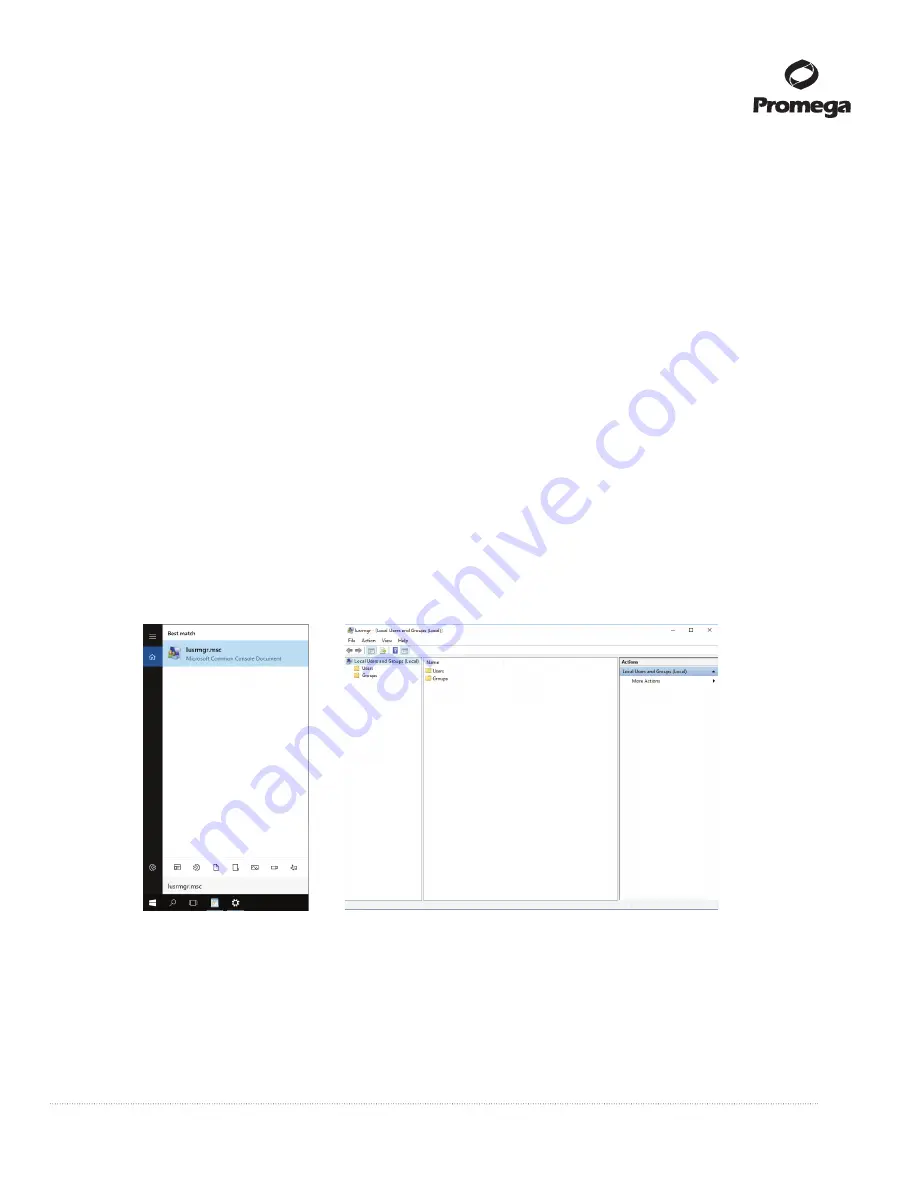
Promega Corporation · 2800 Woods Hollow Road · Madison, WI 53711-5399 USA · Toll Free in USA 800-356-9526 · 608-274-4330 · Fax 608-277-2516
87
www.promega.com
TM397 · Revised 12/16
Removing User Accounts
The GloMax
®
Software employs the Windows
®
login user access levels as a security tool for adding approved users
and associated passwords. Removing existing users can only be performed by someone with Administrator
privileges.
1.
Follow the instructions for your Tablet PC operating system.
For Windows
®
8:
Swipe in from the right edge of the screen and select
Search
, then type in “lusrmgr.msc” and press
Enter
.
The
Local Users and
Groups
dialog should appear.
For Windows
®
10:
a. Close the GloMax
®
Software if it is open. If not at the ‘Home’ screen, touch the
Home
button in the upper
left corner of the user interface. Touch the
X
in the upper left corner of the screen and then confirm that
you want to exit.
b. Touch the
Search
icon on the left side of the Taskbar.
c. Touch the ‘Search’ text box, then touch the
Keyboard
icon on the on the right side of the Taskbar to open
the on-screen keyboard and enter the text lusrmgr.msc (Figure 101, Panel A). Touch the
X
on the on-
screen keyboard to close the keyboard. Under the Best match header an item called lusrmgr.msc should
appear, touch this item to open the ‘Local Users and Groups (Local)’ screen (Figure 101, Panel B).
13932T
A
A.
B.
Figure 101. Accessing Users and Groups. Panel A.
Touch the
Search
button in the taskbar and enter
lusrmgr.msc into the search window to bring up the lusrmgr.msc item.
Panel B.
Touching the
lusrmgr.msc
item
from the search list opens the ‘Local Users and Groups (Local)’ screen.
2. Tap
Local Users and Groups
and double-tap
Groups
.























