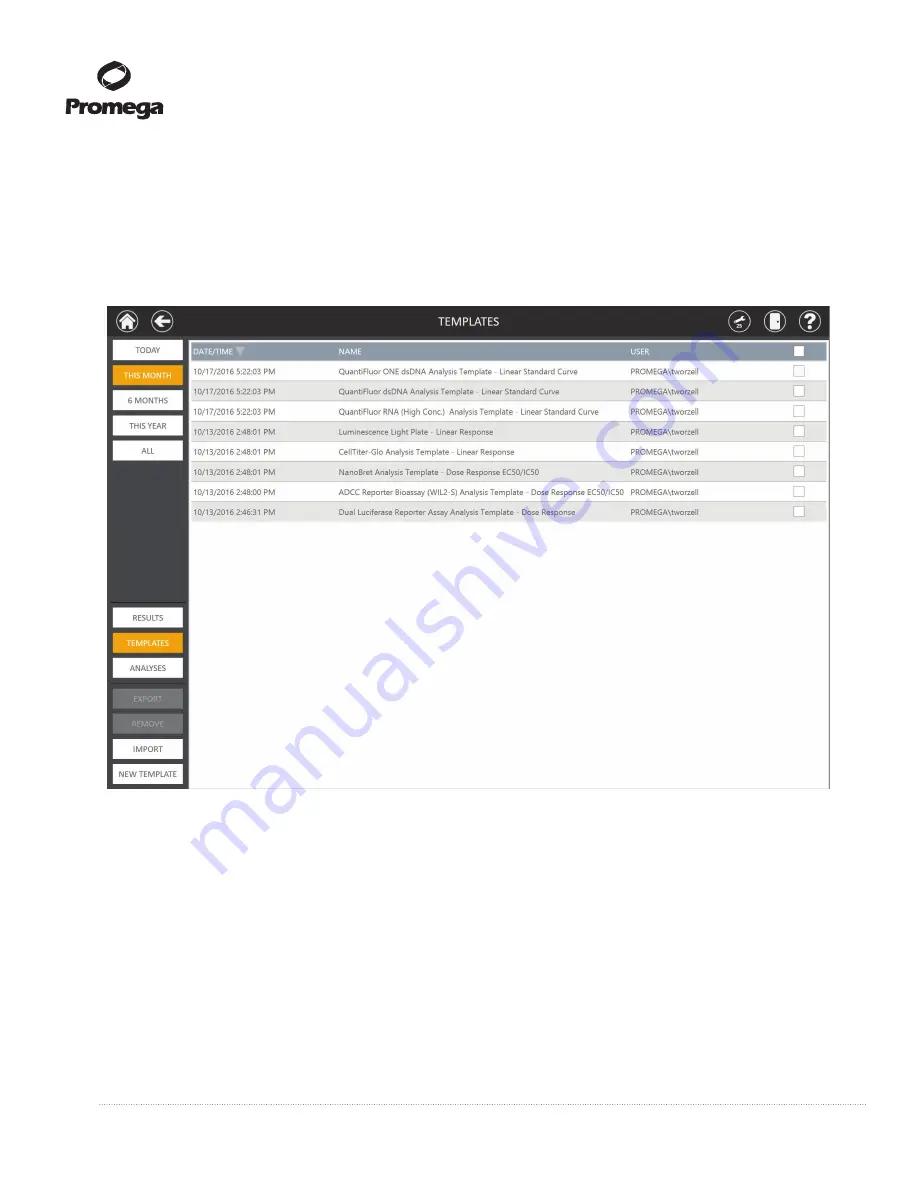
38
Promega Corporation · 2800 Woods Hollow Road · Madison, WI 53711-5399 USA · Toll Free in USA 800-356-9526 · 608-274-4330 · Fax 608-277-2516
TM397 · Revised 12/16
www.promega.com
3.E. Analysis of Results (continued)
3.
Touching the
Templates
button displays the ‘Templates’ screen (Figure 44). This screen displays the
individual analysis templates that have been saved and can be used for analysis of results. Creation and use
of analysis templates is discussed in Section 3.E under Creating a Template and Performing an Analysis.
From the ‘Template’ screen, users can view existing analysis templates, create new analysis templates,
export/import analysis template package files or delete analysis templates.
Fi
13840T
A
gure 44. The ‘Templates’ screen.
The ‘Templates’ screen displays a list of analysis templates that have been
saved.
4.
The Left Navigation column of the ‘Templates’ screen presents the user with several options regarding the
displayed analysis templates.
a. At the top of the Left Navigation column, the user can filter the analysis templates by time period:
Today
,
This Month
, the last
6 Months
, anytime
This Year
or
All
of the analysis templates.
b. In the lower section of the Left Navigation column, the user can toggle the display among
Results
,
Templates
and
Analyses
.
c. At the bottom of the Left Navigation column, the user can
Export
templates,
Remove
templates from
the list,
Import
template .package files or create a
New Template
. To select templates for export or
removal, touch the boxes at the far right of the desired template(s) or touch the box in the header line to
select/deselect all displayed templates. Each of these functionalities is described below in ‘Templates’
Screen Functions.






























