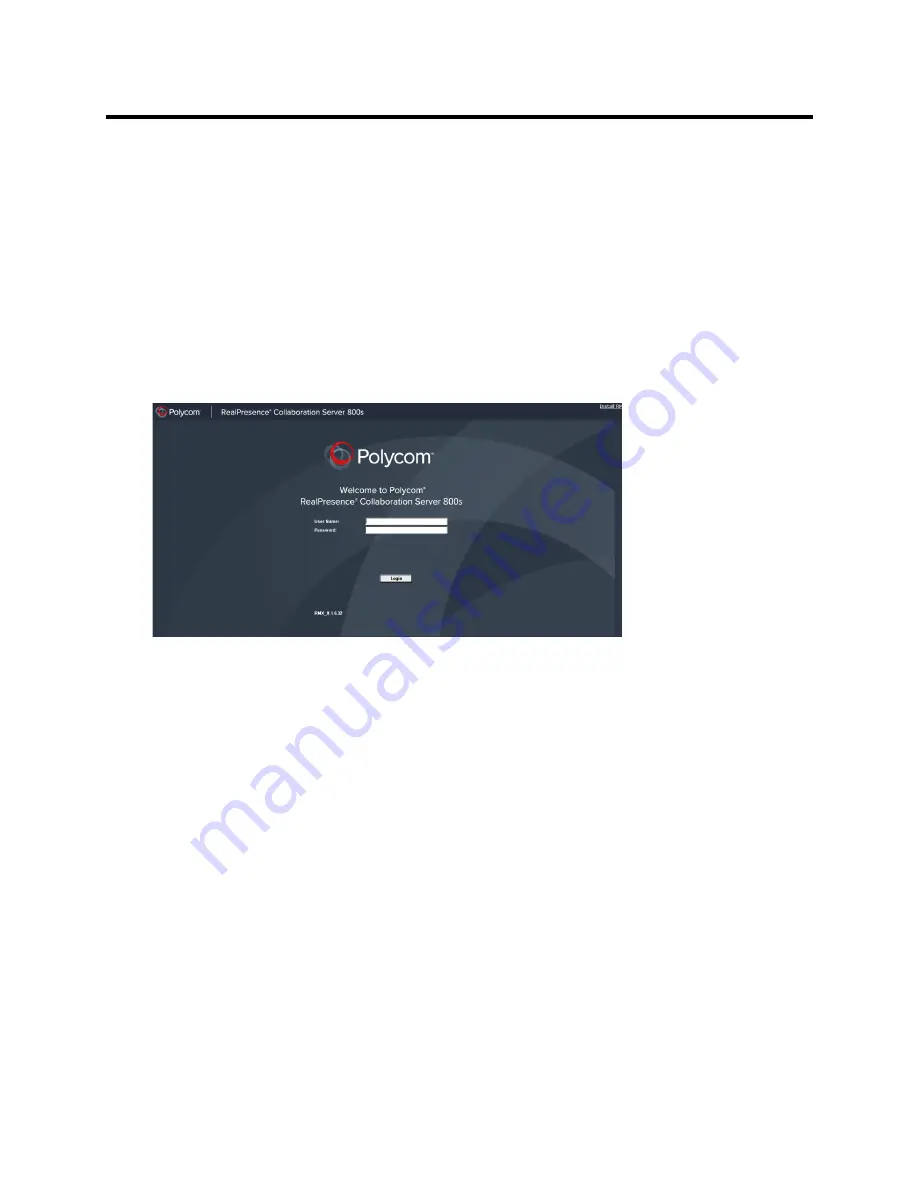
RealPresence Collaboration Server (RMX) 800s/Virtual Edition Administrator’s Guide
Polycom®, Inc.
877
7
Click
OK.
8
Remove the
USB key
from the PC.
9
Insert the
USB key
in any USB port of the RealPresence Collaboration Server 800s.
10
Turn off the
RealPresence Collaboration Server 800s, then turn it On.
11
Start the
Collaboration Server Web Client
application on the workstation.
a
In the browser’s address line, enter the IP address of the
Control Unit
in the following format:
http://<Control Unit IP Address>,
as defined in the USB key. If no
Control Unit IP Address
was defined, the IP address will be
192.168.1.254.
b
Click
Enter
.
When the
Collaboration Server Web Client
Login window is displayed, the system was successfully
restored to
factory defaults
.
12
Optional. Restore the system using
Procedure C: Restore the System Configuration From the
Backup
on page 877 below.
Procedure C: Restore the System Configuration From the Backup
To restore configuration files:
1
On the
Collaboration Server Menu
, click
Administration > Software Management > Restore
Configuration
.
2
Browse to the
Restore Directory Path
where the backed up configuration files are stored.
3
Click the
Restore
button.
4
When the
Restore
is complete, restart the RealPresence Collaboration Server 800s.
RealPresence Collaboration Server 800s system settings, with the exception of User data, are
restored.
5
Restore
User
data by repeating
step
1
to
step
3
of this procedure.



















