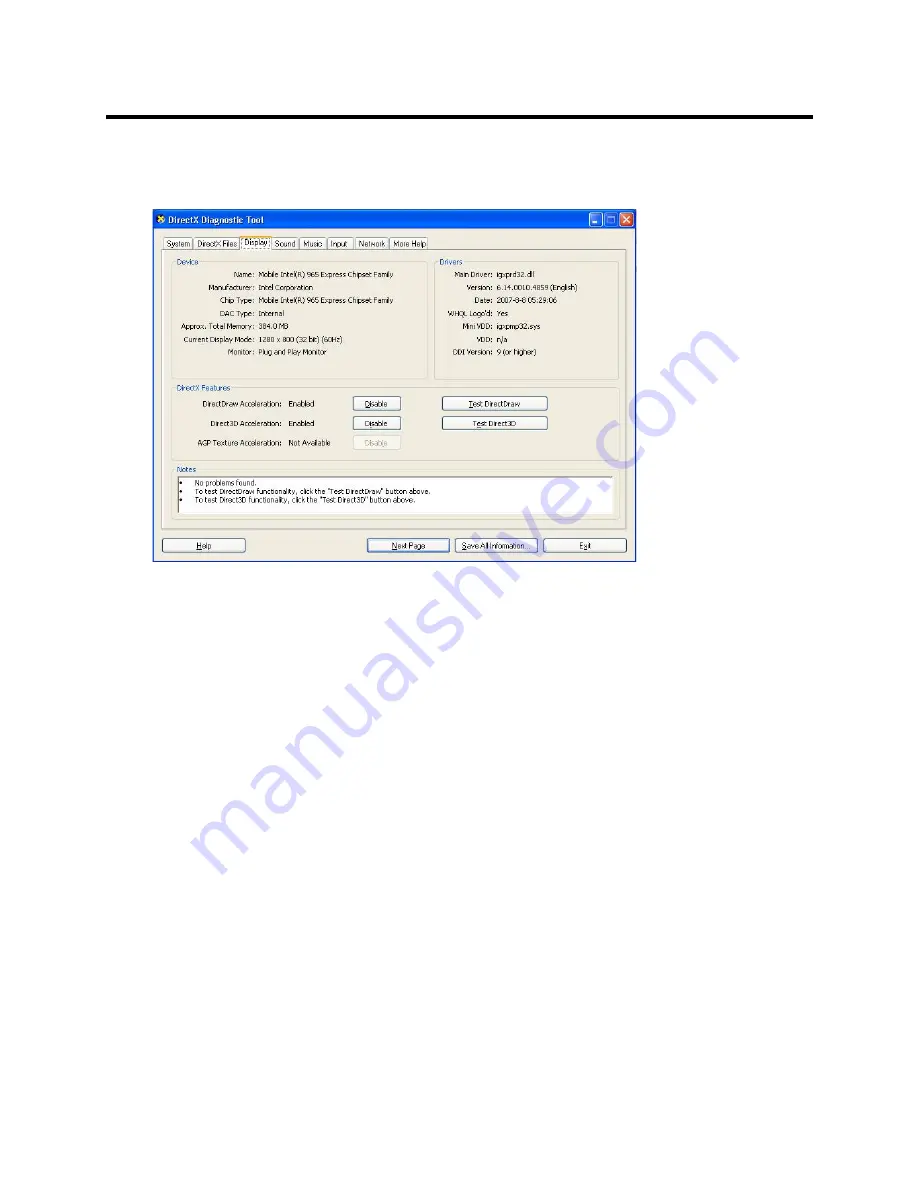
RealPresence Collaboration Server (RMX) 800s/Virtual Edition Administrator’s Guide
Polycom®, Inc.
204
4
Click the
Display
tab.
To be able to display the video preview window, the
DirectDraw Acceleration
and
Direct3D
Acceleration
options must be
Enabled
.
If the video card installed in the PC does not support DirectDraw Acceleration, a black window may
be viewed in the Video Preview window.
5
Click the
Exit
button.
Previewing the Participant Video
You can preview the video sent from the participant to the conference (MCU) and the video sent from the
conference to the participant by selecting the appropriate option from the Participant’s pop-up menu.
To preview the participant video:
1
List the conference participants in the
Participants
pane.
2
Right-click the participant whose video you want to preview and then click one of the following
options:
















































