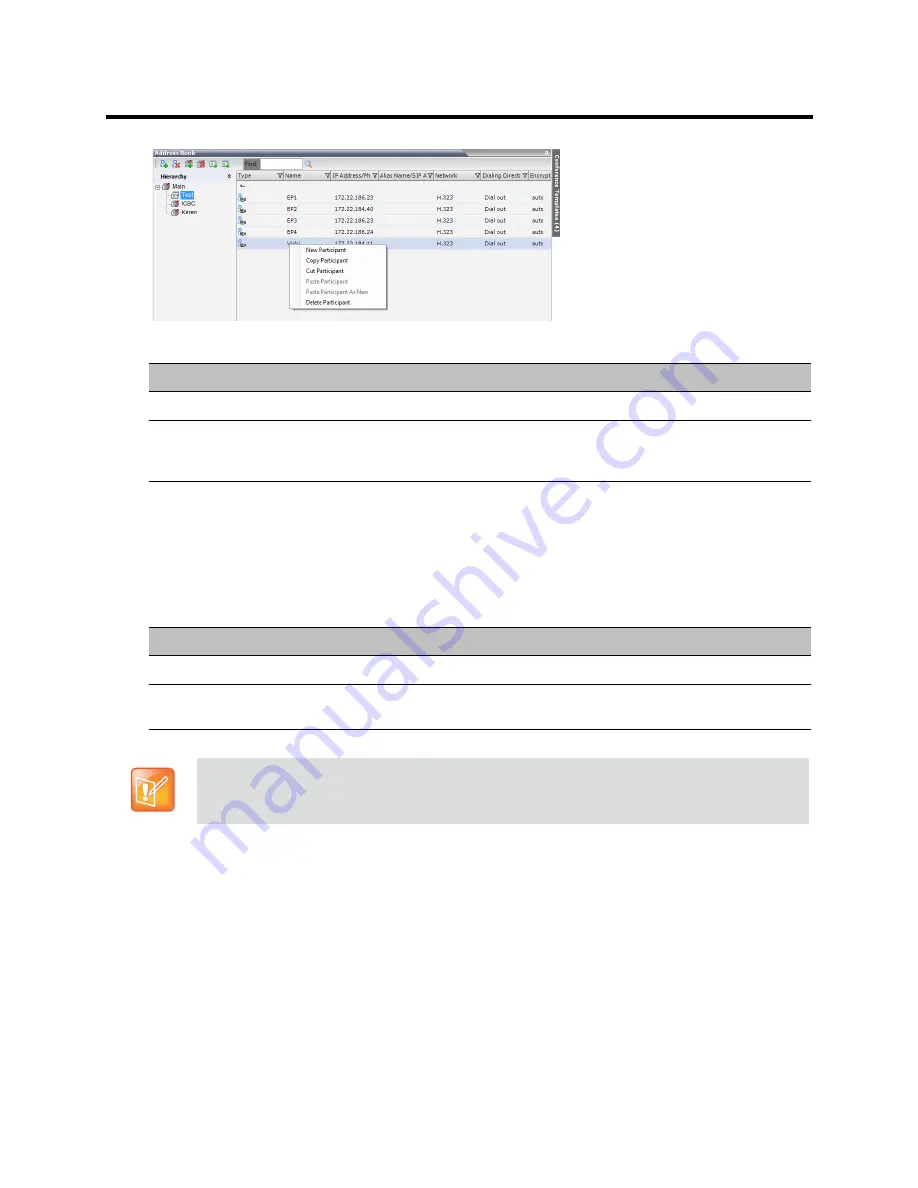
RealPresence Collaboration Server (RMX) 800s/Virtual Edition Administrator’s Guide
Polycom®, Inc.
266
4
In the
Address Book - Navigation
pane, navigate and select the group in which you want to paste
the participant.
5
Right-click the selected group, and click one of the following
Paste
functions from the drop-down
menu:
To drag a participant from an address book group to another group:
1
Select the participant or participants you want to move.
2
Click and hold the left mouse button and drag the selection to the new group.
The participants are moved to the new address book group.
Searching the Address Book
You can search the Address Book for a participant’s name or a group name only on the currently selected
group/level.
Copy / Move Participant
Function
Description
Copy Participant
Copies the participant to be pasted into an additional group.
Cut Participant
Moves the participant from the current group to a different group. Alternatively,
you can move a participant to another location by dragging the participant to the
new location.
Paste Participant
Function
Description
Paste Participant
Creates a link to the participant entity in the pasted location.
Paste Participant as New
Pastes as a new participant into the selected group. This paste action adds
“
Copy
” to the end of the participant name.
The Paste functions are only available after a
Copy
or
Cut
action has been implemented.






























