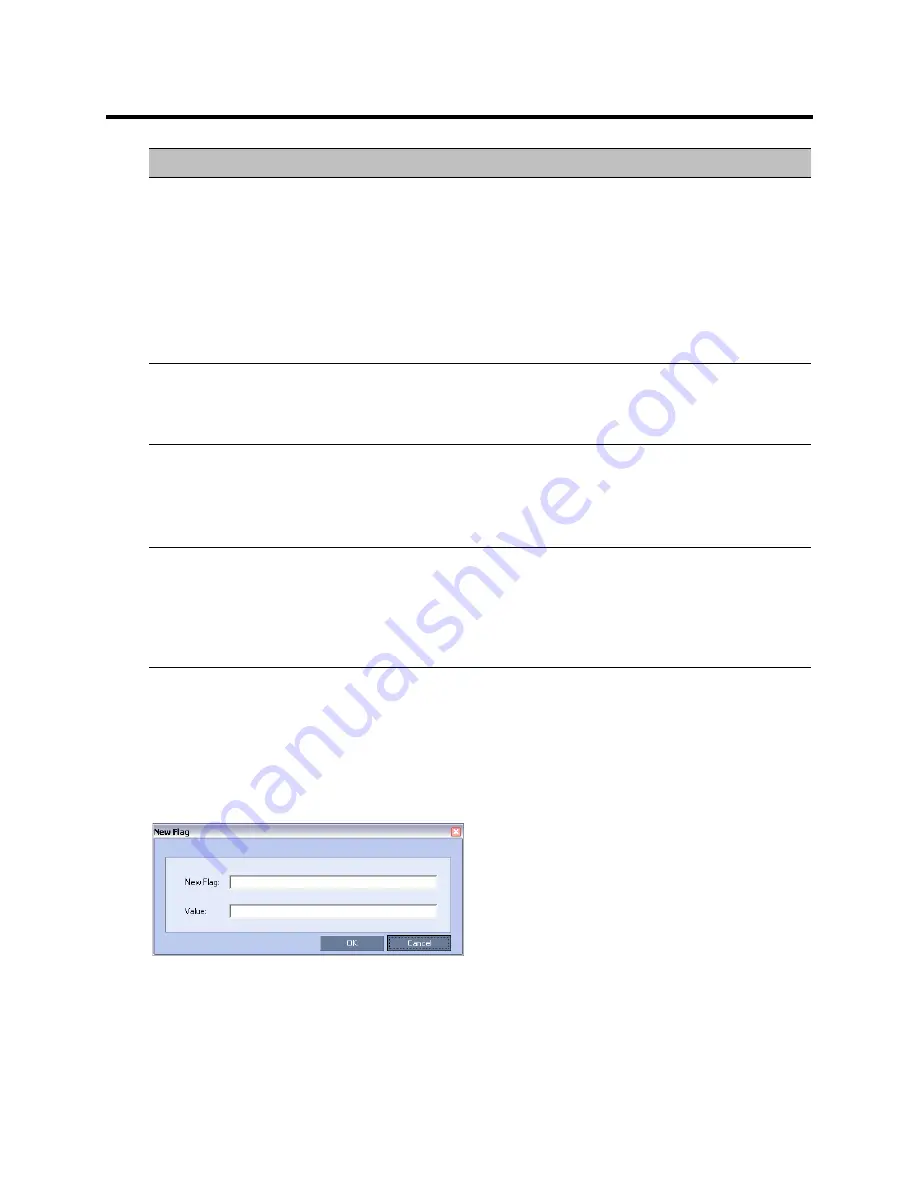
RealPresence Collaboration Server (RMX) 800s/Virtual Edition Administrator’s Guide
Polycom®, Inc.
625
Manually Adding and Deleting System Flags
To add a flag:
1
In the
System Flags
dialog box, click the
New Flag
button.
The
New Flag
dialog box is displayed.
2
In the
New Flag
field enter the flag name.
TERMINATE_CONF_AFTER_CH
AIR_DROPPED
From Version 8.1, this flag’s functionality is replaced by the
Terminate
Conference after Chairperson Drops
check box in the
Profile - IVR
dialog box.
In versions prior to 8.1, if YES, sets conferences to automatically
terminate if the Chairperson disconnects from the conference. This
takes effect only if the
Conference Requires Chairperson
check box in
the Conference Profile Properties, IVR Tab, is selected.
Default: YES
Note:
In order for the "Chairperson Exit" message to be played this
flag must be set to YES.
USER_LOCKOUT
If YES, a user is locked out of the system after three consecutive Login
failures with same User Name. The user is disabled and only the
administrator can enable the user within the system.
Default: NO
USER_LOCKOUT_DURATION_I
N_MINUTES
Defines the duration of the Lockout of the user.
Value: 0 - 480
0 means permanent User Lockout until the administrator re-enables
the user within the system.
Default: 0
USER_LOCKOUT_WINDOW_IN_
MINUTES
Defines the time period during which the three consecutive Login
failures occur.
Value: 0 - 45000
0 means that three consecutive Login failures in any time period will
result in User Lockout.
Default: 60
Flag
Description






























