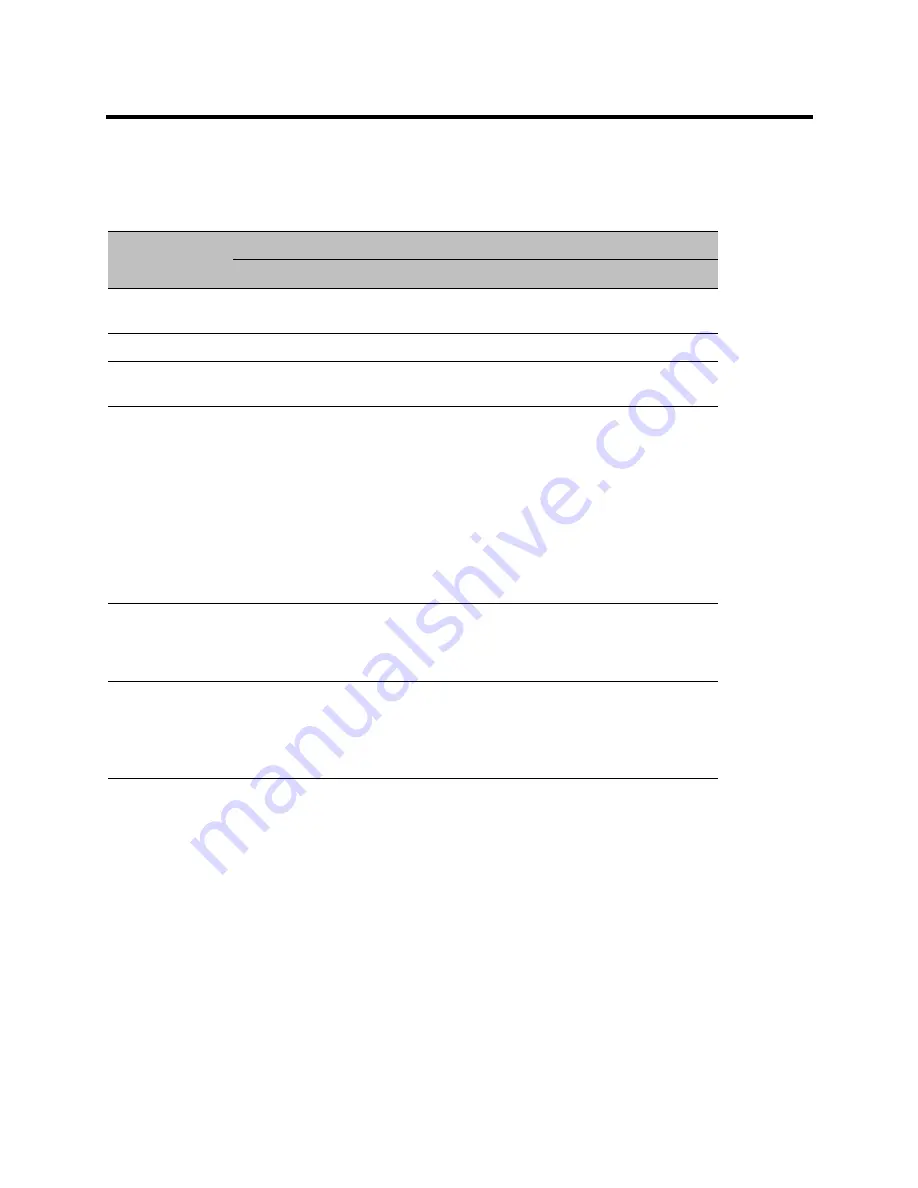
RealPresence Collaboration Server (RMX) 800s/Virtual Edition Administrator’s Guide
Polycom®, Inc.
340
The table below summarizes the Collaboration Server’s usage of
Microsoft Outlook
data fields included in
the meeting invitation.
Connecting to a Conference
Participants can connect to the conference in the following ways:
●
Participants with
Polycom CMA/RealPresence Desktop™
or a
Microsoft Office Communicator
client
running on their PCs can click on a link in the meeting invitation to connect to the meeting.
●
Participants with a
HDX
or a room system will receive a prompt from the endpoint’s calendaring
system along with a button that can be clicked in order to connect.
Participants with endpoints that are not calendaring-enabled can connect to the meeting by dialing
the meeting number manually.
Microsoft Outlook Field Usage
Microsoft
Outlook Field
Usage by the Collaboration Server / RealPresence DMAsystem
Conference / Meeting Room
Gathering Slide
Subject
Display Name of Conference / Meeting
Room.
Meeting Name.
Start/End Time
Used to calculate the Conference’s Duration.
Record
Enable Recording in the Conference or
Meeting Room Profile.
Display Recording option.
Video Access
Number
Comprised of:
<MCU Prefix in
Gatekeeper> <Conference
Numeric ID>
.
Note:
It is important that
MCU Prefix in
Gatekeeper
field
in the Collaboration
Server’s
IP Network Service -
Gatekeeper
tab and the
Dial-in prefix
field
in the
Polycom Conferencing
Add-in for Microsoft Outlook - Video
Network
tab
contain the same prefix
information.
Displayed as the IP dial in number
in the Access Number section of
the Gathering Slide.
Video Access
Number (Cont.)
If Recording and Streaming are enabled
in the Conference Profile, this number
is used as part of the recording file
name.
Streaming
recording link
Enables the recording of the
conference to the Polycom RSS using
the recording link.
Enables streaming of the recording of
the conference from the Polycom RSS.
If recording is enabled, a REC
indicator is displayed in the top left
corner of the slide.
















































