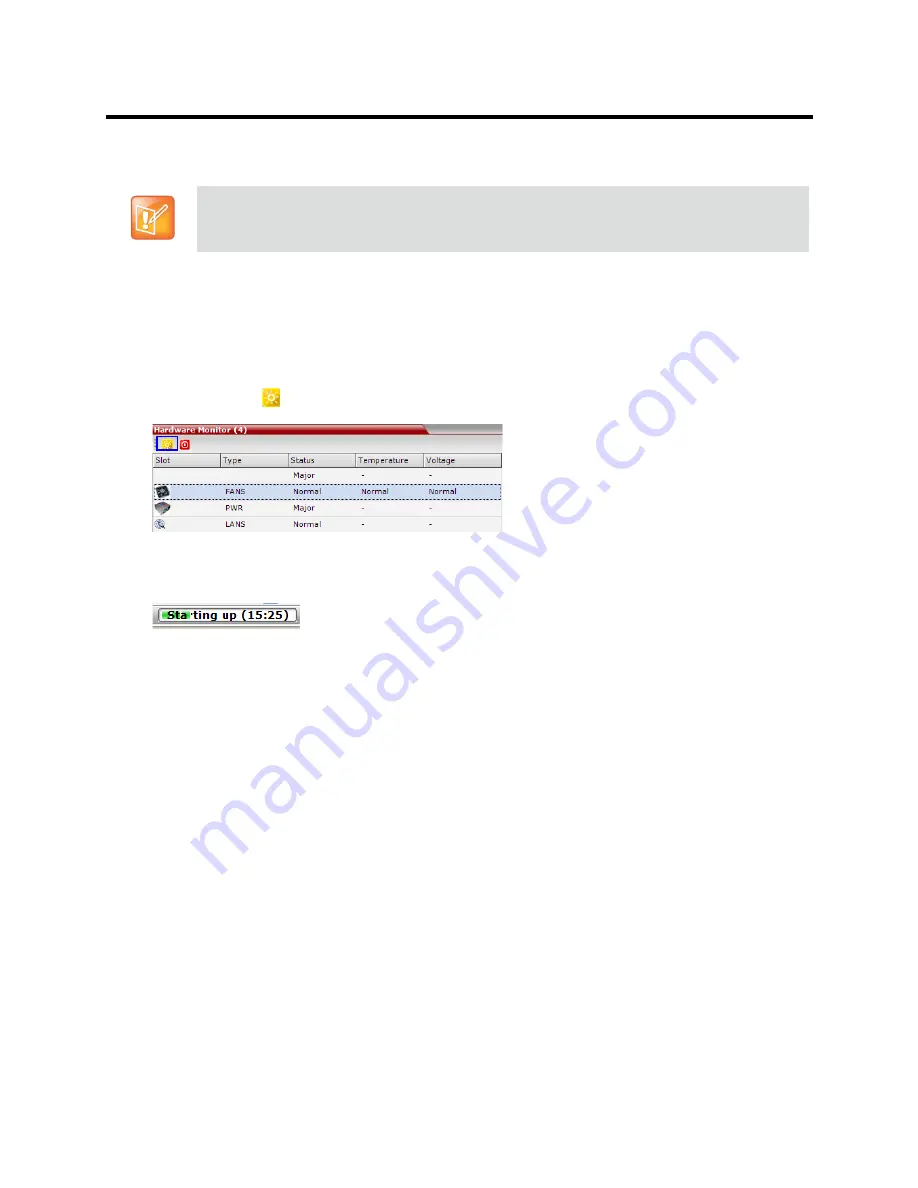
RealPresence Collaboration Server (RMX) 800s/Virtual Edition Administrator’s Guide
Polycom®, Inc.
583
Resetting the Collaboration Server 800s
System Reset saves system configuration changes and restarts the system with the latest settings.
To reset the RMX:
1
In the
RMX Management
pane, click the
Hardware Monitor button
.
The
Hardware Monitor
pane is displayed.
2
Click the
Reset
(
) button.
When the Collaboration Server system is reset, during Collaboration Server startup the
Progress Bar
appears at the bottom of the Collaboration Server
Status
pane, displaying the amount of time
remaining for the reset process to complete:
The Startup progress is also indicated by a green bar moving from left to right.
The duration of the
Startup
depends on the type of activity that preceded the MCU reset. For
example: Fast Configuration Wizard, New Version installation, Version Upgrade, Restore Last
Configuration etc.
Resetting the RealPresence Collaboration Server
Virtual Edition
To restart the MCU instance:
1
Click
Start > Programs.
a
If the
VMware vSphere Client
is displayed in the recently used programs list, click
VMware
vSphere Client
in the list to start the application.
or
b
Click
All Programs > VMware > VMware vSphere Client.
These instructions are applicable to the RealPresence Collaboration Server 800s only.






























