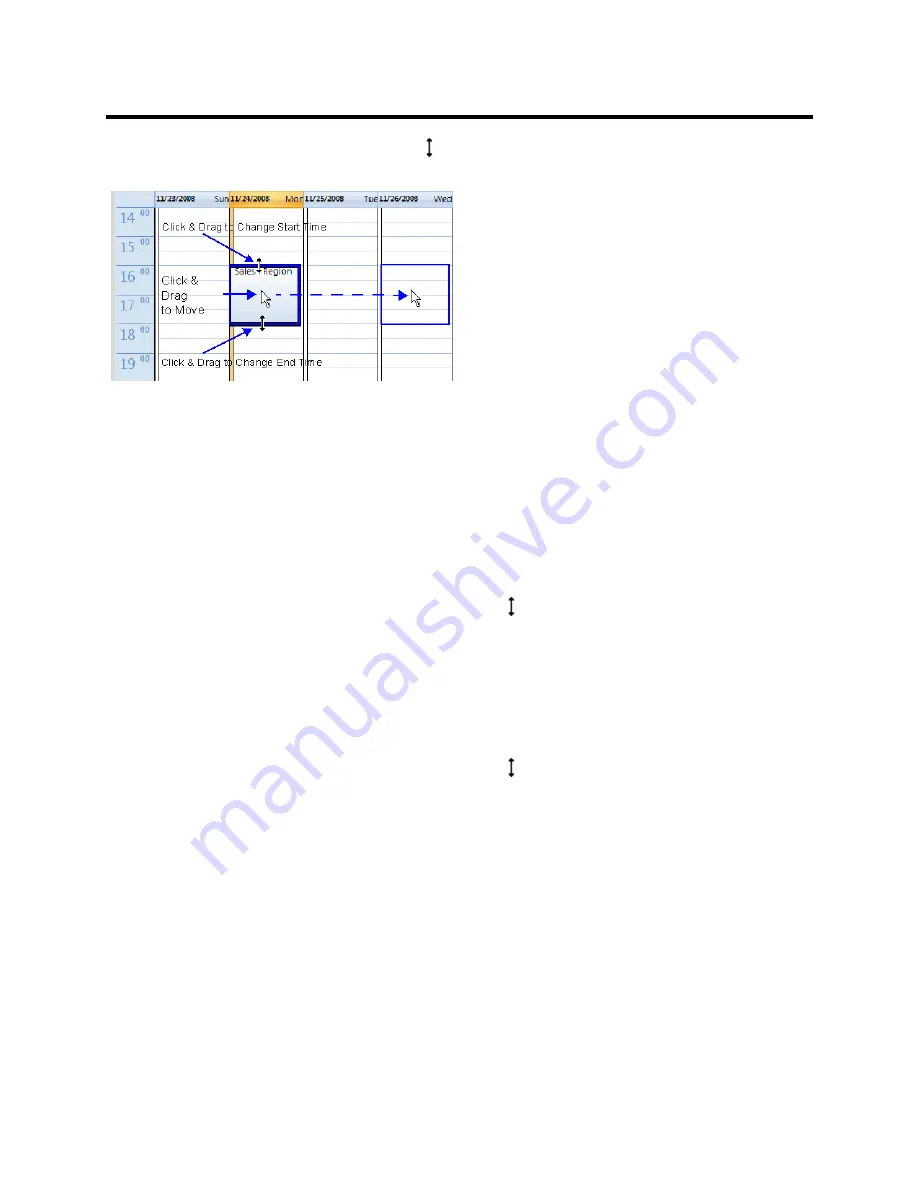
RealPresence Collaboration Server (RMX) 800s/Virtual Edition Administrator’s Guide
Polycom®, Inc.
290
The cursor changes to a vertical double arrow (
) when it is moved over the top and bottom sides of the
square.
To move the Reservation to another time slot:
1
Select the
Reservation
.
2
Hold the mouse button down and drag the
Reservation
to the desired time slot.
3
Release the mouse button.
To change the Reservation’s Start time:
1
Select the
Reservation
.
2
Move the mouse over the top edge of the
Reservation’s
square.
3
When the cursor changes to a vertical double arrow (
)
hold the mouse button down and drag the
edge to the desired
Start Time
.
4
Release the mouse button.
To change the Reservation’s End time:
1
Select the
Reservation
.
2
Move the mouse over the bottom edge of the
Reservation’s
square.
3
When the cursor changes to a vertical double arrow (
)
hold the mouse button down and drag the
edge to the desired
End Time
.
4
Release the mouse button.
To View or Modify Reservations using the Reservation Properties dialog box:
1
In the
Reservations List
, navigate to the reservation (or its recurrences) you want to view, using the
Show
Day
,
Show
Week
,
Today
,
Back
,
Next
or
List
buttons.
2
Double-click, or right-click and select
Reservation Properties
,
to select the reservation to be
viewed or modified.
The
Reservation Properties
–
General
dialog box opens.
3
Select the tab(s) of the properties you want to view or modify.
4 Optional.
Modify the
Reservation Properties
.
















































