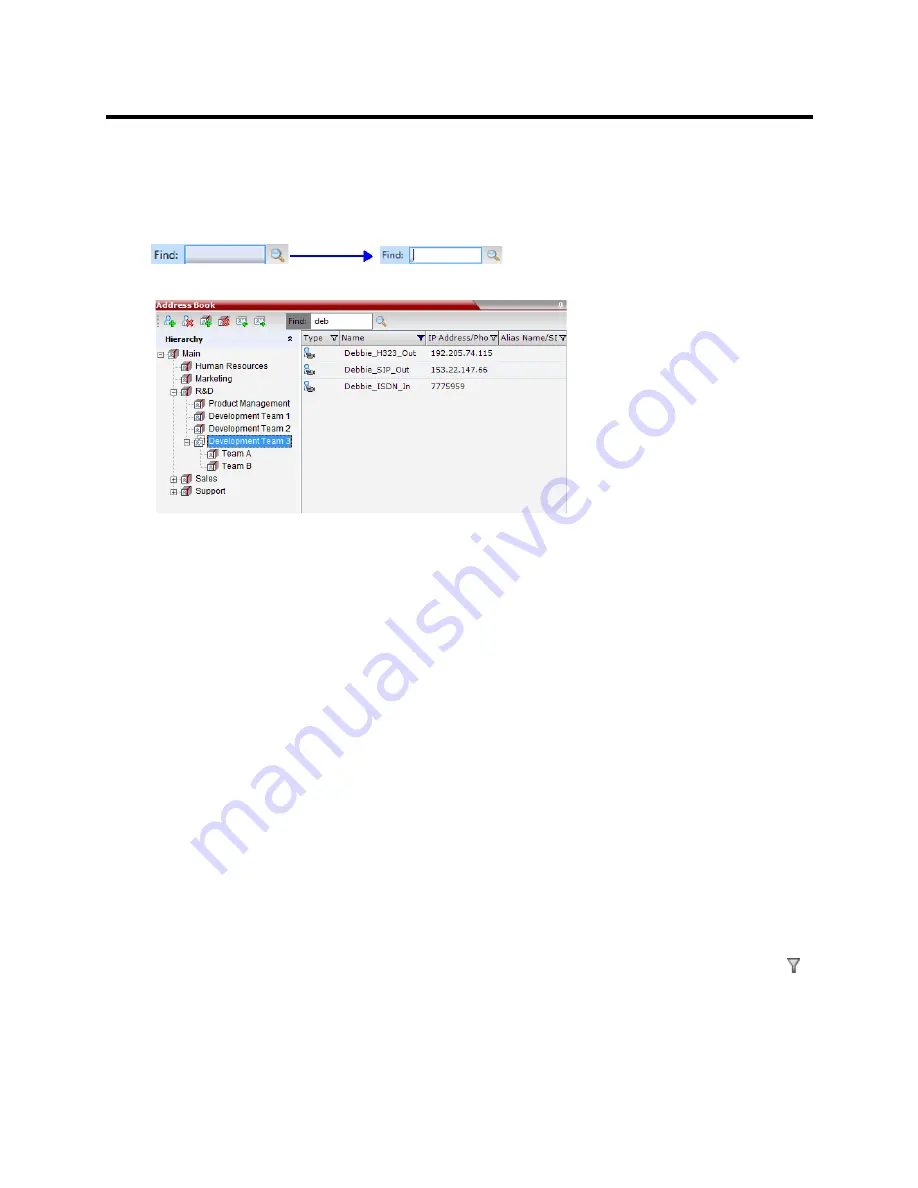
RealPresence Collaboration Server (RMX) 800s/Virtual Edition Administrator’s Guide
Polycom®, Inc.
267
To search for participants or groups in the current selected level:
1
In the
Address Book - Navigation
pane, select the group/level within to run the search.
2
In the Address Book toolbar, activate the search option by clicking the
Find
field.
The field clears and a cursor appears indicating that the field is active.
3
Type all or part of the participant’s name or group name and click the search button.
The closest matching participant entries are displayed and the Active Filter indicator turns on.
Filtering the Address Book
The entries in an address book group can be filtered to display only the entries (participants or groups) that
meet criteria that you specify and hides entries that you do not want displayed. It enables you to select and
work with a subset of
Address Book
entries.
You can filter by more than one column, by adding additional filters (columns).
The filter applies to the displayed group. If
All Participants
option is selected, it applies to all the listed
participants.
Filtering can be done using:
●
A predefined pattern
●
Customized pattern
When you use the Find dialog box to search filtered data, only the data that is displayed is searched; data
that is not displayed is not searched. To search all the data, clear all filters.
Filtering Address Book Data Using a Predefined Pattern
To filter the data in an address book group:
1
In the
Address Book - Navigation
pane, select the group to filter.
2
In the
Address Book - List
pane, in the column that you want to use for filtering, click the
filter
( )
button.






























