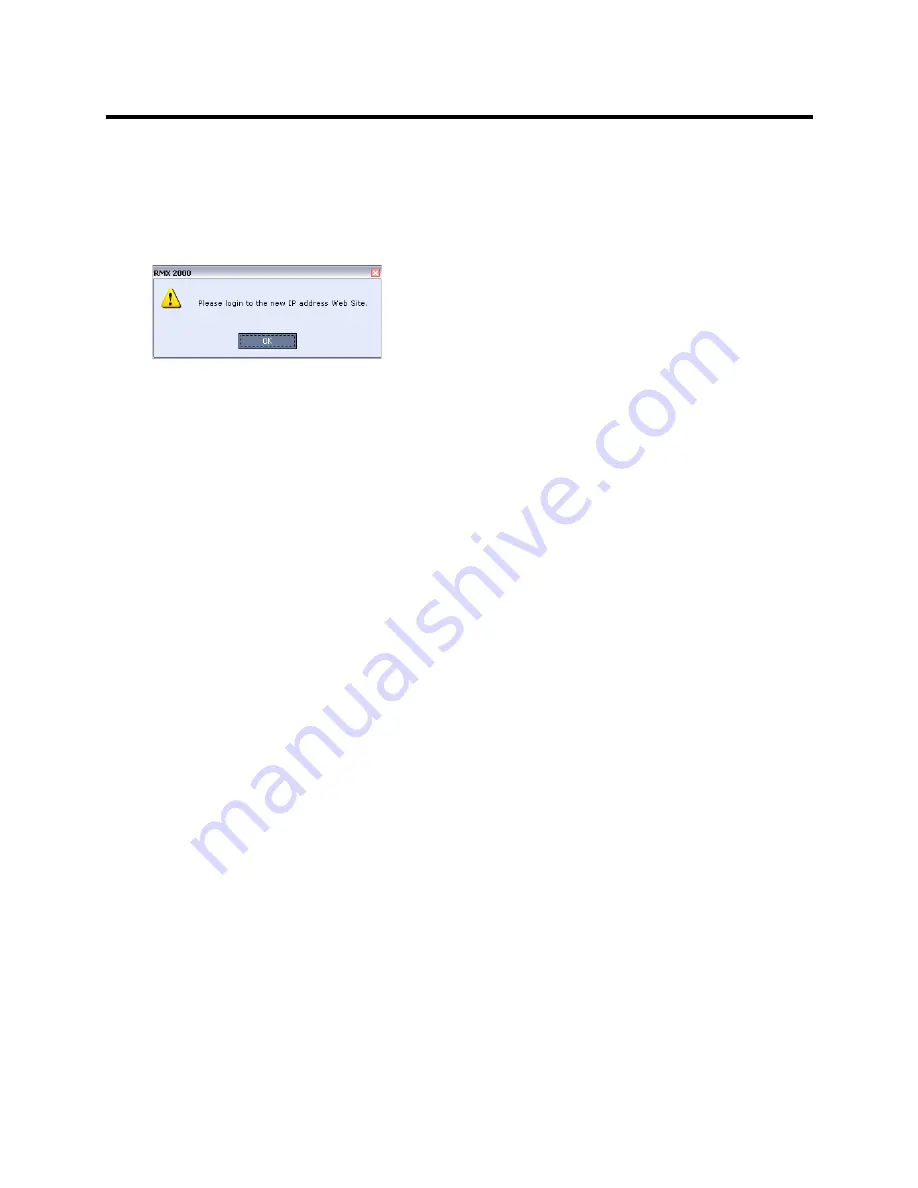
RealPresence Collaboration Server (RMX) 800s/Virtual Edition Administrator’s Guide
Polycom®, Inc.
733
Shelf Management IP Address
Control Unit Subnet Mask
Default Router IP Address
5
Click the
Save & Close
button.
The system prompts you to sign in with the new
Control Unit IP Address.
6
Disconnect the LAN cable between the workstation and the LAN 1Port on the Collaboration Server’s
back panel.
7
Connect LAN 1Port on the Collaboration Server’s back panel to the local network using a LAN
cable.
8
Enter the new
Control Unit IP Address
in the browser’s address line, using a workstation on the local
network, and press
Enter
to start the
Collaboration Server Web Client
application.
9
In the
Collaboration Server Web Client
Login screen, enter the default
Username
(
POLYCOM
) and
Password
(
POLYCOM
) and click the
Login
button.
Connecting to the Collaboration Server via Modem
Remote access to the Collaboration Server’s
Alternate Management Network
is supported via an external
PSTN <=> IP modem.
To connect via modem to the
Alternate Management Network
the following procedures must be performed:
1 Procedure 1: Install the RMX Manager
– the web client enables direct access to the Collaboration
Server for support purposes.
2 Procedure 2: Configure the modem
– by assigning it an IP address on a specific subnet in the
Alternate Management Network
.
3 Procedure 3: Create a dial-up connection –
using the
Windows New Connection Wizard.
4 Procedure 4: Connect to the Collaboration Server
– via the
RMX Manager
.
Procedure 1: Install the RMX Manager
Before installing the
RMX Manager
, verify that you have at least 150Mb of free space on your workstation.
For more information see
Installing the RMX Manager Application
.
Procedure 2: Configure the Modem
Configure the modem as follows:
●
IP address
– near
169.254.192.nn






























