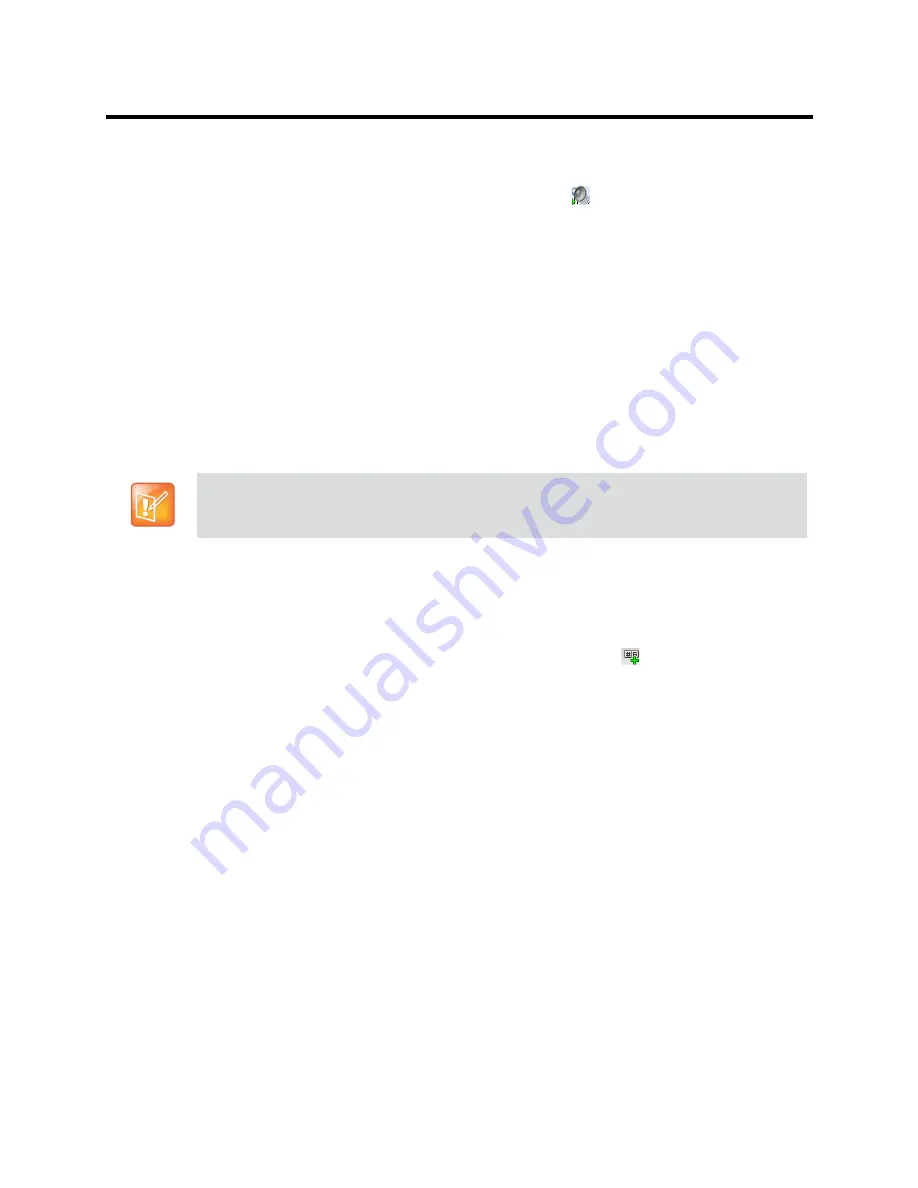
RealPresence Collaboration Server (RMX) 800s/Virtual Edition Administrator’s Guide
Polycom®, Inc.
453
7
Select the appropriate *.wav audio file, and then click the
Open
button.
The name of the selected file is displayed in the Install field in the
Install File
dialog box.
8
Optional. You can play a .wav file by selecting the
Play
button (
).
9
Click Yes to upload the file to the MCU.
The system returns to the
Add Message File
dialog box.
10
Repeat step 6 to
Click Yes to upload the file to the MCU. The system returns to the Add Message
File dialog box.
for each additional audio file to be uploaded to the MCU.
11
Once all the audio files are uploaded to the MCU, close the
Add Message File
dialog box and
return to the
Add Language
dialog box.
12
Click OK.
Defining a New Conference IVR Service
The Collaboration Server is shipped with two default Conference IVR Services and all its audio messages
and video slide. You can define new Conference IVR Services or modify the default Conference IVR
Service.
Defining a New Conference IVR Service
To define a new Conference IVR Service:
1
On the
IVR Services
toolbar, click the
New Conference IVR Service
(
)
button.
The
New Conference IVR Service - Global
dialog box opens.
Up to 80 IVR Services (Conference IVR Services and Entry Queue IVR Services) can be defined
per Collaboration Server
.






























