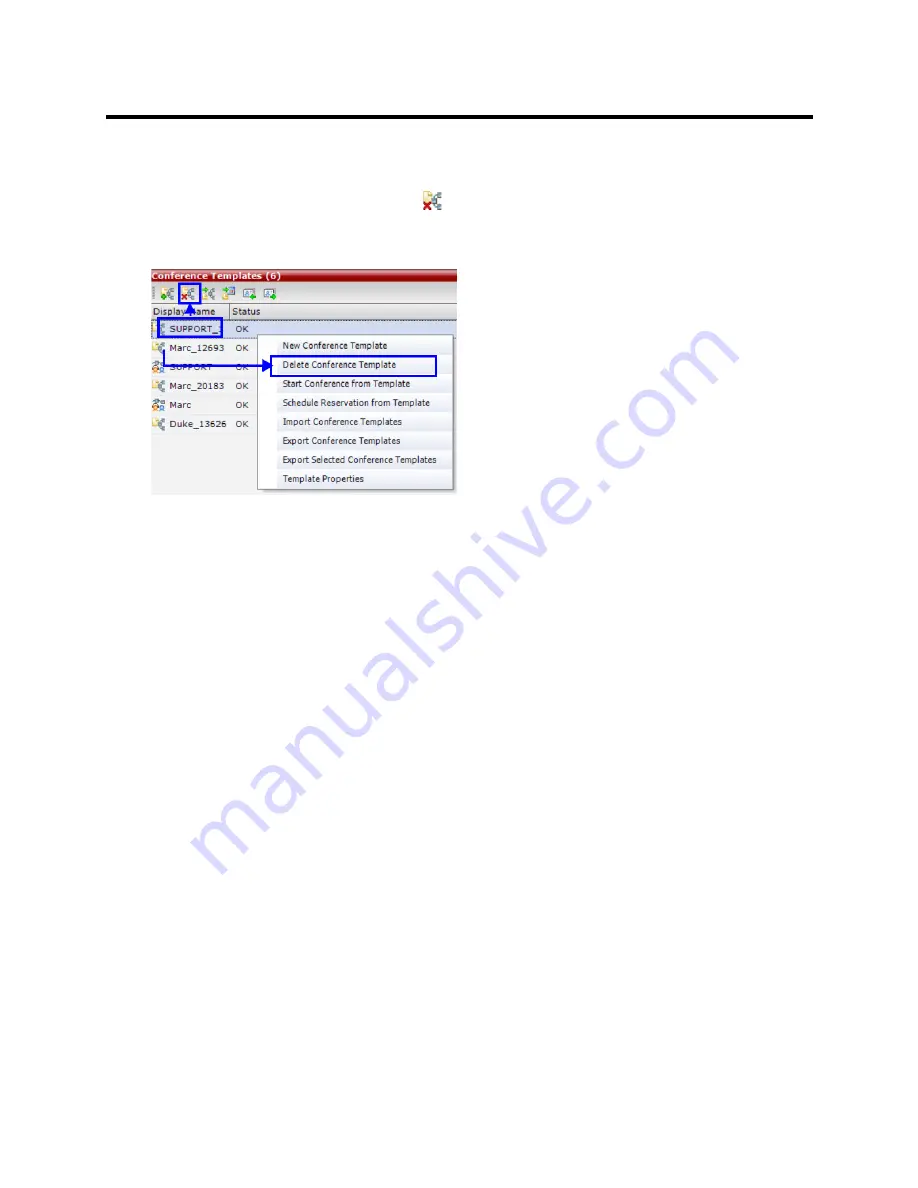
RealPresence Collaboration Server (RMX) 800s/Virtual Edition Administrator’s Guide
Polycom®, Inc.
325
To delete Conference Templates:
1
In the
Conference Templates
list, select the Template(s) you want to delete.
2
Click the
Delete Conference Template
(
)
button.
or
Right-click and select
Delete Conference Template
.
A confirmation dialog box is displayed.
3
Click the
OK
button to delete the Conference Template(s).
Exporting and Importing Conference Templates
Conference Templates can be exported from one MCU and imported to multiple MCUs in your environment.
Additionally, you can export Conference Templates and their associated Conference Profiles
simultaneously. Using this option can save configuration time and ensures that identical settings are used
for conferences running on different MCUs. This is especially important in environments using cascading
conferences that are running on different MCUs.
●
Administrators can export and import Conference Templates. Operators are only allowed to export
Conference Templates.
●
You can select a single, multiple or all Conference Templates to be exported.
●
Both Conference Templates and their associated Conference Profiles can be exported and imported
simultaneously when enabling the
Export includes conference profiles
or
Import includes
conference profiles
options.
●
Exporting and importing Conference Templates only can be used when you want to export and import
individual Conference Templates without their associated Conference Profiles. This option enables
you to import Conference Templates when Conference Profiles already exist on an MCU.
Exporting Conference Templates
Conference Templates are exported to a single XML file that can be used to import the Conference
Templates on multiple MCUs.
Using the Export Conference Templates option, you can:
●
Export all Conference Templates from an MCU
●
Export selected Conference Templates
















































