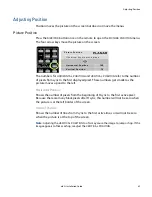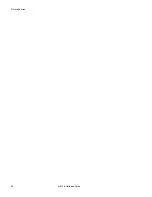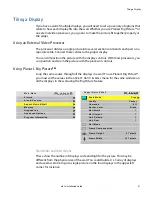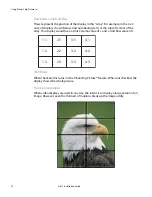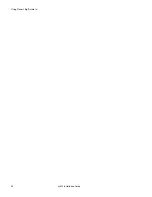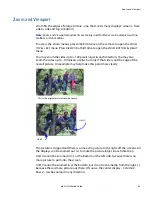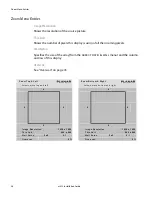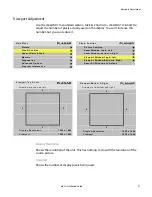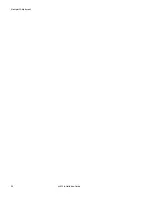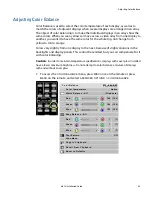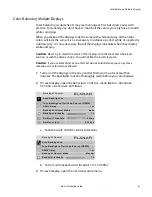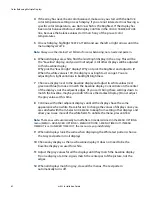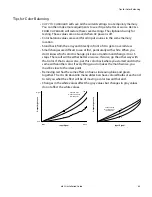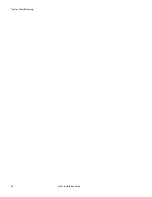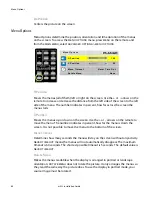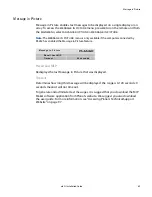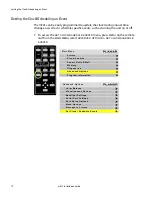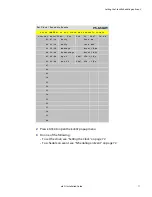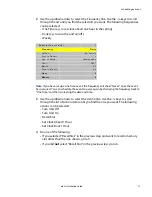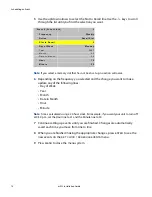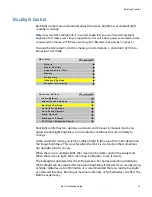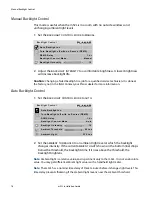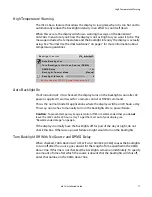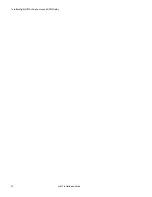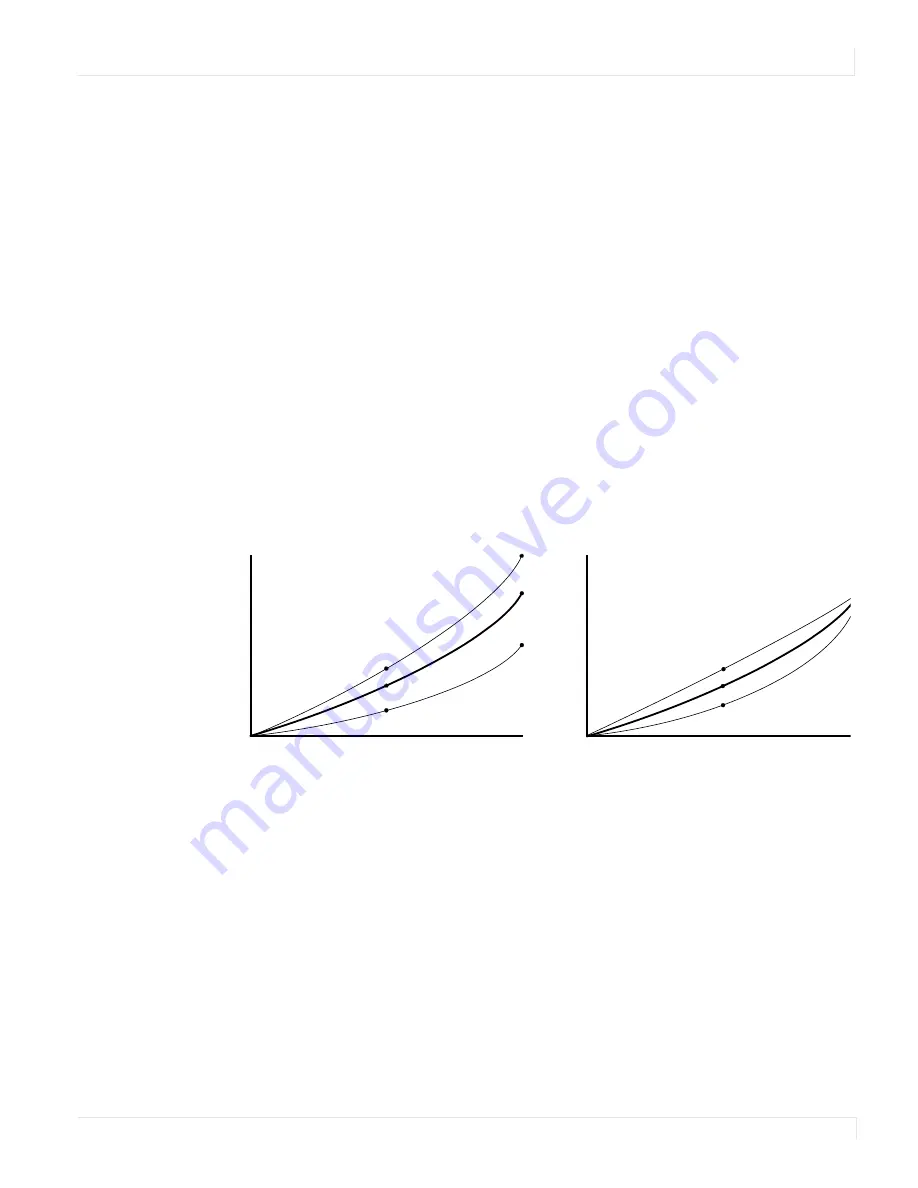
Tips for Color Balancing
m52L Installation Guide
63
Tips for Color Balancing
•
COPY
TO
CLIPBOARD
will save all the current settings to a temporary memory.
You can then make more adjustments to see if it gets better or worse.
RECALL
FROM
CLIPBOARD
will restore these saved settings. The clipboard is only for
testing. These values are not saved when AC power is off.
• Color balance values are saved for all input sources in the same memory
location.
• Stand back from the array and directly in front of it to get an overall view.
• Small changes are difficult to see at first, particularly with white. When you
don’t know which color to change, pick one at random and change it 4 or 5
steps. The result will be either better or worse. If worse, go the other way with
that color. If that is also worse, put this color back where you started and do the
same with another color. If everything you do makes the match worse, you
must be close to the ideal point.
• Removing red has the same effect on hue as increasing blue and green
together. The
COLOR
BALANCE
menu slider bars have colored bulbs at each end
to tell you what the effect will be of moving a color toward that end.
• Changes in the white values affect the gray values but changes in gray values
do not affect the white values.
Input Signal
Output
bri
g
htness
Changes in the
White value moves
this end point.
Black
White
Dark
Bright
31
0
100
Changes in the
Gray value move
this mid point.
Input Signal
Output
bri
g
htness
0
15
Summary of Contents for m52L
Page 1: ...m52L Installation Guide ...
Page 2: ......
Page 4: ...iv m52L Installation Guide ...
Page 10: ...Table of Contents vi m52L Installation Guide ...
Page 20: ...Tools and Other Things You May Need 10 m52L Installation Guide ...
Page 28: ...Lining Up Screen Brackets 18 m52L Installation Guide ...
Page 32: ...About UPS Supplies 22 m52L Installation Guide ...
Page 58: ...Sharpness Settings 48 m52L Installation Guide ...
Page 60: ...Picture Position 50 m52L Installation Guide ...
Page 64: ...Using Planar s Big PictureTM 54 m52L Installation Guide ...
Page 68: ...Viewport Adjustment 58 m52L Installation Guide ...
Page 74: ...Tips for Color Balancing 64 m52L Installation Guide ...
Page 88: ...Turn Backlight Off With No Source and DPMS Delay 78 m52L Installation Guide ...
Page 92: ...Controlling With RS232 Commands 82 m52L Installation Guide ...
Page 102: ...Deleting a Configuration 92 m52L Installation Guide ...
Page 106: ...Where to Go From Here 96 m52L Installation Guide ...
Page 116: ...106 m52L Installation Guide ...
Page 118: ...Rear View 108 m52L Installation Guide Rear View 0 3 0 7 5 7 2 7 21 0 00 3 ...
Page 120: ...110 m52L Installation Guide ...