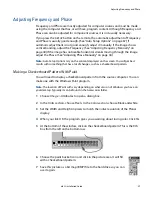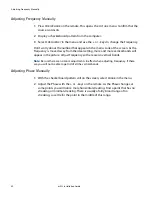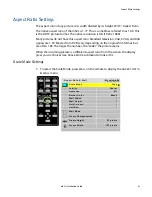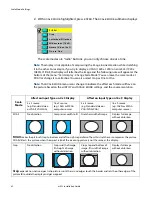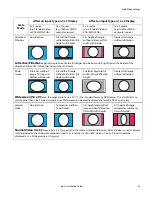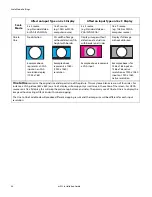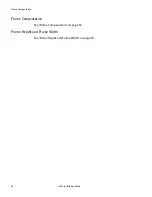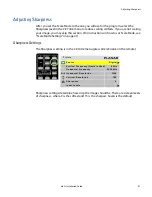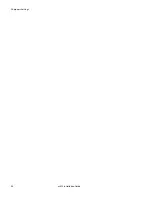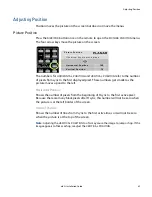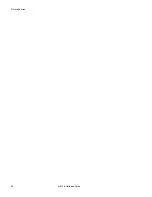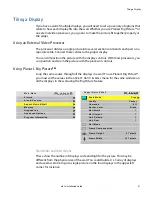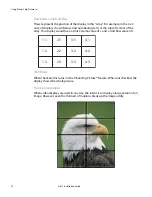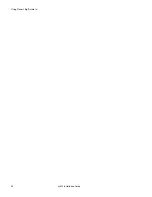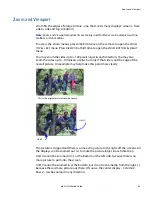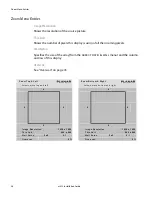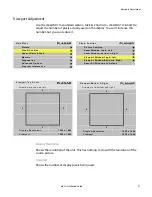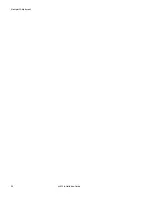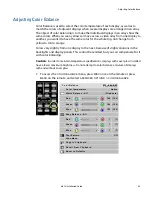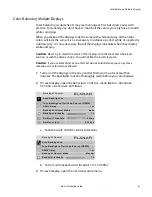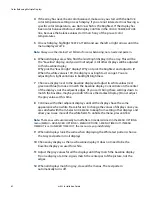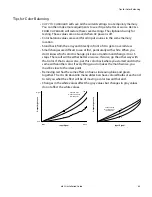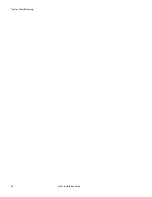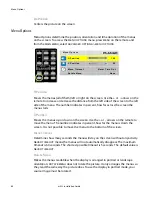Using Planar’s Big Picture
TM
m52L Installation Guide
53
One way around this is to adjust the image. Imagine looking out a window made up
of many panes of glass. The image you see is partially obscured by the frames, but
your mind assembles the image and ignores the frames.
Frame compensation allows you to mimic the mind’s function by “hiding” portions of
the picture (as if the mullions were actually hiding the image) and allow the
distributed image to appear as one very large image.
To ensure images containing diagonal lines remain correctly diagonal, turn on Frame
Compensation.
Depending on how closely you space the displays, you must determine how much of
the picture to “hide” behind the display’s mullions and the space between displays.
Frame Height and Frame Width
Frame Height can be set to hide pixels at the top and bottom of images. Frame Width
can be set to hide pixels to the left and right of images
.
The Frame Height and Frame
Width numbers default to the correct numbers for your display, assuming they are
tiled with the frames tightly together. If your installation leaves more space between
the frames, you will need to increase these numbers.
Summary of Contents for m52L
Page 1: ...m52L Installation Guide ...
Page 2: ......
Page 4: ...iv m52L Installation Guide ...
Page 10: ...Table of Contents vi m52L Installation Guide ...
Page 20: ...Tools and Other Things You May Need 10 m52L Installation Guide ...
Page 28: ...Lining Up Screen Brackets 18 m52L Installation Guide ...
Page 32: ...About UPS Supplies 22 m52L Installation Guide ...
Page 58: ...Sharpness Settings 48 m52L Installation Guide ...
Page 60: ...Picture Position 50 m52L Installation Guide ...
Page 64: ...Using Planar s Big PictureTM 54 m52L Installation Guide ...
Page 68: ...Viewport Adjustment 58 m52L Installation Guide ...
Page 74: ...Tips for Color Balancing 64 m52L Installation Guide ...
Page 88: ...Turn Backlight Off With No Source and DPMS Delay 78 m52L Installation Guide ...
Page 92: ...Controlling With RS232 Commands 82 m52L Installation Guide ...
Page 102: ...Deleting a Configuration 92 m52L Installation Guide ...
Page 106: ...Where to Go From Here 96 m52L Installation Guide ...
Page 116: ...106 m52L Installation Guide ...
Page 118: ...Rear View 108 m52L Installation Guide Rear View 0 3 0 7 5 7 2 7 21 0 00 3 ...
Page 120: ...110 m52L Installation Guide ...