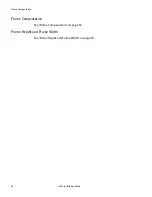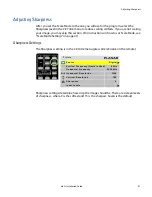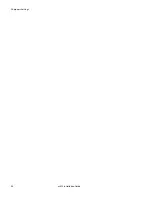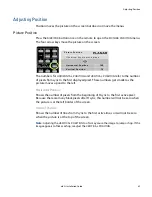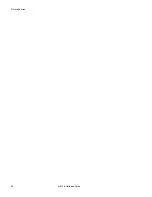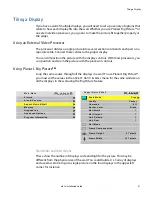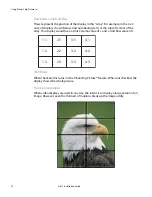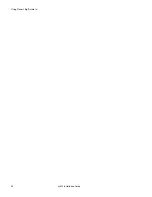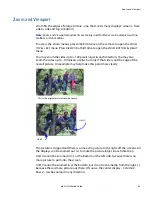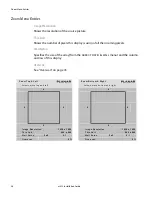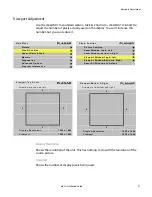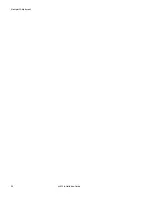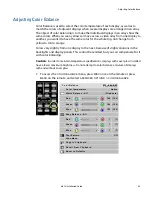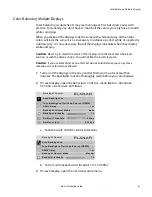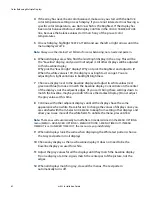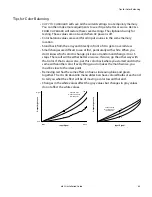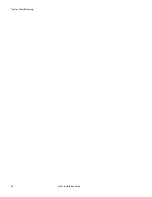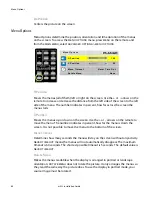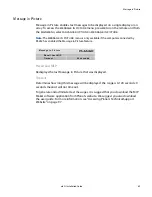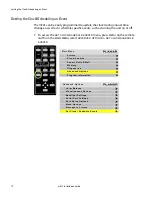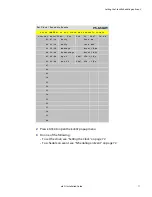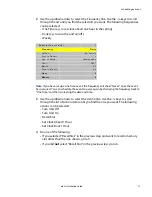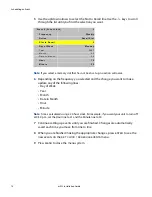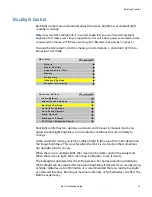Understanding Color Temperature
60
m52L Installation Guide
Understanding Color Temperature
Different “pure white” light sources do not always have the same color. For instance,
light from an incandescent bulb has more yellow than light from direct sunlight.
“Color Temperature” is a way of measuring these color differences. In general, higher
color temperature numbers are bluer or “cooler.” You may have a reason for wanting
your display to be a specific color temperature. For instance, if you are using the
m52L in a television studio where you will be videotaping the content, you will want
a low color temperature. The m52L defaults to the brightest setting possible, which is
100 in the
RED
,
GREEN
and
BLUE
lines under
WHITE
BALANCE
. You may choose a
different color temperature by setting it in the
COLOR
BALANCE
menu.
Adjusting Color Temperature
Select the
COLOR
TEMPERATURE
line in the
COLOR
BALANCE
menu and then select
from 3200°K (Warm), 5500°K, 6500ºK, 8500°K (Cool) or
NATIVE
. If you want the
brightest display, select the
NATIVE
option.
Changing the color temperature changes the three
WHITE
BALANCE
values. You can
also change the
WHITE
BALANCE
values individually to create a custom color
temperature. Once you have changed the values, a new
CUSTOM
option is available
on the
COLOR
TEMPERATURE
line.
Color Balancing a Single Display
If you have only one display, the Color Balance controls are only used to set the color
temperature of the single display.
Summary of Contents for m52L
Page 1: ...m52L Installation Guide ...
Page 2: ......
Page 4: ...iv m52L Installation Guide ...
Page 10: ...Table of Contents vi m52L Installation Guide ...
Page 20: ...Tools and Other Things You May Need 10 m52L Installation Guide ...
Page 28: ...Lining Up Screen Brackets 18 m52L Installation Guide ...
Page 32: ...About UPS Supplies 22 m52L Installation Guide ...
Page 58: ...Sharpness Settings 48 m52L Installation Guide ...
Page 60: ...Picture Position 50 m52L Installation Guide ...
Page 64: ...Using Planar s Big PictureTM 54 m52L Installation Guide ...
Page 68: ...Viewport Adjustment 58 m52L Installation Guide ...
Page 74: ...Tips for Color Balancing 64 m52L Installation Guide ...
Page 88: ...Turn Backlight Off With No Source and DPMS Delay 78 m52L Installation Guide ...
Page 92: ...Controlling With RS232 Commands 82 m52L Installation Guide ...
Page 102: ...Deleting a Configuration 92 m52L Installation Guide ...
Page 106: ...Where to Go From Here 96 m52L Installation Guide ...
Page 116: ...106 m52L Installation Guide ...
Page 118: ...Rear View 108 m52L Installation Guide Rear View 0 3 0 7 5 7 2 7 21 0 00 3 ...
Page 120: ...110 m52L Installation Guide ...