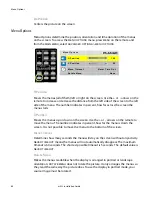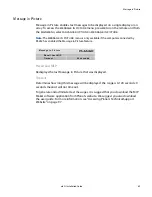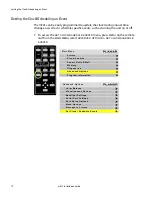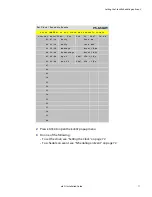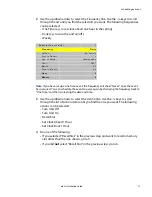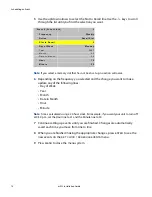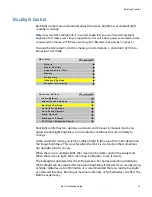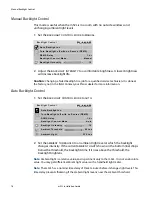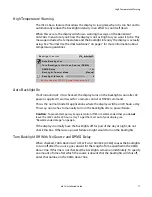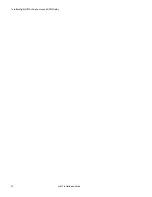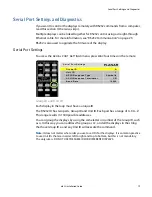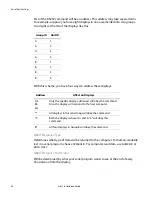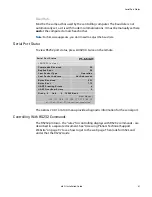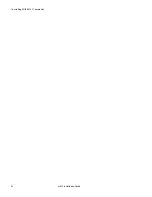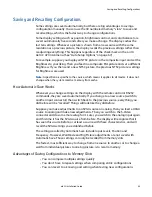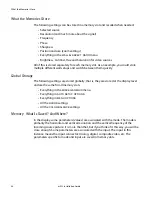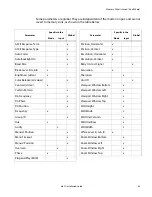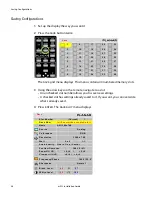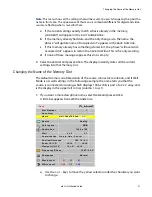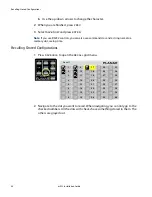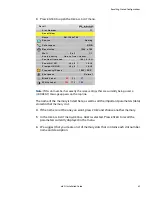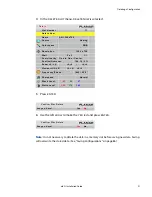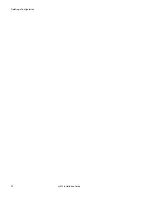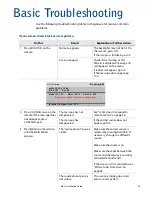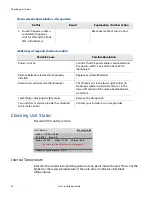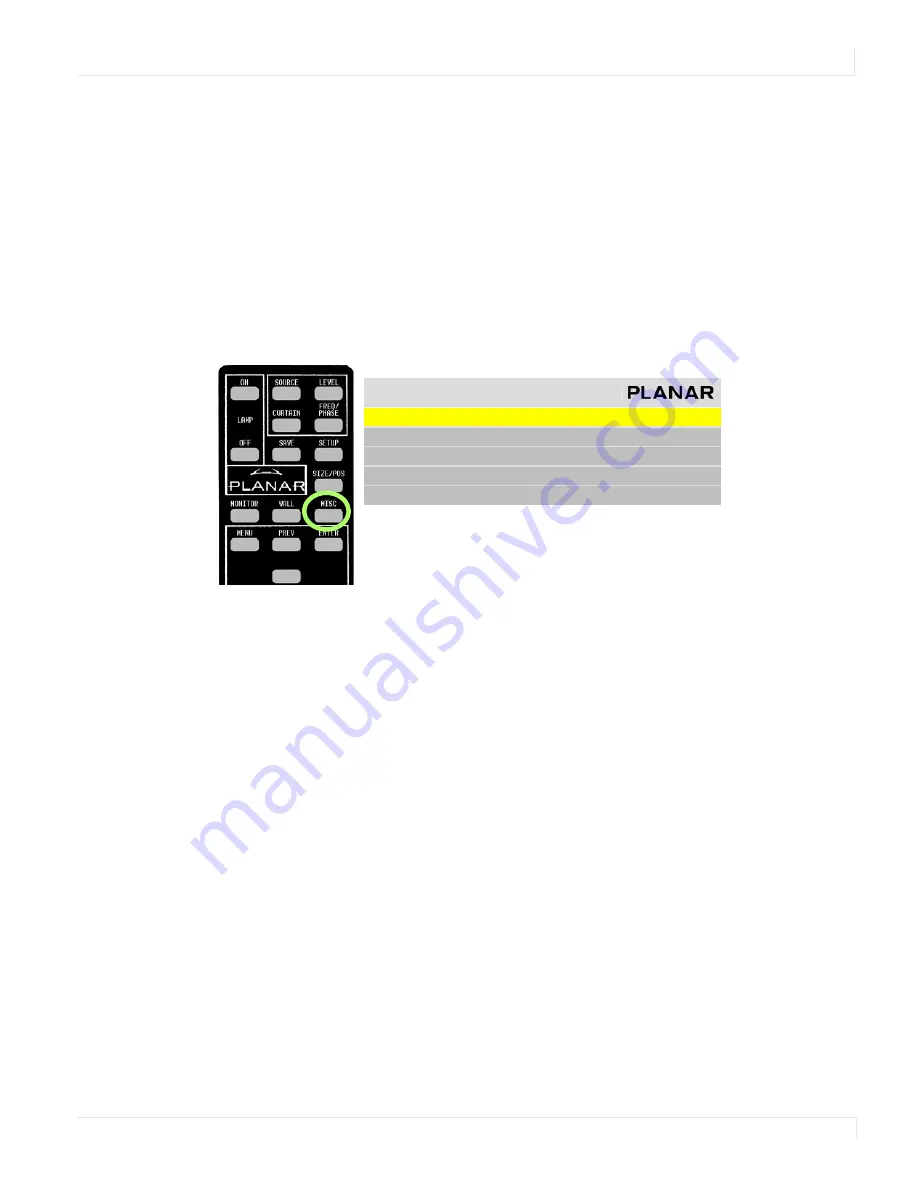
Serial Port Settings and Diagnostics
m52L Installation Guide
79
Serial Port Settings and Diagnostics
If you want to control the displays remotely with RS232 commands from a computer,
read this section. Otherwise, skip it.
Multiple displays can be linked together for RS232 control using a straight-through
Ethernet cable. For more information, see "RS232 Communication" on page 23.
RS232 is also used to upgrade the firmware of the display.
Serial Port Settings
To access the
SERIAL
PORT
SETTINGS
menu, press
MISC
four times on the remote.
Group ID and Unit ID
Each display in the loop must have a unique ID.
The RS232 ID has two parts, Group ID and Unit ID. Each part has a range of 0–9, A–Z.
This range results in 1300 possible addresses.
You can group the displays by using the same letter or number of the Group ID, such
as
A
. In this way you can address the group as
A*
, and all the displays in the string
that have Group ID
A
and any Unit ID will execute the command.
Note:
It does not matter what order you use to set IDs for the displays. It is common practice
to use Unit IDs that are in order, left to right and top to bottom, but this is not mandatory.
The only rule is: DO NOT USE THE SAME ID FOR DIFFERENT DISPLAYS.
S e r i a l P o r t S e t t i n g s
G r o u p I D
A
U n i t I D
1
A S C I I R e s p o n s e Ty p e
S y m b o l i c
A S C I I R e s p o n s e Te r m i n a t o r
C R
B a u d R a t e
1 9 2 0 0
Summary of Contents for m52L
Page 1: ...m52L Installation Guide ...
Page 2: ......
Page 4: ...iv m52L Installation Guide ...
Page 10: ...Table of Contents vi m52L Installation Guide ...
Page 20: ...Tools and Other Things You May Need 10 m52L Installation Guide ...
Page 28: ...Lining Up Screen Brackets 18 m52L Installation Guide ...
Page 32: ...About UPS Supplies 22 m52L Installation Guide ...
Page 58: ...Sharpness Settings 48 m52L Installation Guide ...
Page 60: ...Picture Position 50 m52L Installation Guide ...
Page 64: ...Using Planar s Big PictureTM 54 m52L Installation Guide ...
Page 68: ...Viewport Adjustment 58 m52L Installation Guide ...
Page 74: ...Tips for Color Balancing 64 m52L Installation Guide ...
Page 88: ...Turn Backlight Off With No Source and DPMS Delay 78 m52L Installation Guide ...
Page 92: ...Controlling With RS232 Commands 82 m52L Installation Guide ...
Page 102: ...Deleting a Configuration 92 m52L Installation Guide ...
Page 106: ...Where to Go From Here 96 m52L Installation Guide ...
Page 116: ...106 m52L Installation Guide ...
Page 118: ...Rear View 108 m52L Installation Guide Rear View 0 3 0 7 5 7 2 7 21 0 00 3 ...
Page 120: ...110 m52L Installation Guide ...