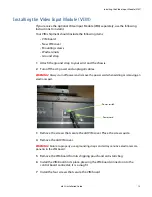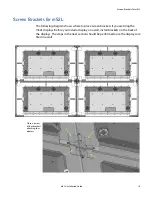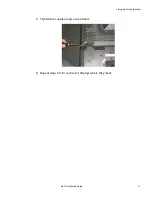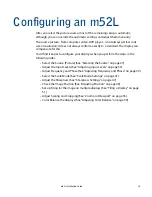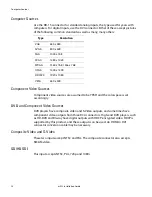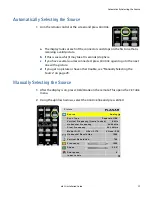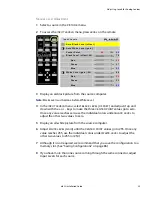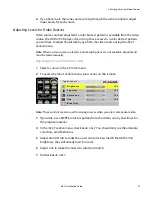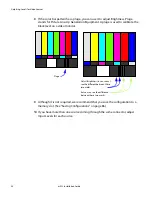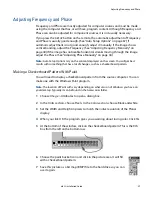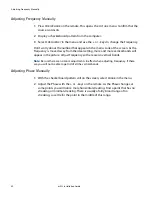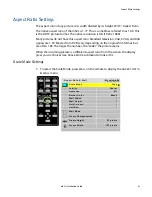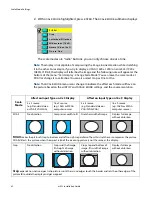Selecting the Source
m52L Installation Guide
27
Selecting the Source
Selecting the source means choosing the input connector from where the picture is
coming. Selecting the source (picture) manually is usually quicker than using the
SOURCE
button.
You’ll choose from the connectors shown in the table below, depending on whether
your display has the optional VIM installed.
Connect the power cord and turn on the power switch. If the power was already on,
and the backlights are off, press the
ON
button on the remote.
Source Connectors
Without VIM
With VIM
With SDI VIM
Analog
Analog
Analog
Digital
Digital
Digital
Component
Component
S-Video
S-Video
Composite
Composite
SD/HD SDI
Digital
input
Analog
input
Digital
loop-
through
These appear only
if you have SDI VIM
These appear if you
have a VIM or SDI VIM
Summary of Contents for m52L
Page 1: ...m52L Installation Guide ...
Page 2: ......
Page 4: ...iv m52L Installation Guide ...
Page 10: ...Table of Contents vi m52L Installation Guide ...
Page 20: ...Tools and Other Things You May Need 10 m52L Installation Guide ...
Page 28: ...Lining Up Screen Brackets 18 m52L Installation Guide ...
Page 32: ...About UPS Supplies 22 m52L Installation Guide ...
Page 58: ...Sharpness Settings 48 m52L Installation Guide ...
Page 60: ...Picture Position 50 m52L Installation Guide ...
Page 64: ...Using Planar s Big PictureTM 54 m52L Installation Guide ...
Page 68: ...Viewport Adjustment 58 m52L Installation Guide ...
Page 74: ...Tips for Color Balancing 64 m52L Installation Guide ...
Page 88: ...Turn Backlight Off With No Source and DPMS Delay 78 m52L Installation Guide ...
Page 92: ...Controlling With RS232 Commands 82 m52L Installation Guide ...
Page 102: ...Deleting a Configuration 92 m52L Installation Guide ...
Page 106: ...Where to Go From Here 96 m52L Installation Guide ...
Page 116: ...106 m52L Installation Guide ...
Page 118: ...Rear View 108 m52L Installation Guide Rear View 0 3 0 7 5 7 2 7 21 0 00 3 ...
Page 120: ...110 m52L Installation Guide ...