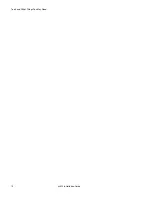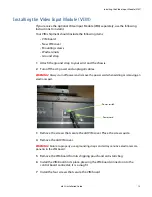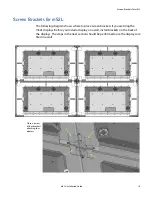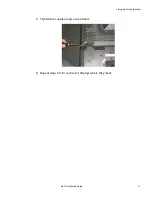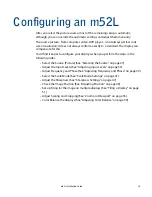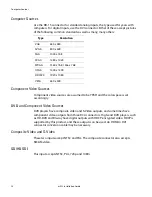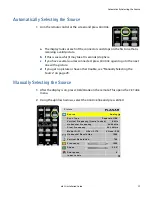Connecting Source Cables
m52L Installation Guide
19
Connecting Source Cables
All cabling for the m52L must be run through the rear of the display.
Connecting Picture Sources
The three main types of inputs are:
• Analog computer (from UXGA down to VGA)
• Digital computer - includes HDCP (High-bandwidth Digital Content Protection),
which prevents the copying of digital audio and video content
• Video (optional with VIM)
• Composite (NTSC, PAL or SECAM)
• S-Video (50Hz or 60 Hz)
• Component (480i, 480p, 576i, 576p, 720p, 1080i)
• SDI (Serial digital interface inputs from 480i to 1080p)
Using the DVI Out Connector
Digital Video Interface (DVI) digitally connects computers to their monitors or
connects to any display with a DVI input.
Analog
input
Digital
input
Video Inputs
Digital
output
Summary of Contents for m52L
Page 1: ...m52L Installation Guide ...
Page 2: ......
Page 4: ...iv m52L Installation Guide ...
Page 10: ...Table of Contents vi m52L Installation Guide ...
Page 20: ...Tools and Other Things You May Need 10 m52L Installation Guide ...
Page 28: ...Lining Up Screen Brackets 18 m52L Installation Guide ...
Page 32: ...About UPS Supplies 22 m52L Installation Guide ...
Page 58: ...Sharpness Settings 48 m52L Installation Guide ...
Page 60: ...Picture Position 50 m52L Installation Guide ...
Page 64: ...Using Planar s Big PictureTM 54 m52L Installation Guide ...
Page 68: ...Viewport Adjustment 58 m52L Installation Guide ...
Page 74: ...Tips for Color Balancing 64 m52L Installation Guide ...
Page 88: ...Turn Backlight Off With No Source and DPMS Delay 78 m52L Installation Guide ...
Page 92: ...Controlling With RS232 Commands 82 m52L Installation Guide ...
Page 102: ...Deleting a Configuration 92 m52L Installation Guide ...
Page 106: ...Where to Go From Here 96 m52L Installation Guide ...
Page 116: ...106 m52L Installation Guide ...
Page 118: ...Rear View 108 m52L Installation Guide Rear View 0 3 0 7 5 7 2 7 21 0 00 3 ...
Page 120: ...110 m52L Installation Guide ...