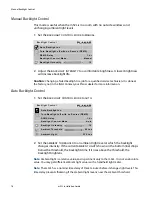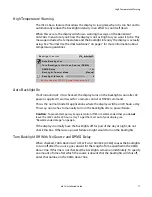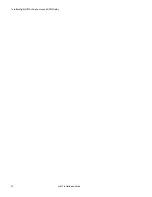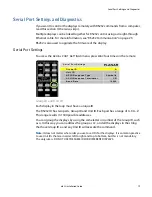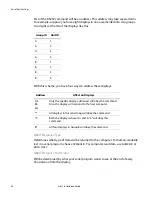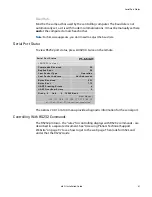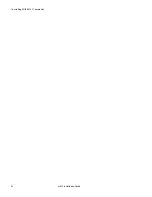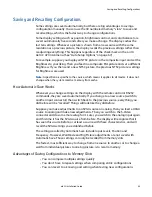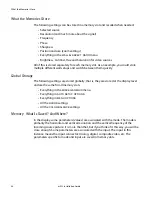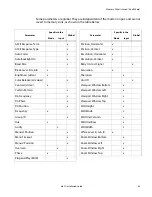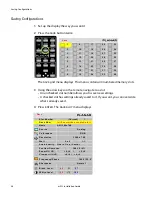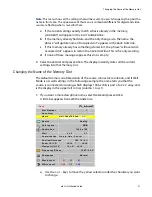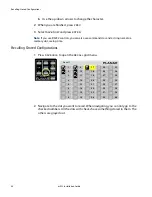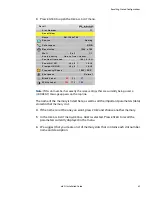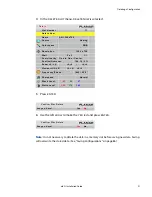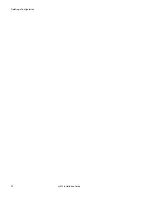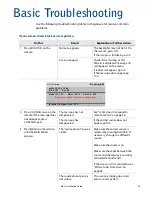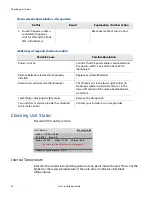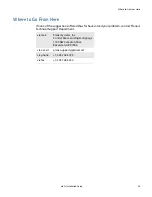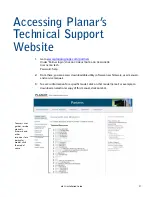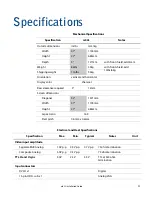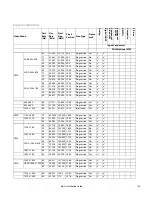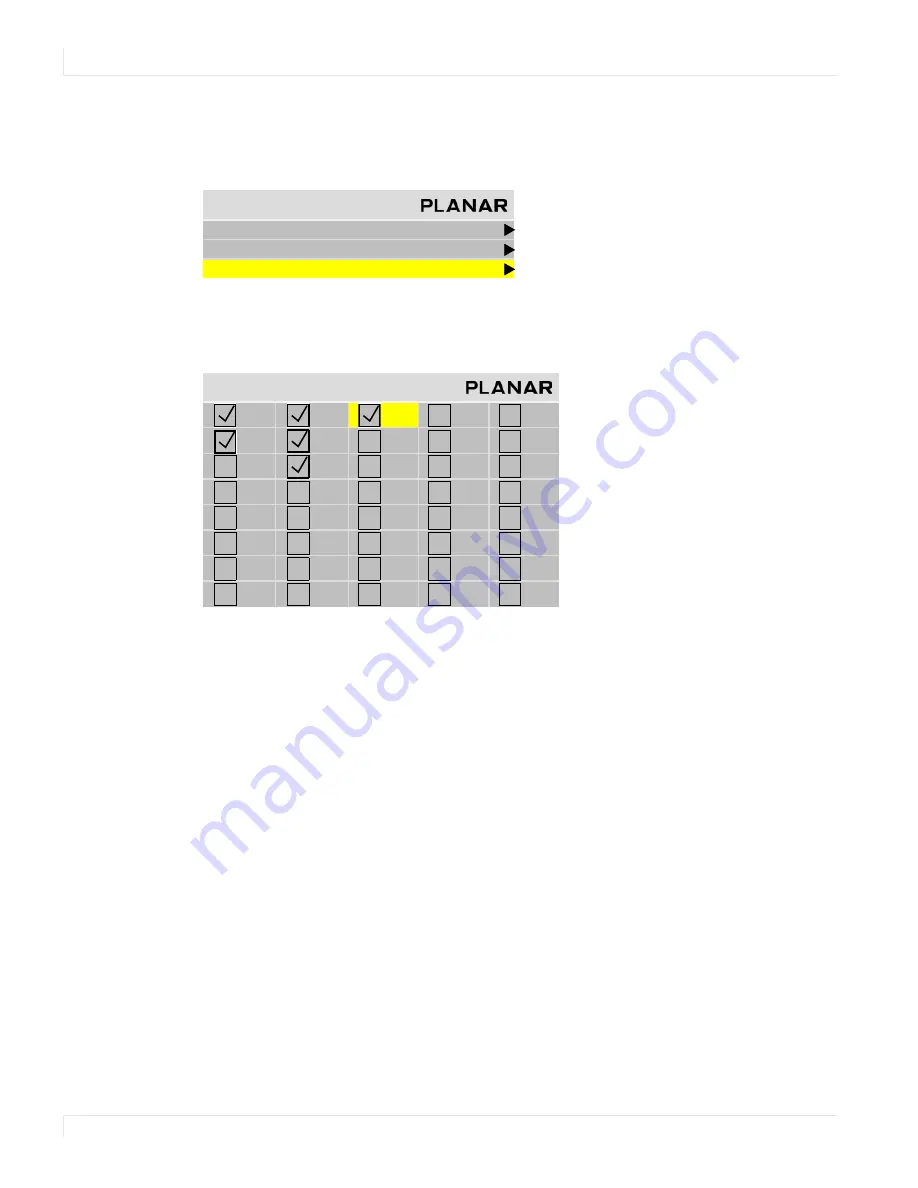
Deleting a Configuration
90
m52L Installation Guide
Deleting a Configuration
1
Go to the
MEMORY
menu (
MAIN
>
MEMORY
).
2
Select
DELETE
and press
ENTER
.
This opens the
DELETE
grid menu with 40 numbered memory slots.
3
Navigate with the arrow keys to the slot you want to delete and press
ENTER
.
When navigating, you can only go to the checked numbers. All the slots with
checks have something stored in them. The others are grayed out.
M e m o r y
R e c a l l
S a v e
D e l e t e
D e l e t e
1
9
1 7
2 5
3 3
2
1 0
1 8
2 6
3 4
3
11
1 9
2 7
3 5
4
1 2
2 0
2 8
3 6
5
1 3
2 1
2 9
3 7
6
1 4
2 2
3 0
3 8
7
1 5
2 3
3 1
3 9
8
1 6
2 4
3 2
4 0
Summary of Contents for m52L
Page 1: ...m52L Installation Guide ...
Page 2: ......
Page 4: ...iv m52L Installation Guide ...
Page 10: ...Table of Contents vi m52L Installation Guide ...
Page 20: ...Tools and Other Things You May Need 10 m52L Installation Guide ...
Page 28: ...Lining Up Screen Brackets 18 m52L Installation Guide ...
Page 32: ...About UPS Supplies 22 m52L Installation Guide ...
Page 58: ...Sharpness Settings 48 m52L Installation Guide ...
Page 60: ...Picture Position 50 m52L Installation Guide ...
Page 64: ...Using Planar s Big PictureTM 54 m52L Installation Guide ...
Page 68: ...Viewport Adjustment 58 m52L Installation Guide ...
Page 74: ...Tips for Color Balancing 64 m52L Installation Guide ...
Page 88: ...Turn Backlight Off With No Source and DPMS Delay 78 m52L Installation Guide ...
Page 92: ...Controlling With RS232 Commands 82 m52L Installation Guide ...
Page 102: ...Deleting a Configuration 92 m52L Installation Guide ...
Page 106: ...Where to Go From Here 96 m52L Installation Guide ...
Page 116: ...106 m52L Installation Guide ...
Page 118: ...Rear View 108 m52L Installation Guide Rear View 0 3 0 7 5 7 2 7 21 0 00 3 ...
Page 120: ...110 m52L Installation Guide ...