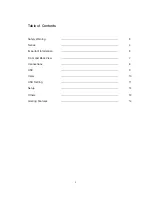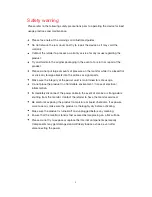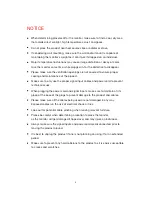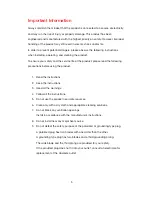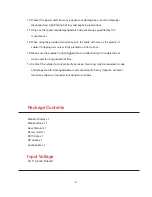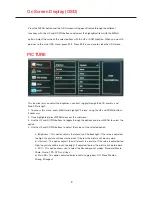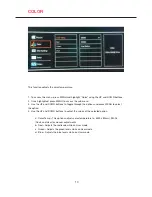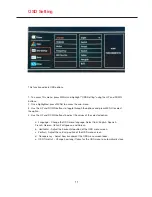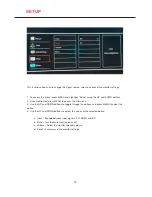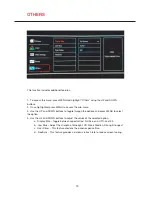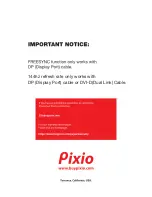Reviews:
No comments
Related manuals for PX325c

M3s
Brand: iBaby Pages: 15

PlasmaSync PX-42VM1G
Brand: NEC Pages: 172

VBV-650M
Brand: Brigade Pages: 2
AMI Solicon4
Brand: Swann Pages: 80

PXN2700
Brand: Planar Pages: 22

CD-2201
Brand: AG Neovo Pages: 33

Nio MKII
Brand: Barco Pages: 131

BW4151
Brand: Uniden Pages: 24

XL21
Brand: Gil Brothers Technology Pages: 12

WearLink Transmitter Nike+
Brand: Polar Electro Pages: 8

HX192RPB
Brand: Hanns.G Pages: 19

E70 - 17" CRT Display
Brand: ViewSonic Pages: 61

BC 28
Brand: Beurer medical Pages: 120

RM7764-2HD
Brand: VTech Pages: 18

6241A
Brand: ADCMT Pages: 306

MMON024B
Brand: Comelit Pages: 29

Babysense 5s
Brand: Hisense Pages: 2

MV142AB
Brand: Hyvision Pages: 15