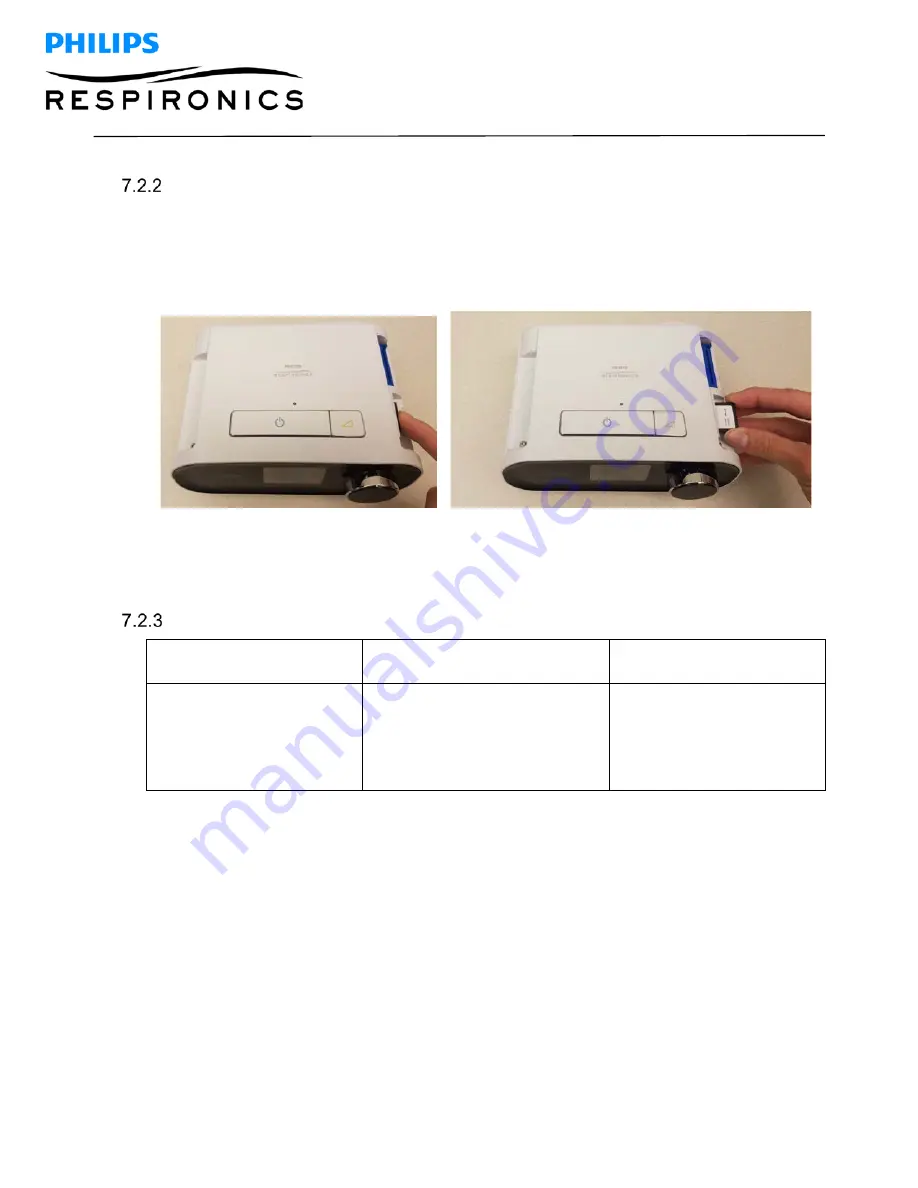
P
AGE
95
1127179,
V
ER
.
02
D
REAM
S
TATION
B
I
PAP
S/T
AND
AVAPS
S
ERVICE
&
T
ECHNICAL
R
EFERENCE
M
ANUAL
Replacing the SD Card
To remove the SD Card:
1. Press the SD Card in to release.
2. Pull the SD Card out of the device.
To install the SD Card:
1. Slide the SD Card into the slot until it locks into place.
Replacing the Upper Enclosure/Keypad:
Kit
Included in Kit
Tools Required
Upper Enclosure Assembly
•
Upper Enclosure
•
Keypad
•
# 4 x 1/2” screws (qty
2)
•
Torx Screwdriver (T10 is
recommended)
To remove the Upper Enclosure/Keypad:
1. Remove the Flip Doors (refer to previous section).
2. Remove the two # 4 x 1/2” screws that secure the Upper Enclosure to the Bottom Enclosure using a
T-10 Torx driver (refer to illustration below).
3. Pull the Upper Enclosure off the device.






























