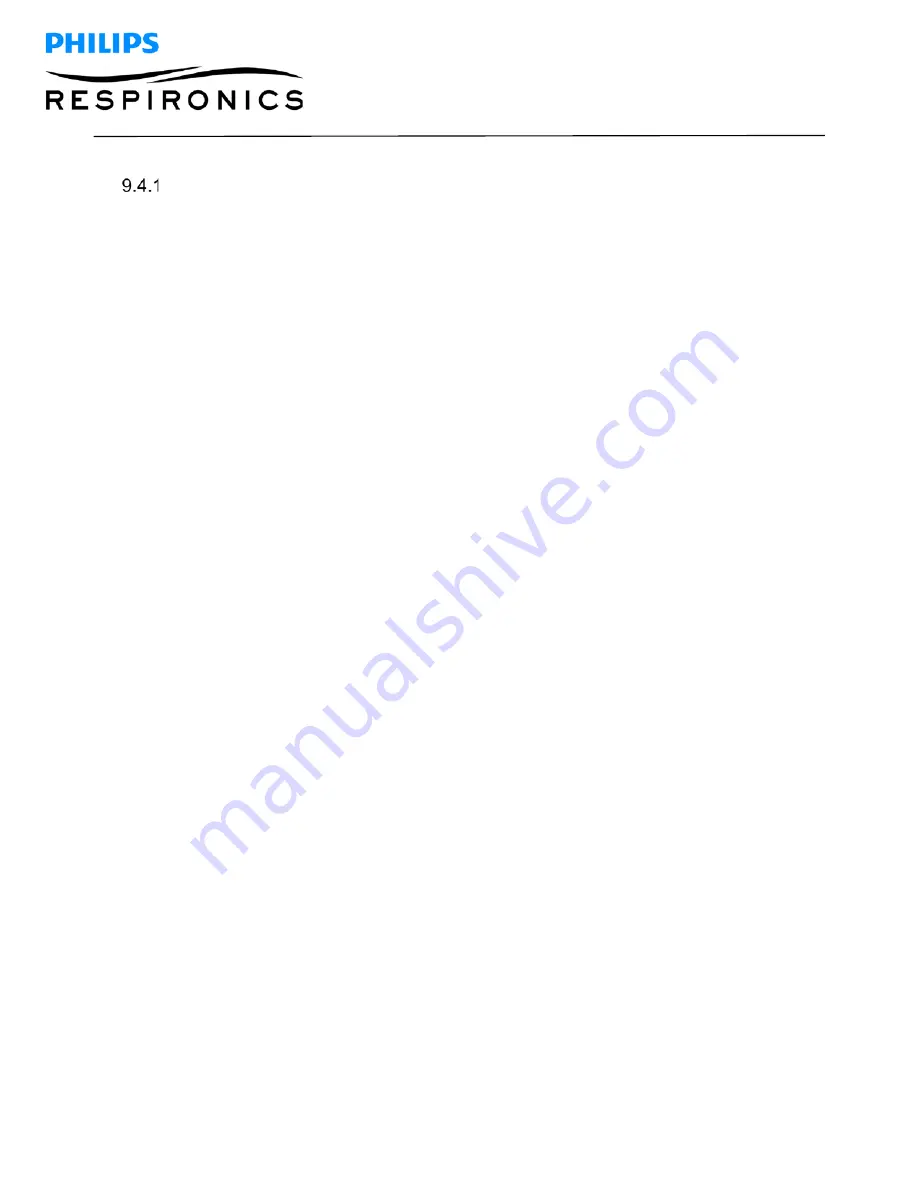
P
AGE
139
1127179,
V
ER
.
02
D
REAM
S
TATION
B
I
PAP
S/T
AND
AVAPS
S
ERVICE
&
T
ECHNICAL
R
EFERENCE
M
ANUAL
Windows 10 DreamStation Family Drivers Installation
Follow these steps to disable/enable signed driver enforcement on a Windows 10 system, so that the Dream-
Station Family Drivers can be installed.
Disabling Driver Signature Enforcement in Windows 10:
1. Locate the Windows Command Prompt by typing in “CMD” in the Windows search engine (aka Cor-
tana), then right click on the Command Prompt and select “Run as Administrator”.
2. Type in “ bcdedit -set loadoptions DISABLE_INTEGRITY_CHECKS” (do not include the quotations
(“”)) then hit Enter on the keyboard.
3. To finalize the process, type “bcdedit -set TESTSIGNING ON” (do not include the quotations (“”)),
then hit Enter on the keyboard.
4. Exit the Command prompt and reboot the PC.
5. Locate and install the DreamStation Family Drivers.
Notes:
A Windows Security prompt should pop up. Select “Install this driver software anyway” when this
prompt appears. In addition, the Command Prompt window will pop up. Do not close the Command Prompt
window during the installation.
Enabling Driver Signature Enforcement in Windows 10:
1. Locate the Windows Command Prompt by typing in “CMD” in the Windows search engine (aka Cor-
tana), then right click on the Command Prompt and select “Run as Administrator”.
2. Type in “bcdedit -set loadoptions ENABLE_INTEGRITY_CHECKS” (do not include the quotations (“”),
then hit Enter on the keyboard.
3. Type in “bcdedit -set TESTSIGNING OFF” (do not include the quotations (“”), then hit Enter on the
keyboard.
4. Exit the Command prompt and reboot the PC.




















