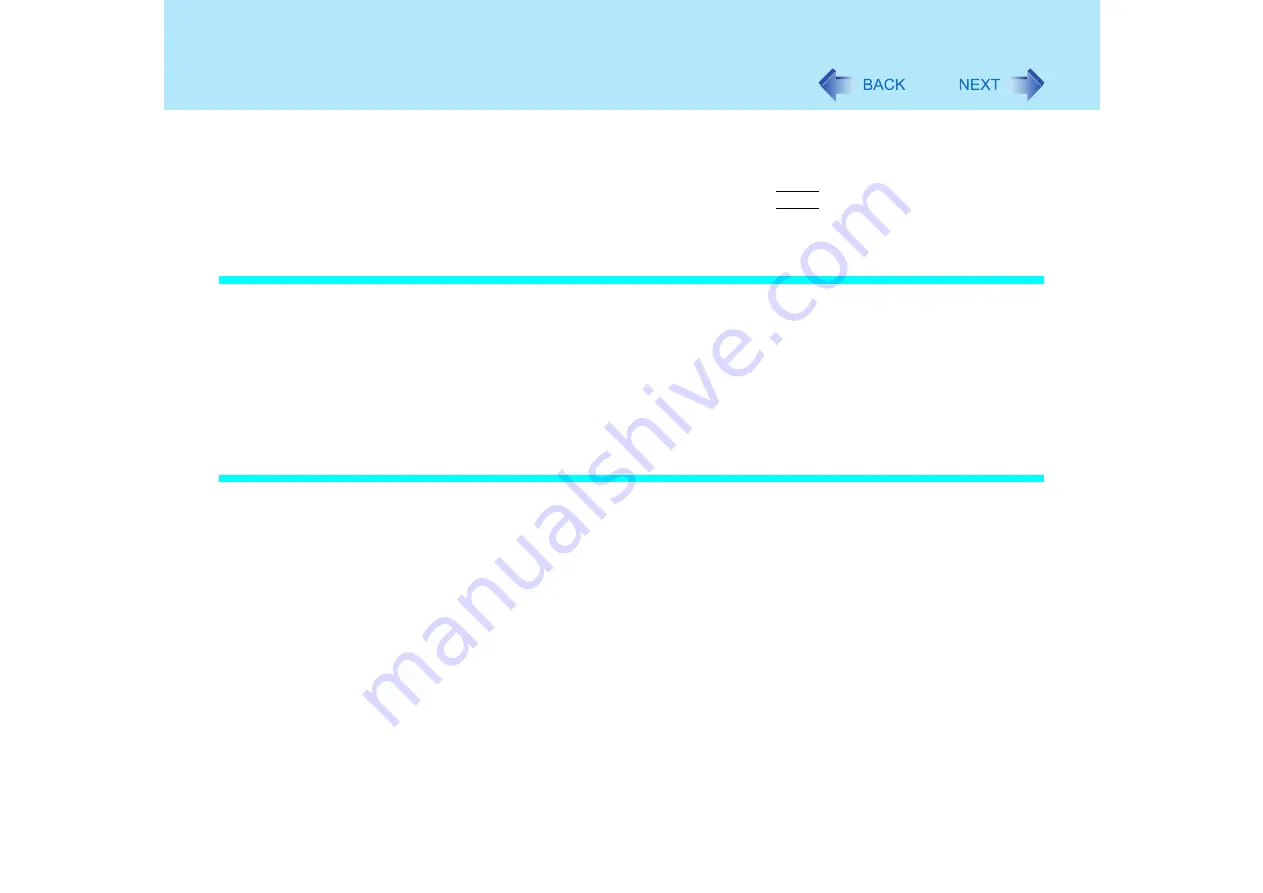
19
Standby/Hibernation Functions
From the shutdown screen
• Standby
In [start] - [Turn Off Computer], select [Stand By].
• Hibernation
In [start] - [Turn Off Computer], press and hold
Shift
, then select [Hibernate].
Setting for Using the Hibernation Mode
At the time of purchase, the computer is set so that hibernation mode can be used.
1
Select [start] - [Control Panel] - [Performance and Maintenance] -
[Power Options].
2
In [Hibernate], add the check mark for [Enable hibernation] and select
[OK].
Precautions
Before entering the standby or hibernation mode
Be sure to save all data.
When a file in an external device such as a CD/DVD drive, hard disk, or ATA card is
opened, close the file.
Even when a password has been set in the Setup Utility, [Enter Password] does not
appear when the computer resumes from the standby or hibernation mode. If you want to
use the security function when using the standby or hibernation mode, use the Windows
password as follows:
A
Select [start] - [Control Panel] - [User Accounts] and select the account for
which the password will be set.
B
Select [Create a password], input the password, and then [Create Password].
C
Add the check mark for [Prompt for password when computer resumes from
standby] in [start] - [Control Panel] - [Performance and Maintenance] - [Power
Options] - [Advanced].















































