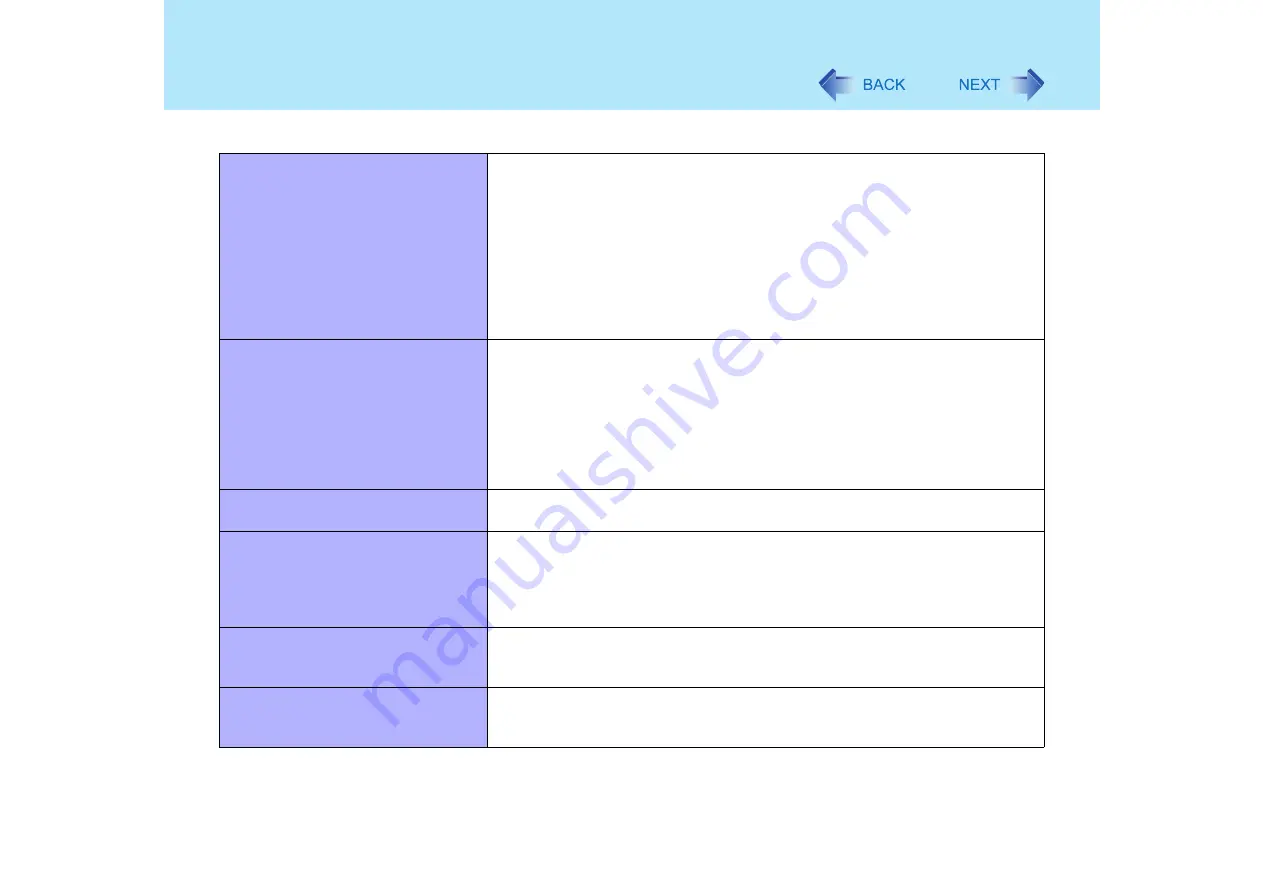
145
Dealing with Problems (Advanced)
A PC Card does not work
Make sure the card is properly inserted.
Confirm that the card conforms to the PC Card Standard.
Note that after a driver (PC Card driver on other) is installed, the computer must
be restarted.
Check that the proper port settings have been made.
Read the operating instructions for the PC Card. Or, you may need to call the
manufacturer of the PC Card.
Try removing/reinserting the PC Card by following the proper procedure.
(
Confirm that a driver for your operating system has been installed.
USB floppy disk drives do not work as
a boot drive
Only the Panasonic CF-VFDU03 USB floppy disk drive (optional) can be used.
Do not connect the floppy disk drive to the USB hub or the USB connector of
the port replicator for this computer.
Make sure [Legacy USB Support] is set to [Enable] in the Setup Utility.
Move [USB FDD] to the top of [Boot priority order] on [Boot] menu of the Setup
Utility. (
)
After powering off the computer, connect the USB floppy disk drive and restart
the computer.
You do not know the available RAM
module
Cannot tell whether the RAM module
has been correctly installed
If the RAM module is recognized correctly, the total size of the main unit
memory and RAM module memory is displayed on the [Information] menu of
the Setup Utility (
If the RAM module is not recognized, turn the computer off and reinsert the
RAM module.
The RAM module has not been
recognized
Make sure the RAM module has been properly inserted.
Use the RAM module that supports the recommended specifications (
The address map for IRQ, I/O port
address, etc. is unclear
The current address map can be displayed with the following procedure.
Select [start] - [Control Panel] - [Performance and Maintenance] - [System] -
[Hardware] - [Device Manager] - [View] - [Resources by type].
Connecting Peripherals















































