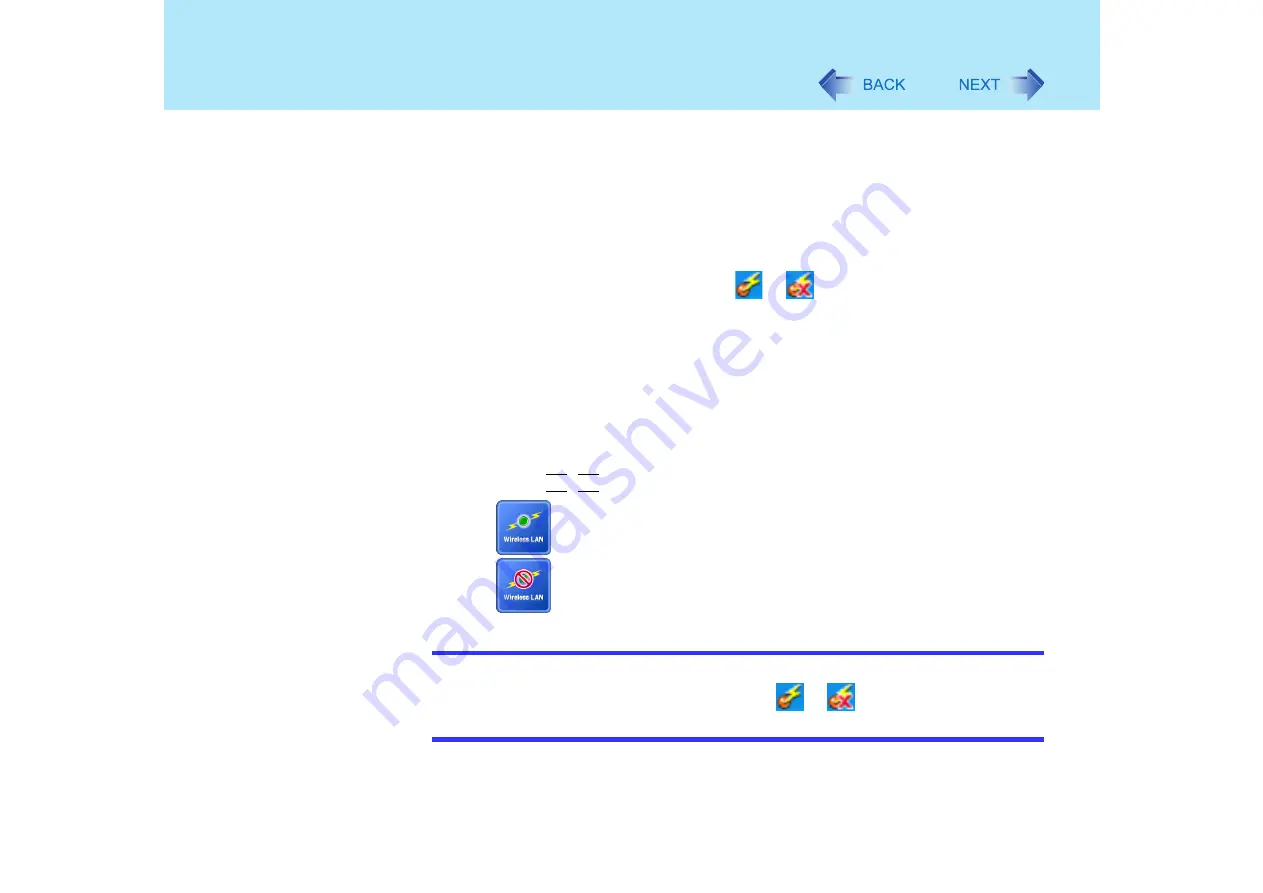
107
Wireless LAN
2
To enable 802.11a:
A
select [802.11a Enabled].
To disable 802.11a
:
A
select [802.11a Disabled].
z
To use 802.11a, turn wireless LAN on.
z
The Wireless Switch Utility icon (
or
) indicates whether the wireless
LAN and Bluetooth (only for models with Bluetooth) are on or off. The icon will
not change even when 802.11a is enabled or disabled.
z
If 802.11a is enabled or disabled while the computer is connected to an
802.11b/g access point, the connection to the access point will be temporarily
interrupted.
<For models with wireless LAN and without Bluetooth>
Turning On/Off Wireless LAN
1
Press
Fn
+
F8
.
is displayed in the middle of the screen when the wireless LAN is turned on.
is displayed in the middle of the screen when the wireless LAN is turned off.
NOTE
z
You can also turn on/off wireless LAN by following the procedure below.
A
Select the Wireless Switch Utility icon (
or
) on the taskbar.
B
Select [Wireless LAN ON] or [Wireless LAN OFF].






























