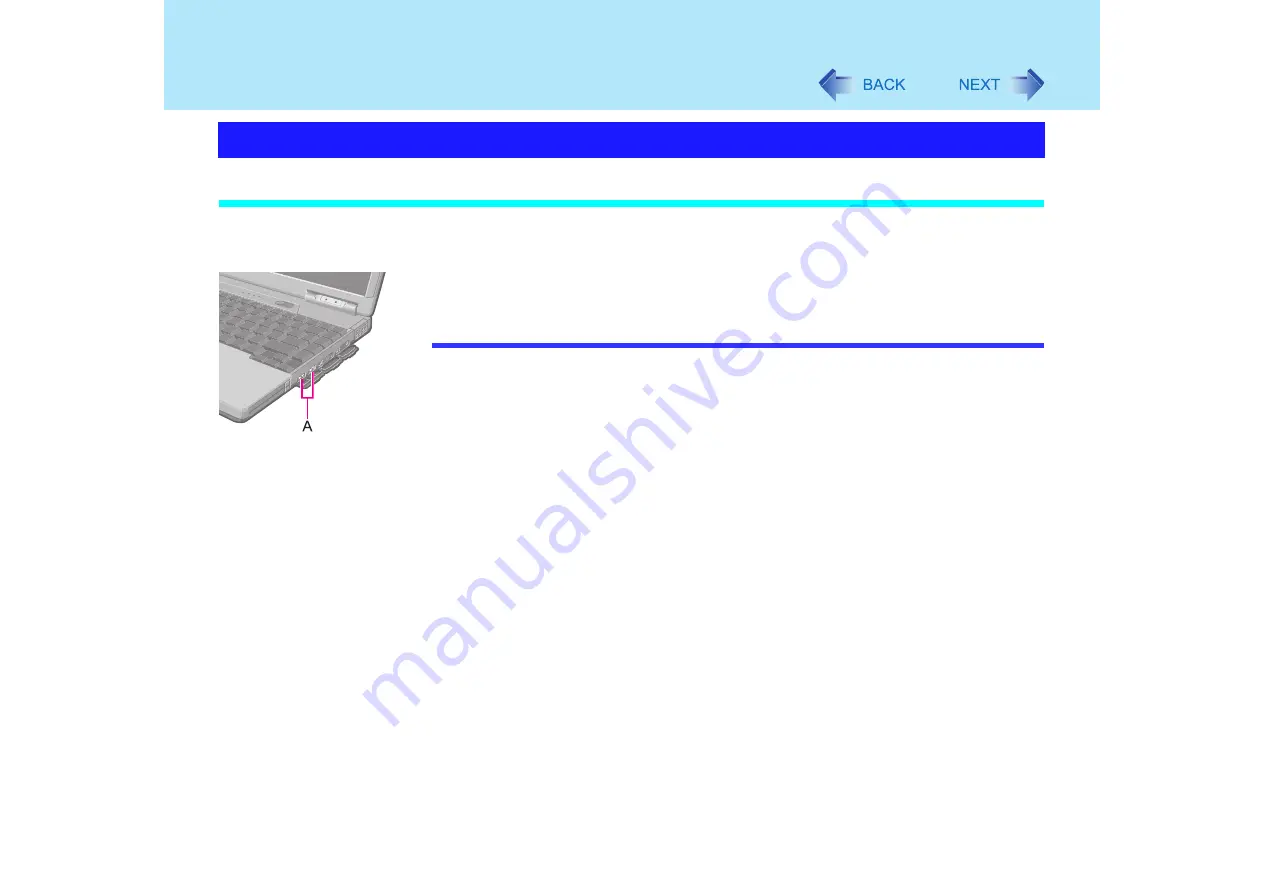
91
USB Devices
Connecting USB devices
1
Connect the USB device to the USB port (A) on your computer,
referring to the operating instructions of the USB device.
Follow the on-screen instructions and refer to the operating instructions for USB
devices on how to install the driver.
NOTE
You may need to install drivers compatible with the operating system you are using for
your USB devices.
Before connecting a USB device, change the multimedia pocket device in accordance
with the media in which the driver of the USB device exists. Once a screen to install a
driver is displayed, the multimedia pocket device cannot be recognized even if it is
properly installed.
USB devices may be connected or removed without turning off the computer's power.
When a USB device is connected, there are cases the standby or hibernation function
will not operate in a normal manner due to the USB device. In addition, a USB device
may have to be removed temporarily and the computer restarted in cases where the
computer is unable to start up properly.
Some devices will not operate when connected to a USB HUB; these devices must be
connected directly to the USB port on your computer.
Depending on the USB device being connected, the computer may not recognize
when the USB device is connected or disconnected. In such cases, the device may
not operate properly. Use the following procedures to verify connection status.
A
Select [start] - [Control Panel] - [Performance and Maintenance] - [System] -
[Hardware] - [Device Manager].
B
Select [Universal Serial Bus controllers] - [USB Root Hub].
Multiple [USB Root Hub] are displayed, so perform step
C
for all the [USB Root
Hub].
C
Select [Power Management], remove the check mark from [Allow the computer
to turn off this device to save power], and then select [OK].
Connecting/Removing USB devices






























