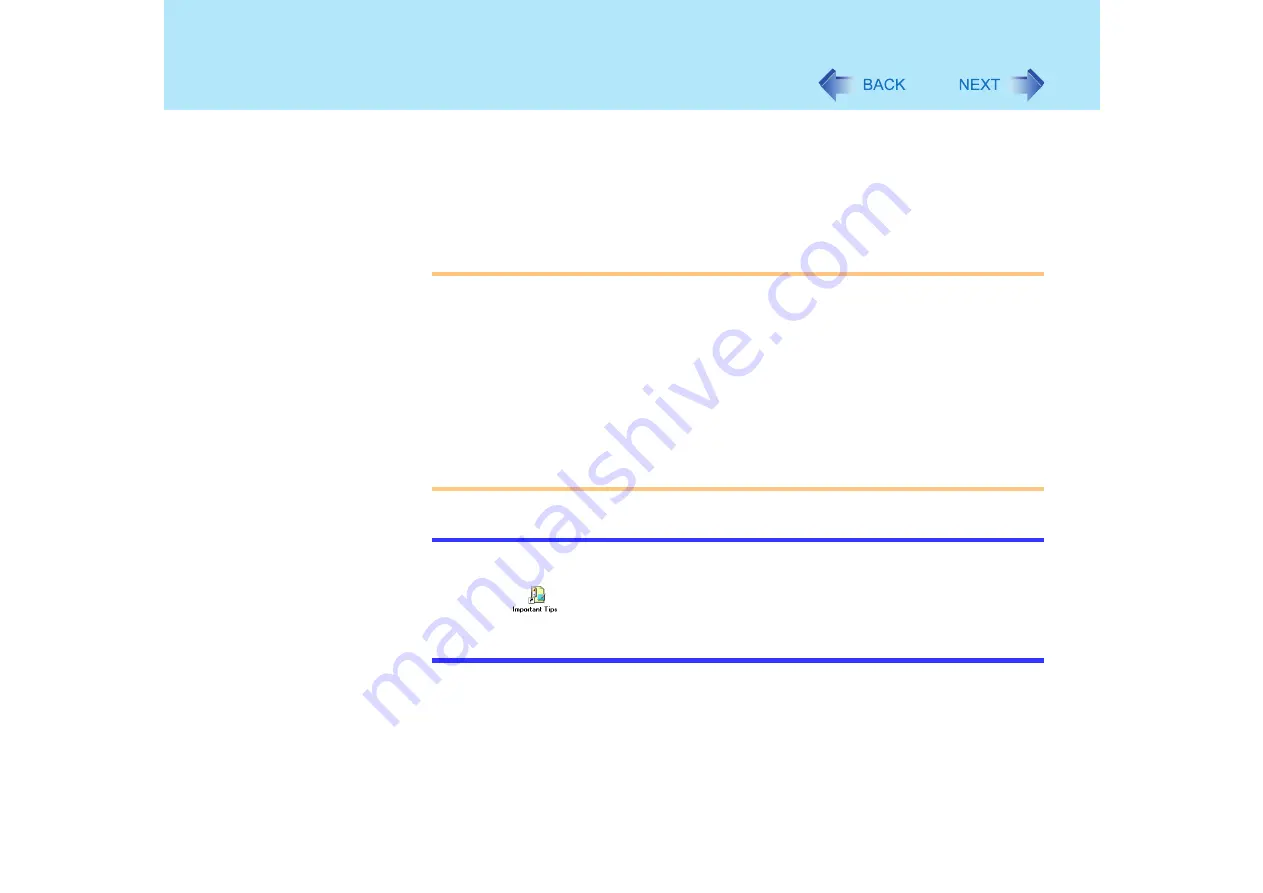
15
Touchscreen
z
To right-click:
Make the settings following the steps below.
A
Select [start] - [All Programs] - [Fujitsu Touch Panel (USB)] - [Touch Panel
Configuration].
B
Select the settings, and then select [OK].
• Make the above settings for each account created.
CAUTION
z
When the internal LCD is used alone or with an external display simultaneously, the
touchscreen function will not work properly when the area of either display is set
larger than default setting of the display resolution.
z
If a change is made to the display resolution, or the cursor can not be pointed
correctly with the stylus, be sure to perform [Calibration]. (
z
Even when only an external display is in use, the cursor will move on the external
display if the surface of the internal LCD is touched when the touchscreen driver is
active. Therefore, do not touch the internal LCD when only an external display is in
use.
z
The touchscreen function can not be used in the Setup Utility or when using the full
screen in [Command Prompt].
NOTE
z
Do not move the stylus too quickly. If the stylus moves too quickly, the cursor may be
unable to follow its movement.
z
Select
on the desktop to view [Important Tips] for using the touchscreen.
You can also view [Important Tips] using the following procedures.
Select [Important Tips] in [start] - [All Programs] - [Panasonic] - [On-Line Manuals].






























