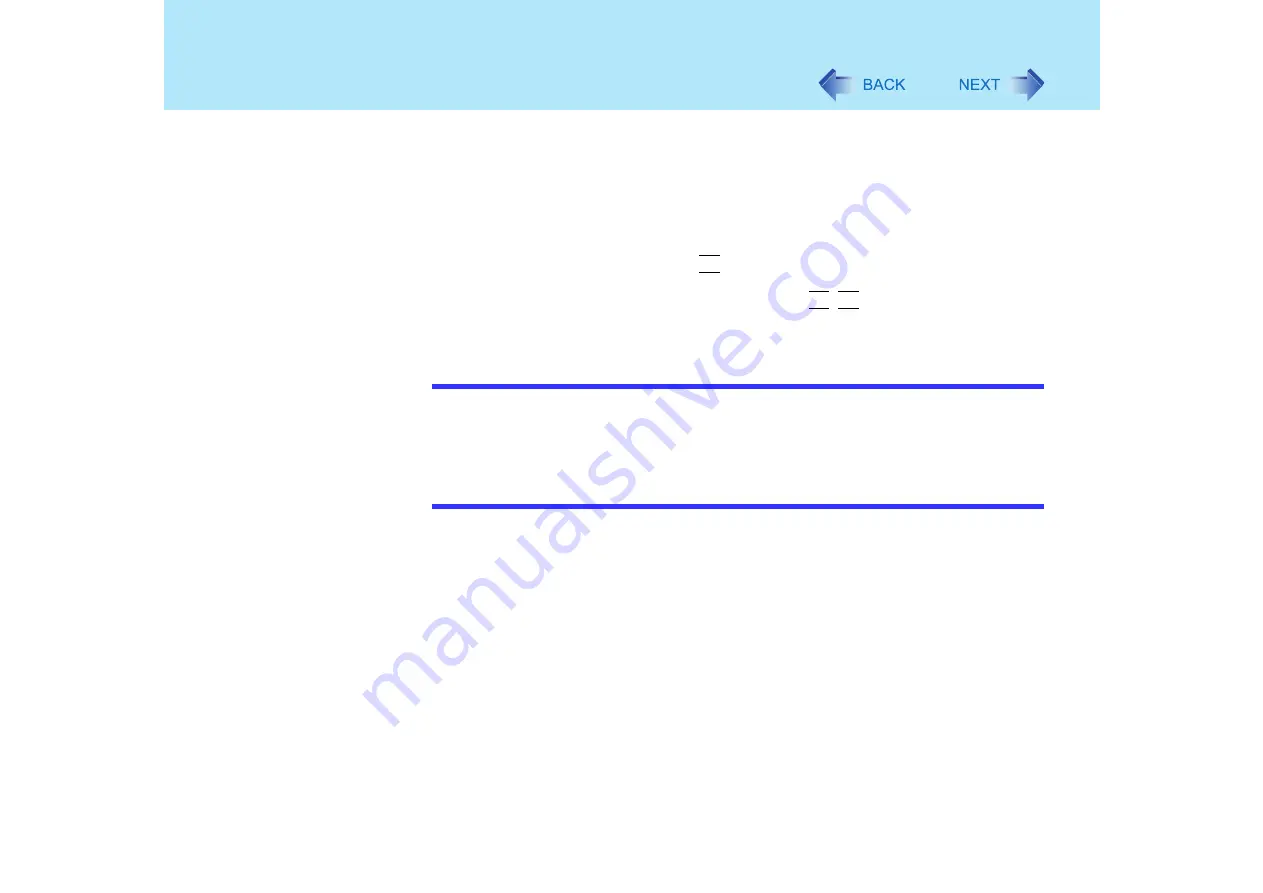
87
External Display
3
Select [Extended Desktop], and then make the settings for [Primary
Device] and [Secondary Device].
To make the settings for each display (colors, screen area, etc.), select [Device
Settings] and change the settings where necessary, then select [OK].
4
Select [OK].
At the confirmation message, select [OK].
The pop-up window displayed by the
Fn
key combination is shown only on the primary
device.
You cannot switch the display destination by pressing
Fn
+
F3
.
Do not change this setting using other screens. The window may not be displayed
properly.
NOTE
There are some applications that cannot be used in the Extended Desktop.
When the button to maximize a window is pressed, one of the displays will show the
maximized display.
A window that has been maximized cannot be moved to the other display.
The cursor will move on the primary device if the surface of the internal LCD is
touched. Set the primary device to the internal LCD when using the touchscreen.






























