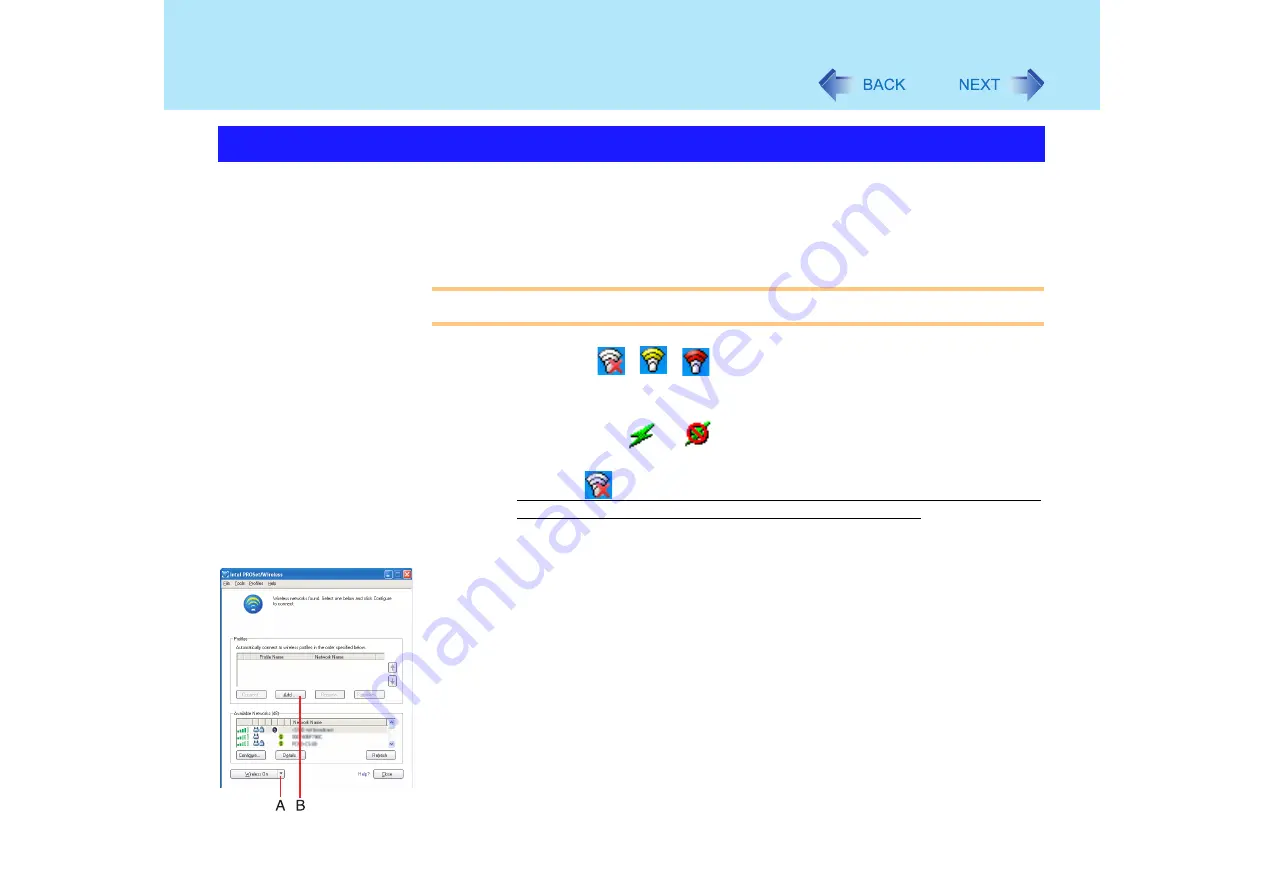
104
Wireless LAN
To use the wireless LAN, set the profile using the following procedure.
The settings will vary for different network environments depending on the network system
being used. For more details, ask your system administrator or the person in charge of the
network.
CAUTION
z
Set profiles for each user using the following procedure.
1
Double-click
/
/
on the taskbar to display [Intel PROSet/
Wireless] screen.
z
Even if the wireless LAN is on, 802.11a may be set to “disable.” To enable
802.11a: Select
or
on the taskbar, and then select [802.11a
Enabled].
z
When the
icon is displayed and [No supported wireless adapters available
in the system] is displayed in [Intel PROSet/Wireless] screen:
[Wireless LAN] in the [Advanced] menu of the Setup Utility may be set to
[Disable]. Set it to [Enable] (
2
Select (A) and select [Wireless On].
If [Wireless On] is displayed, skip this step.
3
Select [Add] (B) in [Profiles].
The Settings






























