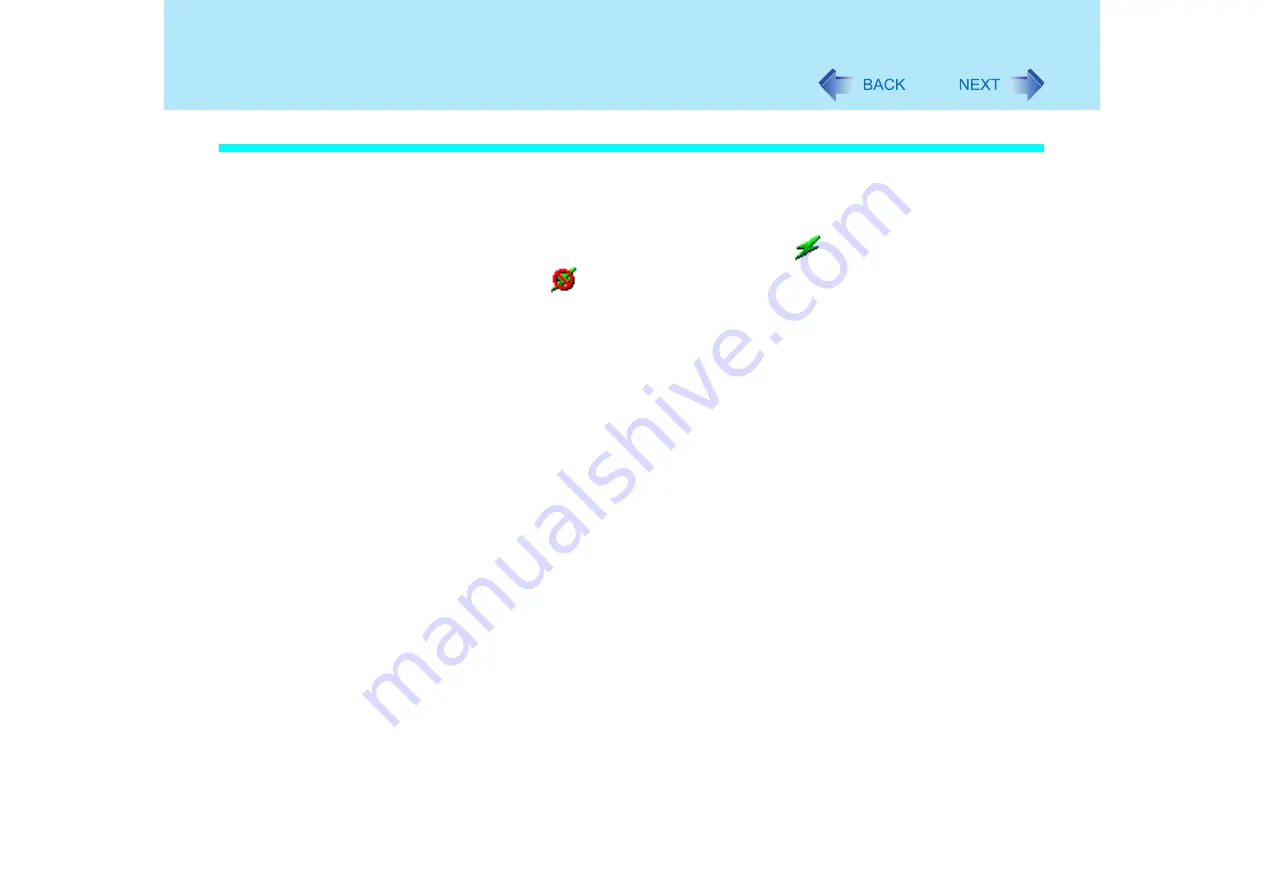
102
Wireless LAN
Enable/Disable Wireless LAN Standard IEEE802.11a (802.11a)
In some countries, communication using IEEE802.11a (5 GHz wireless LAN) standard is
restricted by law. Comply with the laws in the country concerned. (
⇒
Operating Instructions
"Read Me First")
1
Select the Wireless LAN Switch icon
(when the wireless LAN is
on) or
(when the wireless LAN is off) on the taskbar.
2
To disable 802.11a:
z
Select [802.11a Disabled].
To enable 802.11a:
z
Select [802.11a Enabled].
z
To use 802.11a, turn the wireless LAN on.
z
If 802.11a is enabled or disabled while the computer is connected to an
802.11b/g access point, the connection to the access point will be temporarily
interrupted.
z
You can change the setting of the wireless LAN standard ([Wireless Mode]) in
[Device Manager] using the following procedure:
A
Select [start] - [Control Panel] - [Performance and Maintenance] - [System]
- [Hardware] - [Device Manager].
B
Double-click [Intel(R) PRO/Wireless 2915ABG Network Connection] at [Net-
work adapters].
C
Select [Advanced], and then select [Wireless Mode] in [Property].
D
Remove the check mark from [Use default value], and select the settings.
(E.g., [802.11a and 802.11g])
E
Select [OK].






























