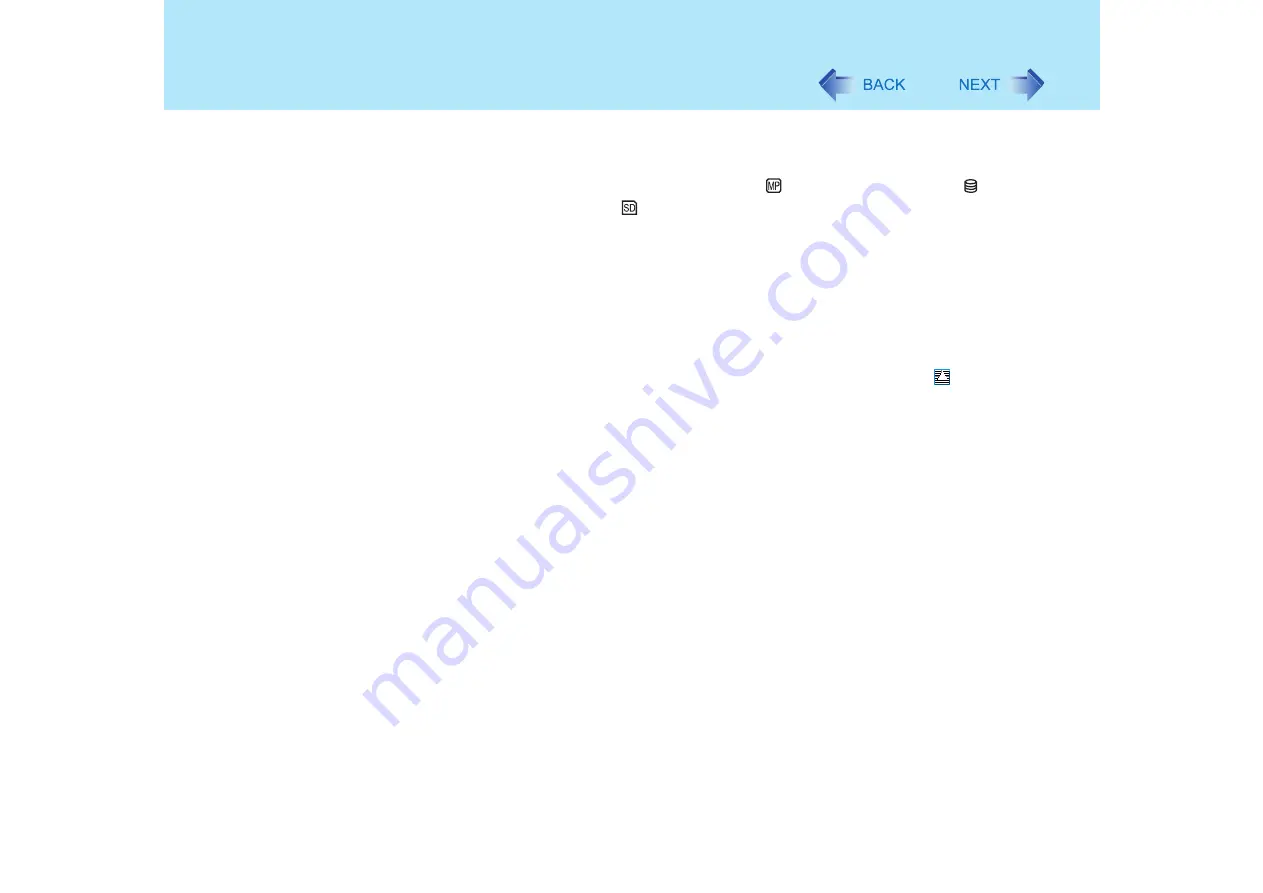
20
Standby/Hibernation Functions
Do not enter either the standby or hibernation mode under the following conditions. You
may corrupt your data or file, the standby or hibernation function may not work, or the
computer (or peripherals) may fail to work properly.
• When the multimedia pocket device indicator
, hard disk drive indicator
or SD
Memory Card indicator
is on.
• When playing/recording audio files and displaying images (such as MPEG files).
• When playing a DVD-Video.
• When writing to a CD-R/RW disc.
• When using communications software or the network function.
• When using PC Cards.
(If these cards fail to work properly, restart the computer.)
*1
Except when using a second battery pack
*2
Only for models with the SD Memory Card slot.
If a disc formatted with B's CLiP is inserted into the CD/DVD drive (while
is displayed
on the taskbar), the computer cannot enter standby or hibernation mode. In this case,
eject the disc in advance. (
)
When entering the standby or hibernation mode
Standby mode: until the power indicator blinks green
Hibernation mode: until the power indicator goes off
Avoid the following:
• Using the keyboard, touch pad, touchscreen, or power switch.
• Using external mouse or other peripheral devices.
• Connecting or disconnecting the AC adaptor.
• Closing or opening the display.
It may take one or two minutes to enter standby or hibernation mode.
In standby or hibernation mode
Do not insert or remove peripherals; abnormal operation may result.
Do not insert or remove the multimedia pocket device. (Except when using a second
battery pack)
In standby mode, power is consumed. If PC Cards are inserted, more power is consumed.
When all power has been consumed, all data saved at standby is lost since it is retained in
memory. We therefore recommend plugging in the AC adaptor when using the standby
function.
















































