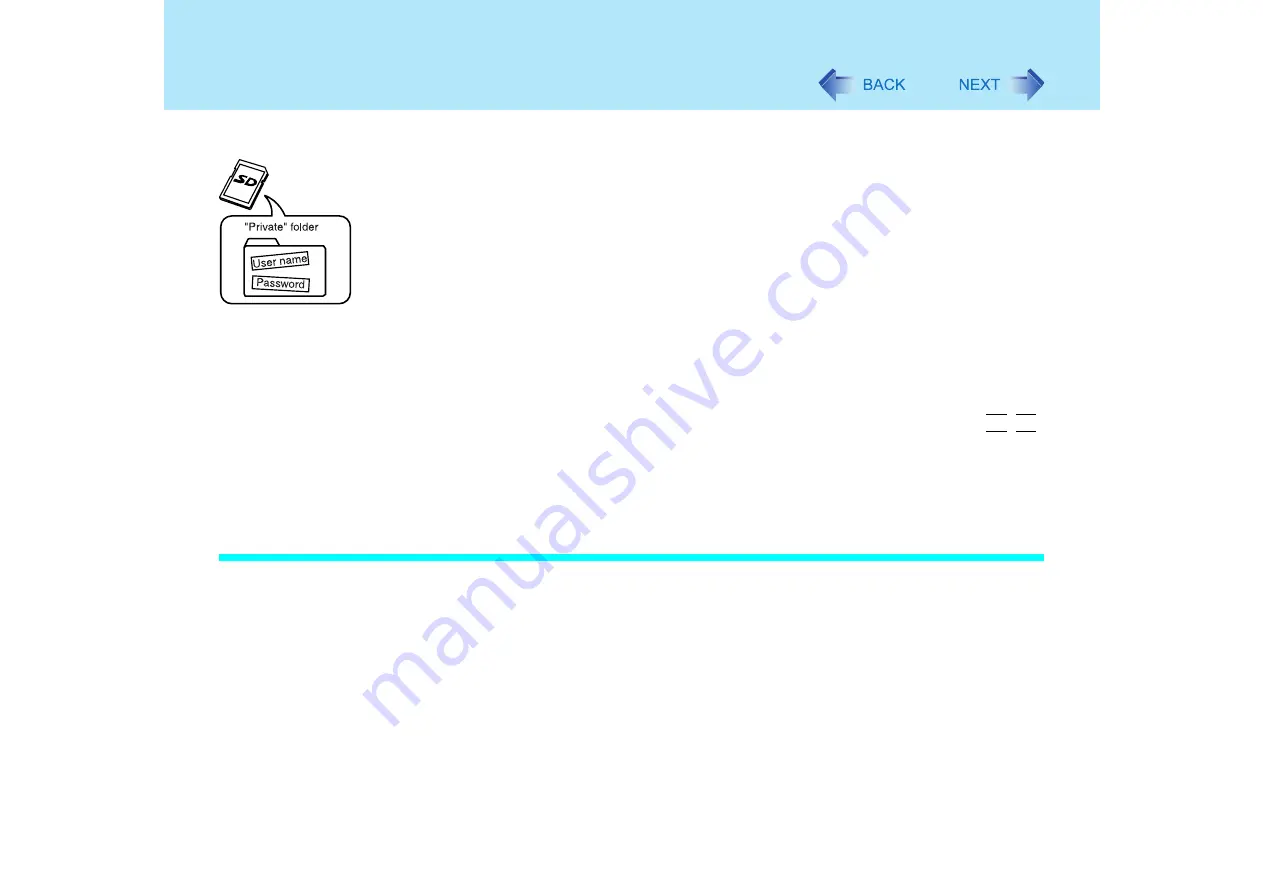
75
SD Memory Card Security Function
Select [Yes] on the confirmation screen.
A [PRIVATE] folder will be created in the SD Memory Card, and a Windows logon
user name and password will be registered.
Do not delete [PRIVATE] folder. Doing so will cancel [Use when logging on to
Windows].
To use both when starting the computer and when logging on to Windows
Add the check mark to both [Use when starting computer] and [Use when logging
on to Windows], and set them by referring to each procedure above mentioned.
When logging on to Windows / When resuming from the
standby or hibernation mode, or the screensaver
If [Set and eject] was selected as the setting method:
Insert the SD Memory Card, then eject it after you hear a beep indicating card
recognition. (When the speaker function is disabled, e.g., by the key combination
Fn
+
F4
,
there will be no beep sound.)
If [Leave set] was selected as the setting method:
Insert the SD Memory Card. The card may be removed after logging on to Windows
(
Change the Settings / Configure another SD Memory Card
When you want to change the configuration, perform the following procedure.
When startup is to be enabled using another SD Memory Card
<To use when starting the computer>
• Up to two SD Memory Cards can be registered to the computer.
<To use when logging on to Windows/resuming from the standby or hibernation mode, or
the screensaver>
• Only one user name and password pair can be registered to a SD Memory Card.
• When multiple user names and passwords are set to a single computer, register each
user name and password to each individual SD Memory Card.
• One user name and password pair can be registered to multiple SD Memory Cards.
After you run the SD Card Setup program once, the setup screen that appears the next time
you run it will be different.






























