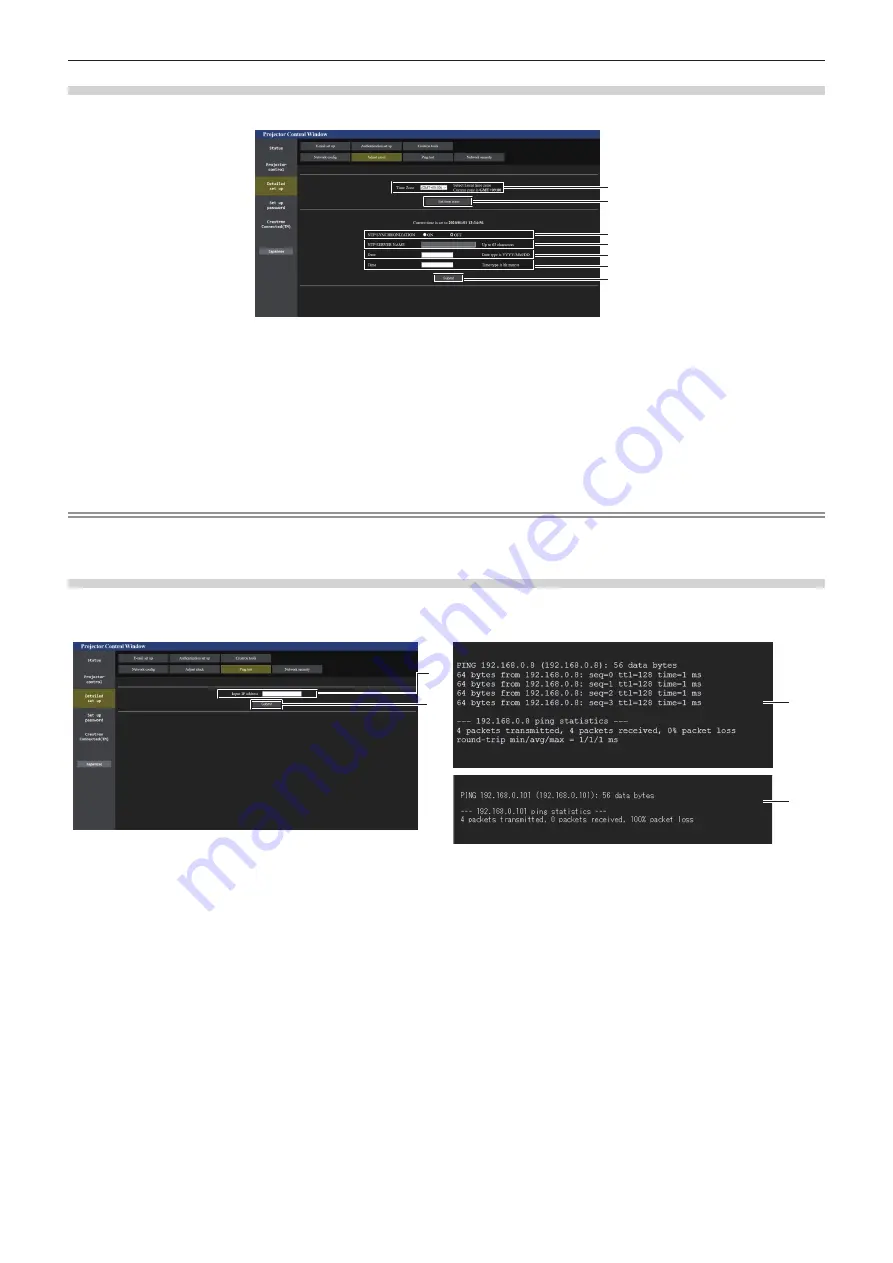
Chapter 5
Operations — Web control function
ENGLISH - 211
[Adjust clock] page
Click [Detailed set up]
→
[Adjust clock].
1
2
3
4
5
6
7
1 [Time Zone]
Select the time zone.
2 [Set time zone]
Updates the time zone setting.
3 [NTP SYNCHRONIZATION]
Set to [ON] when setting the date and time automatically.
4 [NTP SERVER NAME]
Enter the IP address or server name of the NTP server when
you set to adjust the date and time manually.
(To enter the server name, the DNS server needs to be set up.)
5 [Date]
Enter the date to change when [NTP SYNCHRONIZATION] is
set to [OFF].
6 [Time]
Enter the time to change when [NTP SYNCHRONIZATION] is
set to [OFF].
7 [Submit]
Updates the date and time settings.
Note
f
The replacement of the battery inside the projector is required when the time goes out of alignment right after correcting the time. Consult
your dealer.
[Ping test] page
Check whether the network is connected to the E-mail server, POP server, DNS server, etc.
Click [Detailed set up]
→
[Ping test].
1
2
3
4
1 [Input IP address]
Enter the IP address of the server to be tested.
2 [Submit]
Executes the connection test.
3 Example of display when the connection has succeeded
4 Example of display when the connection has failed
















































