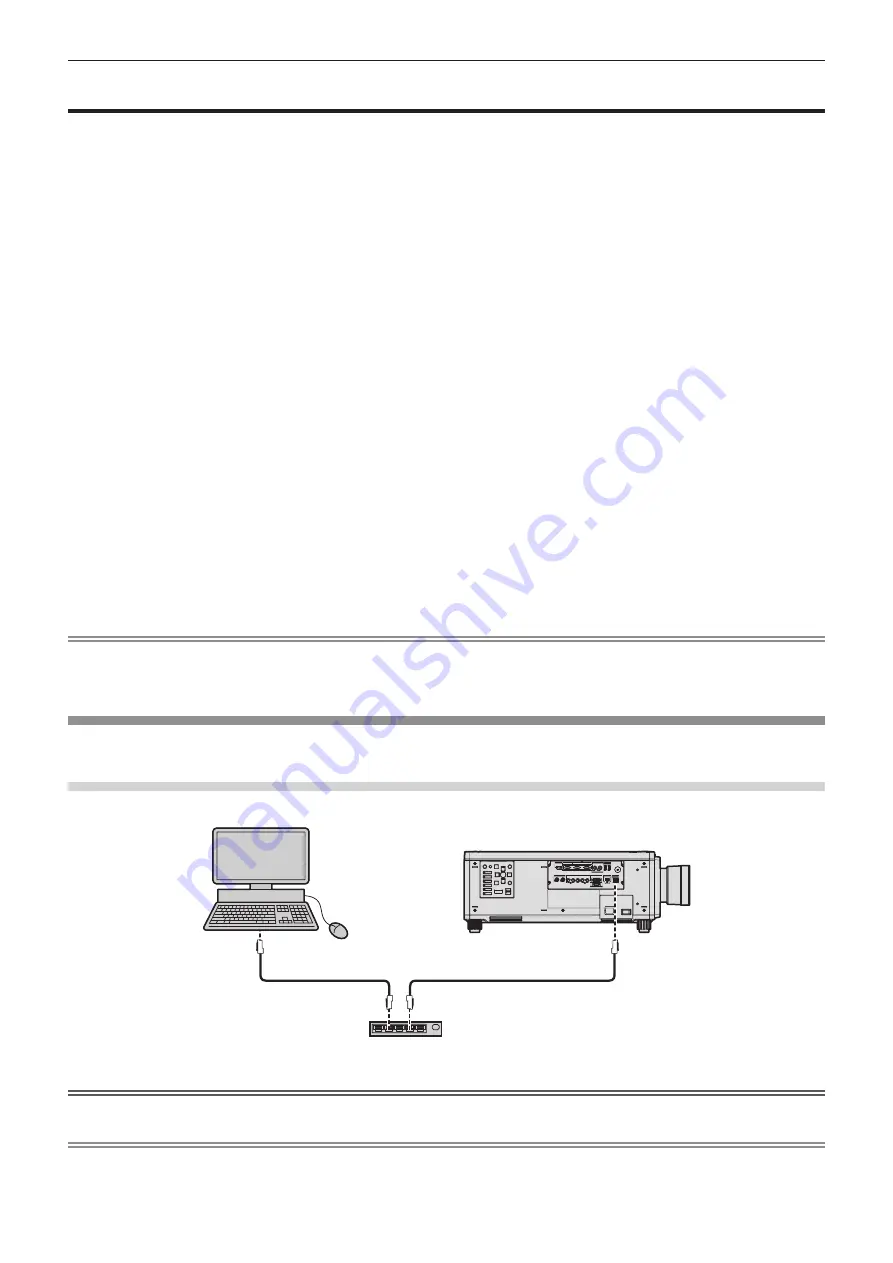
Chapter 5
Operations — Network connection
ENGLISH - 199
Network connection
The projector is equipped with the network function, and following is possible by connecting to a computer.
f
Web control
Setting, adjustment, and displaying status of the projector are possible by accessing the projector from a
computer.
Refer to “Web control function” (
x
page 202) for details.
f
Smart Projector Control
You can use the application software “Smart Projector Control” to set and adjust projectors connected to a LAN
using a smartphone or tablet.
Visit the Panasonic website (https://panasonic.net/cns/projector/) for details.
f
Multi Monitoring & Control Software
“Multi Monitoring & Control Software”, a software application to monitor and control multiple display devices
(projector or flat panel display) connected to intranet, can be used.
Plug-in software “Early Warning Software”, which monitors the status of the display devices and their peripherals
within an intranet, and notifies of abnormality of such equipment and detects the signs of possible abnormality,
can also be used.
For details, visit the Panasonic website (https://panasonic.net/cns/projector/).
f
PJLink
Operation or status query of the projector can be performed from a computer using the PJLink protocol.
Refer to “Using PJLink function” (
x
page 240) for details.
f
Art-Net
Setting of the projector can be operated by the DMX controller or application software using the Art-Net protocol.
Refer to “Using Art-Net function” (
x
page 242) for details.
f
Command control
Operation or status query of the projector can be performed from a computer using the control command.
Refer to “Control commands via LAN” (
x
page 247) for details.
Note
f
To use the network function with the projector, it is necessary to set the password of the administrator account. (
x
page 192)
When a password is not set for the administrator account (when blank), the network function of the projector cannot be used. When using
the web control function or the communication control via LAN (including operation by application software), set a password.
Connecting to the network
This projector can receive the Ethernet signal from the twisted-pair-cable transmitter via the LAN cable.
Example of general network connection
Computer
Projector
LAN cable (straight)
LAN cable (straight)
Switching Hub
Attention
f
When a LAN cable is directly connected to the projector, the network connection must be made indoors.
Note
f
A LAN cable is required to use the network function.
















































