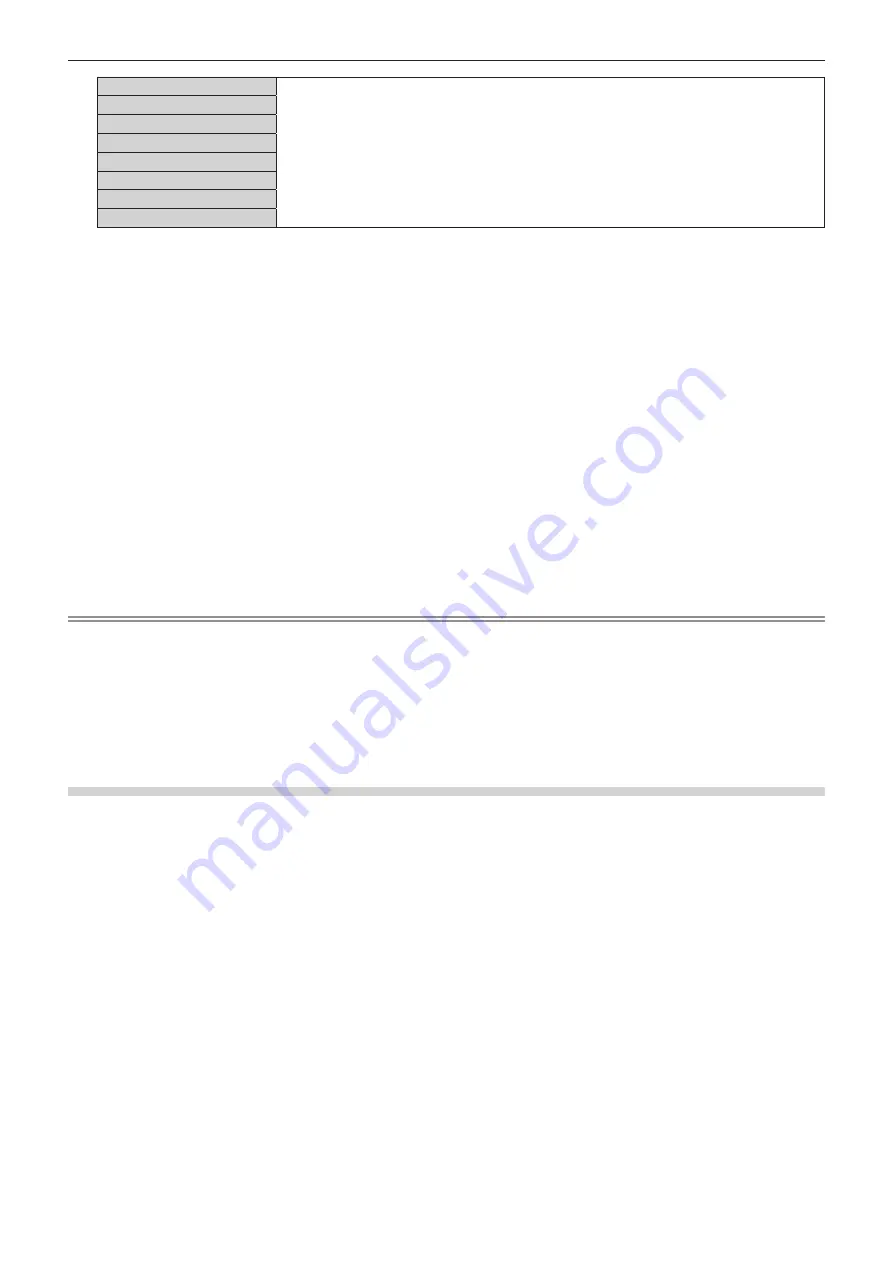
Chapter 4
Settings — [POSITION] menu
ENGLISH - 107
[WHITE]
Select the color of the marker that indicates the control point.
The marker that indicates the control point is displayed in the control point selection mode and
adjustment mode.
(Factory default setting: [WHITE])
[BLACK]
[RED]
[GREEN]
[BLUE]
[CYAN]
[MAGENTA]
[YELLOW]
17) Press
as
to select [EXECUTE].
18) Press the <ENTER> button.
f
The screen switches to the control point selection mode.
19) Press
asqw
to select the control point.
f
Move the marker over the intersection of the grid lines to adjust.
f
When [HORIZONTAL LINE] is selected in Step
10)
, press
as
to select the control point.
f
When [VERTICAL LINE] is selected in Step
10)
, press
qw
to select the control point.
20) Press the <ENTER> button.
f
The control point is confirmed, and the screen switches to the adjustment mode.
21) Press
asqw
to adjust the position of the control point.
f
By adjusting the position of the control point, the range to the neighboring intersections will be corrected.
f
To continuously adjust the position of the other intersection, press the <MENU> button or the <ENTER>
button to return to Step
19)
.
f
Pressing the <MENU> button twice allows to reselect [GRID RESOLUTION], [CONTROL POINTS], [GRID
WIDTH], [GRID COLOR], and [CONTROL POINTS COLOR].
Note
f
The contents adjusted in [FREE GRID] are saved as individual correction data for [KEYSTONE], [CORNER/PINCUSHION], [CURVED
CORRECTION], [PC-1], [PC-2], and [PC-3].
f
Even if [GRID RESOLUTION] or [CONTROL POINTS] is reselected, the correction data adjusted before the reselection is maintained.
f
By selecting more narrow grid pattern with [GRID RESOLUTION], the range of effect of the control point position adjustment will be smaller.
To perform topical fine adjustment, it is recommended to adjust by setting [GRID RESOLUTION] to [17x17].
f
The image is not displayed correctly when the position of the control point exceeds the neighboring intersections.
f
The settings of [GRID RESOLUTION], [CONTROL POINTS], [GRID WIDTH], [GRID COLOR], and [CONTROL POINTS COLOR] are
synchronized with the setting items under each item of [KEYSTONE], [CORNER/PINCUSHION], [CURVED CORRECTION], [PC-1], [PC-2],
and [PC-3].
Initializing adjustments for [FREE GRID]
Initialize the correction data adjusted with [FREE GRID] and restore the factory default settings (the state where
no correction is performed). Simultaneously the settings of [GRID RESOLUTION], [CONTROL POINTS], [GRID
WIDTH], [GRID COLOR], and [CONTROL POINTS COLOR] are restored to the factory default settings.
1) Press
as
to select [GEOMETRY].
2) Press
qw
to select the item to initialize its correction data in [FREE GRID].
3) Press the <ENTER> button.
f
The screen for the selected item is displayed.
4) Press
as
to select [FREE GRID].
5) Press
qw
to select [ON].
6) Press the <ENTER> button.
f
The
[FREE GRID]
screen is displayed.
7) Press
as
to select [INITIALIZE].
8) Press the <ENTER> button.
f
The confirmation screen is displayed.
9) Press
qw
to select [EXECUTE], and press the <ENTER> button.
















































