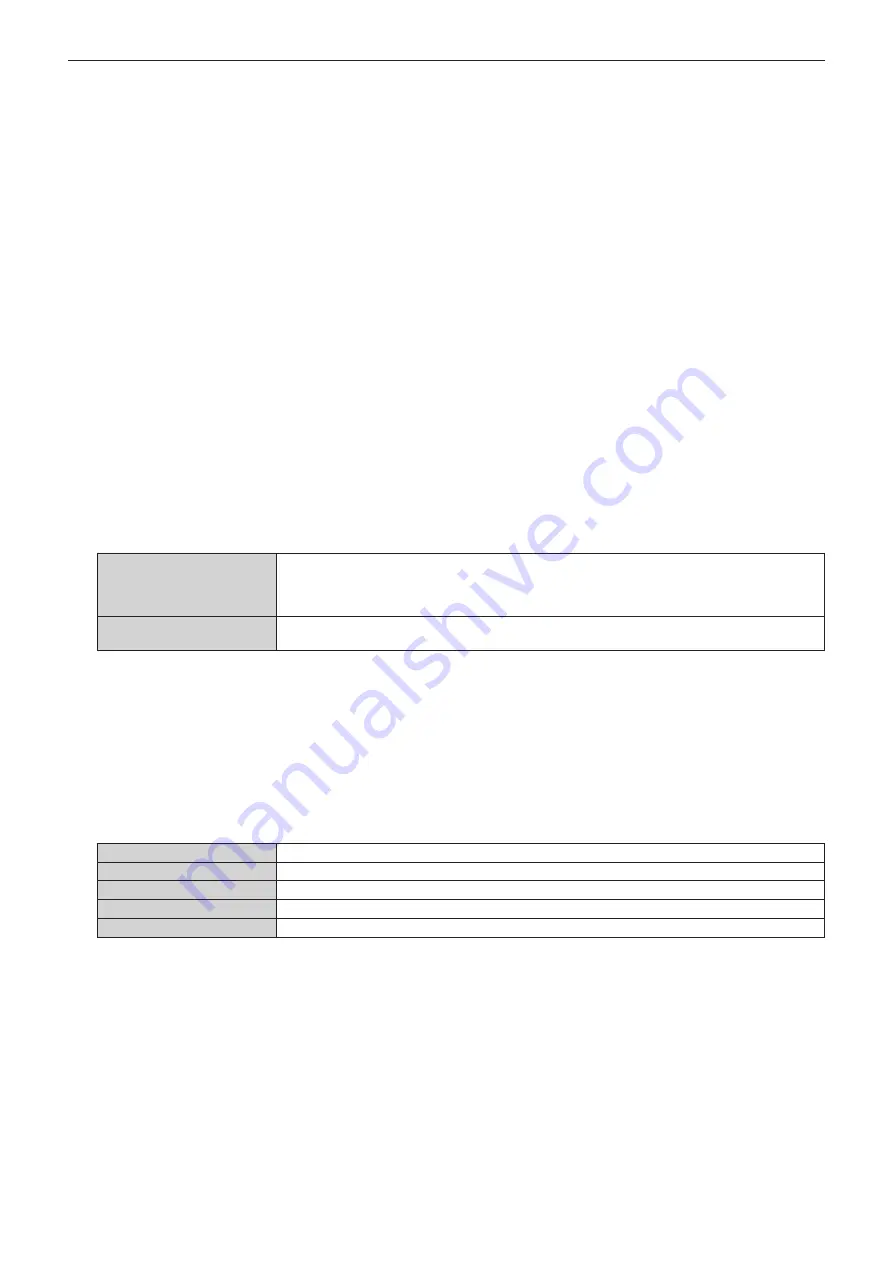
Chapter 4
Settings — [ADVANCED MENU] menu
112 - ENGLISH
13) Press the <ENTER> button.
f
The
[BLACK LEVEL ADJUST]
screen is displayed.
f
The menu screen becomes dark automatically when the projector goes into the
[BLACK LEVEL ADJUST]
screen.
f
By setting [AUTO TESTPATTERN] to [ON] in the
[EDGE BLENDING]
screen, the black test pattern is
displayed when the projector goes into the
[BLACK LEVEL ADJUST]
screen.
14) Press
as
to select [NON-OVERLAPPED BLACK LEVEL].
15) Press the <ENTER> button.
f
The
[NON-OVERLAPPED BLACK LEVEL]
screen is displayed.
f
[RED], [GREEN], and [BLUE] can be adjusted individually if [INTERLOCKED] is set to [OFF].
16) Press
as
to select an item, and press
qw
to adjust the setting.
f
Once the adjustment is completed, press the <MENU> button to return to the
[BLACK LEVEL ADJUST]
screen.
17) Press
as
to select [UPPER WIDTH], [LOWER WIDTH], [LEFT WIDTH], or [RIGHT WIDTH] in [BLACK
BORDER AREA].
18) Press
qw
to set the standard width of [BLACK BORDER AREA].
19) Press
as
to select [UPPER FREE SHAPE], [LOWER FREE SHAPE], [LEFT FREE SHAPE], or [RIGHT
FREE SHAPE].
20) Press
qw
to switch the item.
f
The items will switch each time you press the button.
[OFF]
Select this item when the shape of the border between [NON-OVERLAPPED BLACK LEVEL] and
[BLACK BORDER LEVEL] is not to be adjusted.
The region of the rectangle with the standard width set in Step
18)
will be the [BLACK BORDER
AREA].
[ON]
Select this item when the shape of the border between [NON-OVERLAPPED BLACK LEVEL] and
[BLACK BORDER LEVEL] is to be adjusted.
f
Proceed to Step
28)
when [OFF] is selected.
21) Press the <ENTER> button.
f
The
[UPPER FREE SHAPE]
screen, the
[LOWER FREE SHAPE]
screen, the
[LEFT FREE SHAPE]
screen, or the
[RIGHT FREE SHAPE]
screen is displayed.
22) Press
as
to select [ADJUSTMENT POINTS].
23) Press
qw
to switch the item.
f
The items will switch each time you press the button.
[2]
Adjusts the shape of the border at points on both ends.
[3]
Adjusts the shape of the border at three points
*1
.
[5]
Adjusts the shape of the border at five points
*1
.
[9]
Adjusts the shape of the border at nine points
*1
.
[17]
Adjusts the shape of the border at 17 points
*1
.
*1
The points are not placed at equally spaced intervals.
24) Press
as
to select [EXECUTE].
25) Press the <ENTER> button.
f
The projector will go into the adjustment mode.
26) Press
asqw
to select the adjustment point.
f
Move the marker over to the point to adjust.
f
Press
qw
to select the adjustment point when [UPPER FREE SHAPE] or [LOWER FREE SHAPE] is
selected in Step
19)
.
f
Press
as
to select the adjustment point when [LEFT FREE SHAPE] or [RIGHT FREE SHAPE] is selected
in Step
19)
.






























