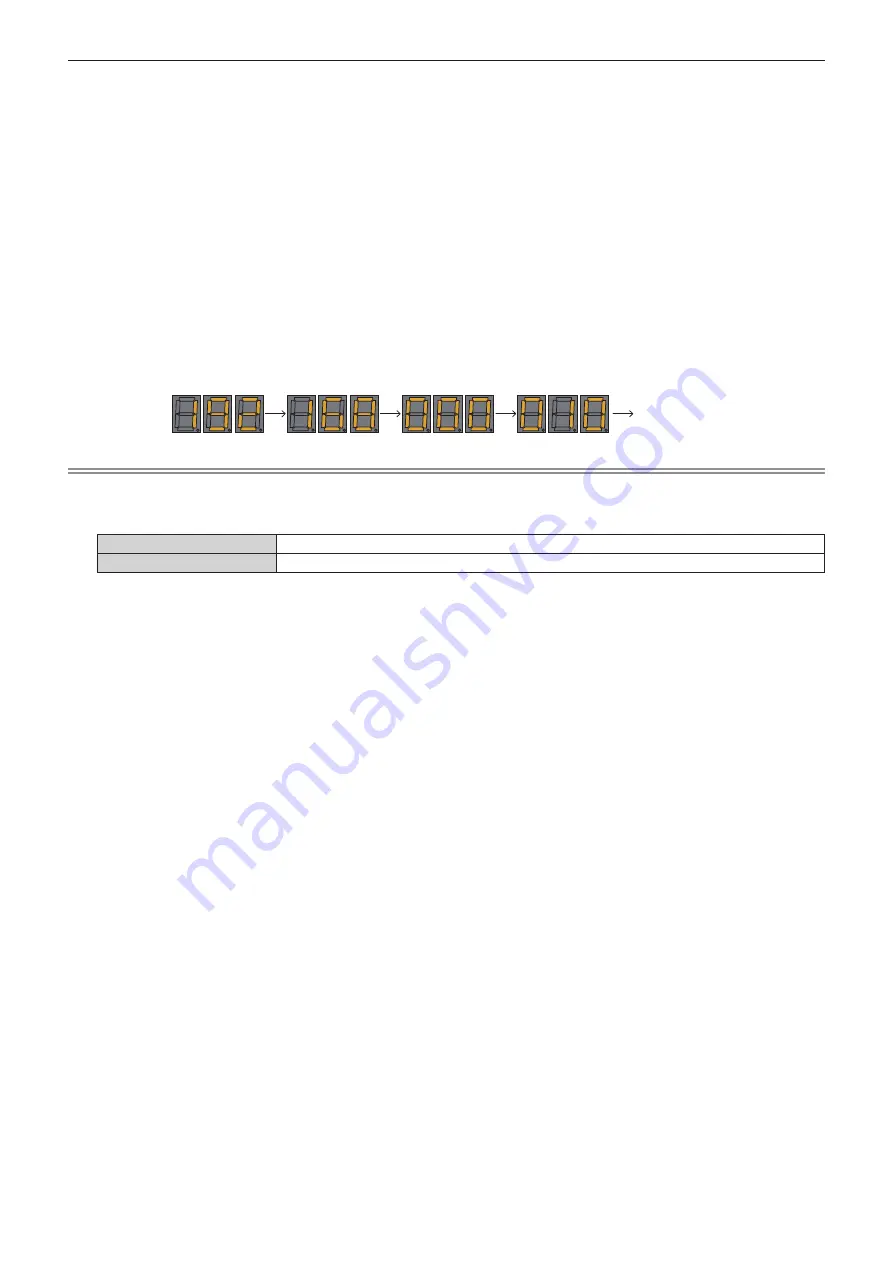
Chapter 7
Appendix — Technical information
258 - ENGLISH
3) Press the <ENTER> button on the control panel.
f
It will go into an IP address setting mode (where the self-diagnosis display is blinking in 0.5 second
intervals).
f
It will not go into the IP address setting mode even if the <ENTER> button on the remote control is pressed.
4) Press
asqw
to enter the IP address.
f
Press
qw
to switch the display of the IP address in the self-diagnosis display. Press
qw
to display the
address to change, and then press
as
or the number (<0> - <9>) buttons to set the address.
f
Once all the addresses are entered, proceed to Step
5)
.
5) Press the <ENTER> button on the remote control or control panel.
f
[IP ADDRESS] is set to the entered IP address.
f
The setting is reflected to the [NETWORK] menu
→
[WIRED LAN]
→
[IP ADDRESS].
f
The IP address setting mode is canceled when the <ENTER> button is pressed, and the settings are
displayed in the self-diagnosis display in two second intervals as follows. Next display is an example when
[IP ADDRESS] is set to 192.168.0.10.
“192”
“168”
“000”
“010”
Display end
Note
f
The IP address setting mode is canceled when no setting operation is performed for 10 seconds or longer in the IP address setting mode.
f
The IP address will be set to the following factory default setting when the <DEFAULT> button on the remote control is press while in the IP
address setting mode.
[DHCP]
OFF
[IP ADDRESS]
192.168.0.8






























