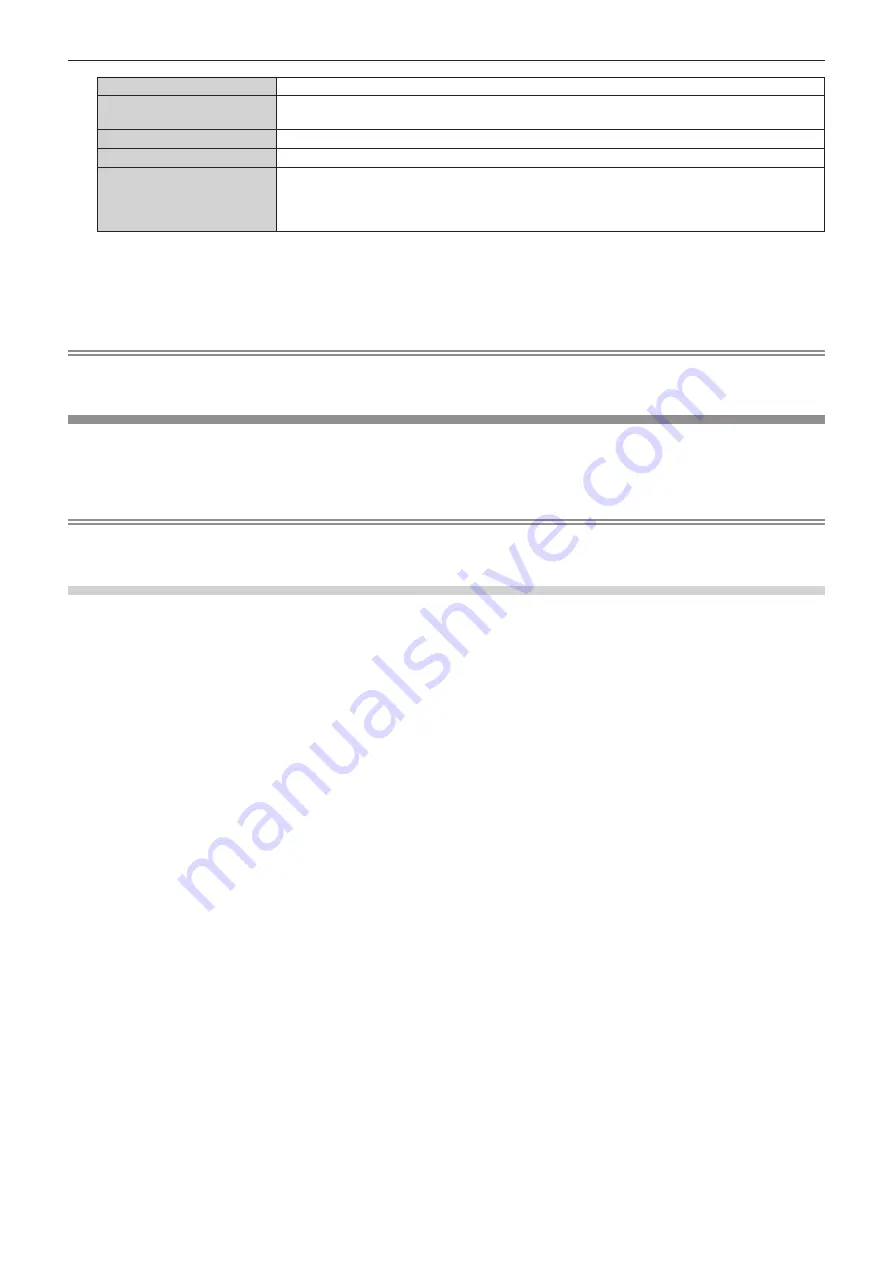
Chapter 4
Settings — [NETWORK] menu
194 - ENGLISH
[WEB CONTROL]
Set to [ON] to control with the web browser.
[COMMAND CONTROL]
Set to [ON] to control with the <SERIAL IN>/<SERIAL OUT> terminal control command format
(
x
page 254). Refer to “Control commands via LAN” (
x
page 247).
[COMMAND PORT]
Set the port number used for command control.
[Crestron Connected(TM)]
Set to [ON] to control with Crestron Connected of Crestron Electronics, Inc.
[AMX D.D.]
Set to [ON] to control with the controller of AMX Corporation.
Setting this function to [ON] enables detection through “AMX Device Discovery”. For details, visit the
website of AMX Corporation.
URL http://www.amx.com/
4) Press
as
to select [STORE], and press the <ENTER> button.
f
The confirmation screen is displayed.
5) Press
qw
to select [OK], and press the <ENTER> button.
Note
f
When a password is not set for the administrator account (when blank), the network function of the projector cannot be used. When using
the web control function or the communication control via LAN (including operation by application software), set a password.
[PJLink]
Set the PJLink function which controls and monitors the projector using the PJLink protocol.
f
To use the PJLink function with the projector, it is necessary to set the password of the administrator account.
(
x
page 192)
Note
f
When a password is not set for the administrator account (when blank), the network function of the projector cannot be used. When using
the web control function or the communication control via LAN (including operation by application software), set a password.
[PJLink PASSWORD]
Set the security authentication password required to connect to the projector.
1) Press
as
to select [PJLink].
2) Press the <ENTER> button.
f
The
[PJLink]
screen is displayed.
3) Press
as
to select [PJLink PASSWORD], and press the <ENTER> button.
f
The
[PJLink PASSWORD]
screen is displayed.
4) Press
as
to select [PASSWORD] in [CURRENT], and press the <ENTER> button.
f
The
[PASSWORD]
screen is displayed.
5) Press
asqw
to select the text, and press the <ENTER> button to enter the text.
f
Enter the current PJLink password.
f
The factory default setting of password is blank.
6) After the password is entered, press
asqw
to select [OK], and press the <ENTER> button.
f
The
[PJLink PASSWORD]
screen is displayed.
7) Press
as
to select [PASSWORD] in [NEW], and press the <ENTER> button.
f
The
[PASSWORD]
screen is displayed.
8) Press
asqw
to select the text, and press the <ENTER> button to enter the text.
f
Enter the new password.
f
Up to 32 alphanumeric symbols can be entered.
9) After the password is entered, press
asqw
to select [OK], and press the <ENTER> button.
f
The
[PJLink PASSWORD]
screen is displayed.
10) Press
as
to select [PASSWORD CONFIRM], and press the <ENTER> button.
f
The
[PASSWORD]
screen is displayed.
11) Enter the password entered in Step 8).






























