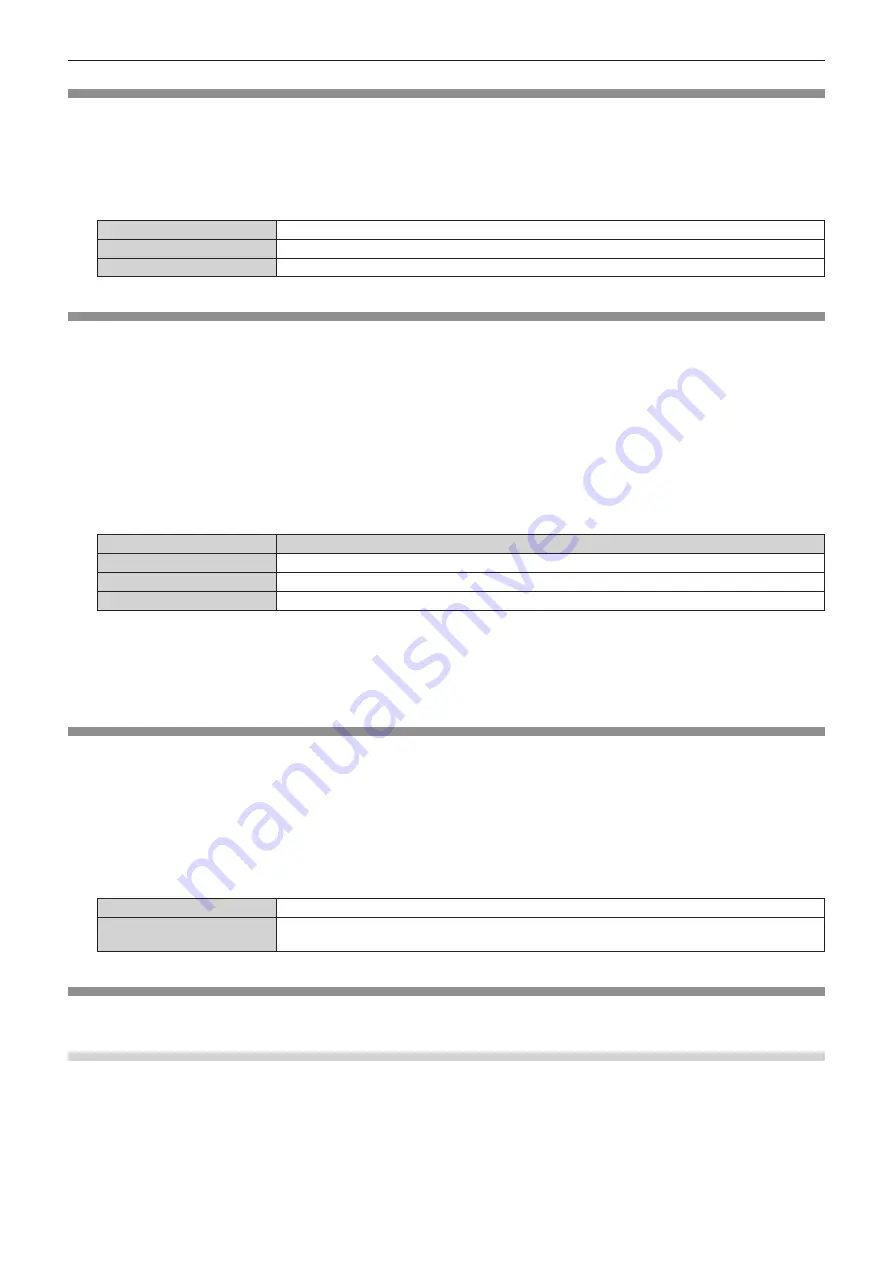
Chapter 4
Settings — [DISPLAY OPTION] menu
ENGLISH - 125
[LARGE SCREEN CORRECTION]
Corrects the phenomenon in which colors that appear lighter when viewed on a large screen viewed from a close
distance compared to when viewed on an average screen size so that colors appear the same.
1) Press
as
to select [LARGE SCREEN CORRECTION].
2) Press
qw
to switch the item.
[OFF]
Performs no correction.
[1]
Performs weak correction.
[2]
Performs strong correction.
[SCREEN SETTING]
Set the screen size.
Correct to the optimum image position for the set screen when the aspect ratio of a projected image is changed.
Set as necessary for the screen in use.
1) Press
as
to select [SCREEN SETTING].
2) Press the <ENTER> button.
f
The
[SCREEN SETTING]
screen is displayed.
3) Press
qw
to switch the [SCREEN FORMAT] item.
f
The items will switch each time you press the button.
[SCREEN FORMAT]
Range when [SCREEN POSITION] is selected
[16:10]
Cannot be adjusted.
[4:3]
Adjusts the horizontal position between -160 and 160.
[16:9]
Adjusts the vertical position between -60 and 60.
4) Press
as
to select [SCREEN POSITION].
f
[SCREEN POSITION] cannot be selected or adjusted when [SCREEN FORMAT] is set to [16:10].
5) Press
qw
to adjust [SCREEN POSITION].
[AUTO SIGNAL]
Set whether to execute automatic setup of signals automatically.
The screen display position or signal level can be adjusted automatically without pressing the <AUTO SETUP>
button on the remote control on each occasion if you input unregistered signals frequently at meetings, etc.
1) Press
as
to select [AUTO SIGNAL].
2) Press
qw
to switch the item.
f
The items will switch each time you press the button.
[OFF]
Sets the auto signal function to off.
[ON]
Executes automatic setup automatically when images are changed to unregistered signals during
projection.
[AUTO SETUP]
Set this when adjusting a special signal or horizontally long (such as 16:9) signal.
Setting with [MODE]
1) Press
as
to select [AUTO SETUP].
2) Press the <ENTER> button.
f
The
[AUTO SETUP]
screen is displayed.
3) Press
as
to select [MODE].






























