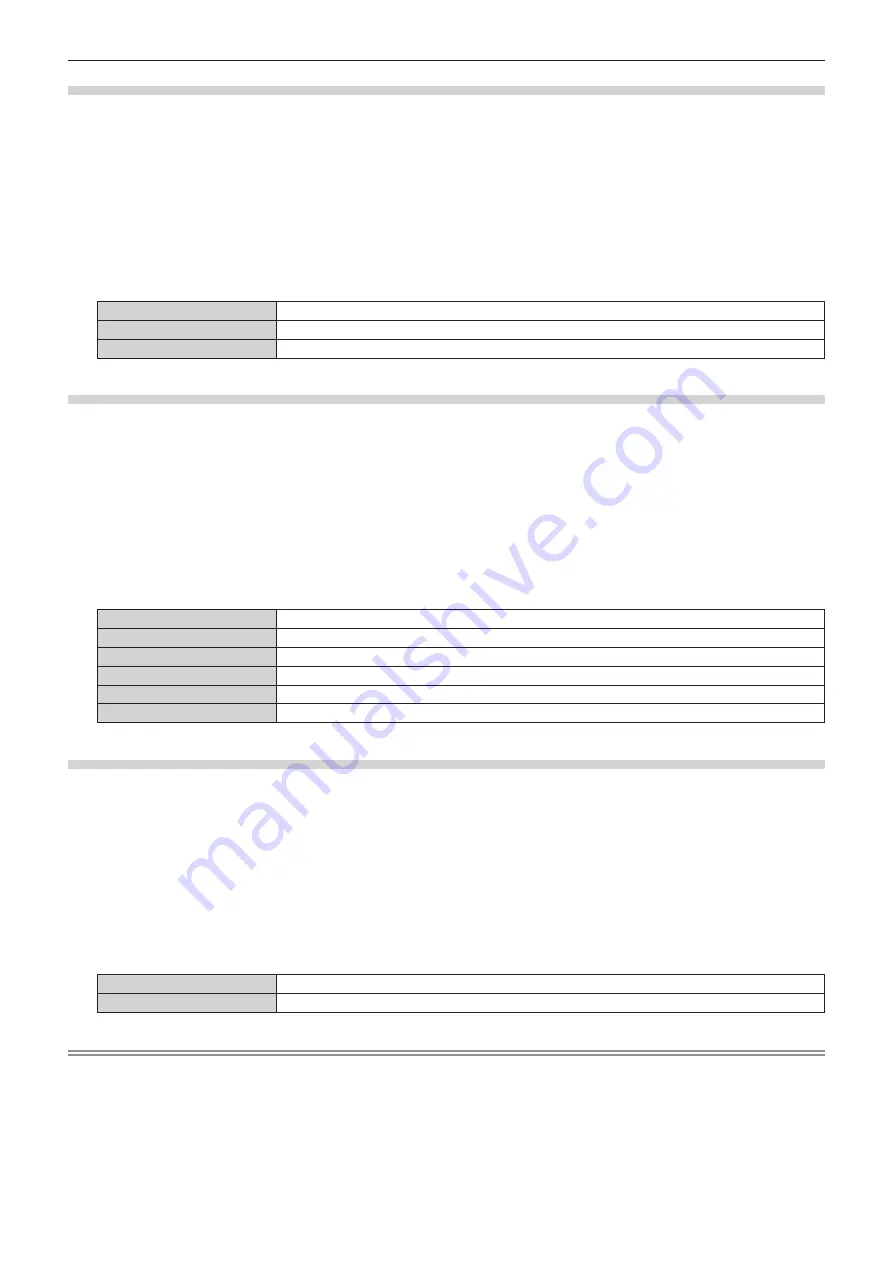
Chapter 4
Settings — [DISPLAY OPTION] menu
ENGLISH - 137
Setting [OSD ROTATION]
Set the orientation of the menu screen (OSD).
1) Press
as
to select [ON-SCREEN DISPLAY].
2) Press the <ENTER> button.
f
The
[ON-SCREEN DISPLAY]
screen is displayed.
3) Press
as
to select [OSD ROTATION].
4) Press
qw
to switch the item.
f
The items will switch each time you press the button.
[OFF]
Does not rotate the screen.
[CLOCKWISE]
Rotates the screen by 90° clockwise.
[COUNTERCLOCKWISE]
Rotates the screen by 90° counterclockwise.
Setting [OSD COLOR]
Set the color of the menu screen (OSD).
1) Press
as
to select [ON-SCREEN DISPLAY].
2) Press the <ENTER> button.
f
The
[ON-SCREEN DISPLAY]
screen is displayed.
3) Press
as
to select [OSD COLOR].
4) Press
qw
to switch the item.
f
The items will switch each time you press the button.
[1]
Sets to yellow.
[2]
Sets to blue.
[3]
Sets to white.
[4]
Sets to green.
[5]
Sets to peach.
[6]
Sets to brown.
Setting [OSD MEMORY]
Set hold for the position of the menu screen (OSD) cursor.
1) Press
as
to select [ON-SCREEN DISPLAY].
2) Press the <ENTER> button.
f
The
[ON-SCREEN DISPLAY]
screen is displayed.
3) Press
as
to select [OSD MEMORY].
4) Press
qw
to switch the item.
f
The items will switch each time you press the button.
[ON]
Holds the cursor position.
[OFF]
Does not hold the cursor position.
Note
f
The cursor position is not maintained even if [OSD MEMORY] is set to [ON].






























