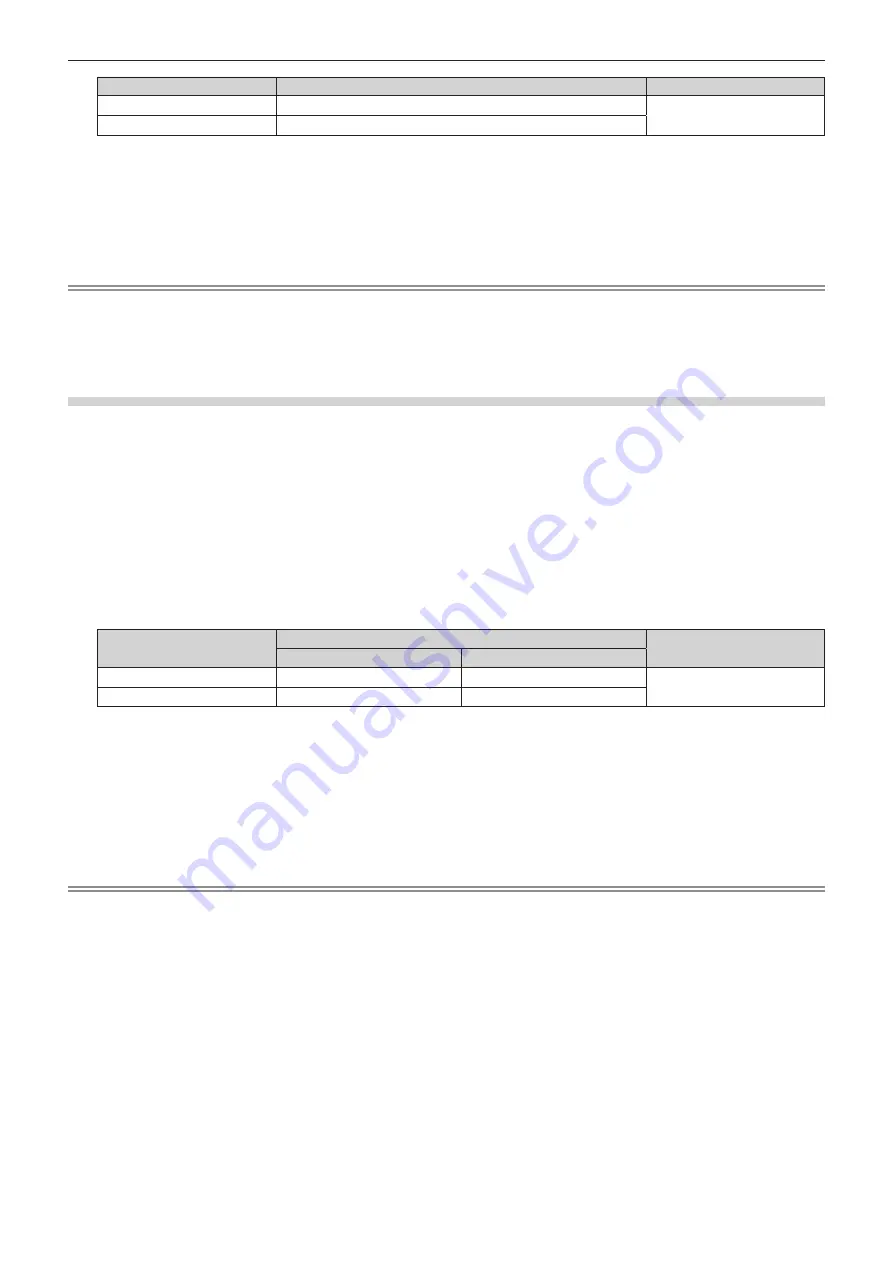
Chapter 4
Settings — [PROJECTOR SETUP] menu
ENGLISH - 159
Operation
Adjustment
Range of adjustment
Press
w
.
Increases the maximum level of brightness correction.
8.0 % - 100.0 %
Press
q
.
Decreases the maximum level of brightness correction.
5) Press
as
to select [APPLY].
6) Press the <ENTER> button.
f
The confirmation screen is displayed.
7) Press
qw
to select [OK], and press the <ENTER> button.
Note
f
When [OPERATING MODE] is set to [NORMAL] or [ECO], the item of [MAX LIGHT OUTPUT LEVEL] cannot be adjusted.
f
The brightness is corrected using this setting when the [PROJECTOR SETUP] menu
→
[BRIGHTNESS CONTROL]
→
[BRIGHTNESS
CONTROL SETUP]
→
[CONSTANT MODE] is set to [AUTO] or [PC].
f
The [MAX LIGHT OUTPUT LEVEL] setting does not return to factory default setting even if the [PROJECTOR SETUP] menu
→
[INITIALIZE]
→
[ALL USER DATA] is executed.
Setting [LIGHT OUTPUT]
Adjust the brightness of light source.
The [LIGHT OUTPUT] setting is synchronized with the [PROJECTOR SETUP] menu
→
[LIGHT OUTPUT]. The
most recent setting is reflected in both items.
1) Press
as
to select [OPERATION SETTING].
2) Press the <ENTER> button.
f
The
[OPERATION SETTING]
screen is displayed.
3) Press
as
to select [LIGHT OUTPUT].
4) Press
qw
to adjust.
Operation
Adjustment
Range of adjustment
Brightness
Runtime
Press
w
.
The screen becomes brighter.
The runtime becomes shorter.
8.0 % - 100.0 %
*1
Press
q
.
The screen becomes darker.
The runtime becomes longer.
*1
The upper limit of the adjustment range is the value set in the [PROJECTOR SETUP] menu
→
[OPERATION SETTING]
→
[MAX LIGHT
OUTPUT LEVEL].
5) Press
as
to select [APPLY].
6) Press the <ENTER> button.
f
The confirmation screen is displayed.
7) Press
qw
to select [OK], and press the <ENTER> button.
Note
f
[LIGHT OUTPUT] can be adjusted individually for each setting item of [OPERATING MODE].
f
In such a case when configuring multiple screens with multiple projectors, uniformity of brightness between multiple screens can be
obtained by adjusting [LIGHT OUTPUT].






























