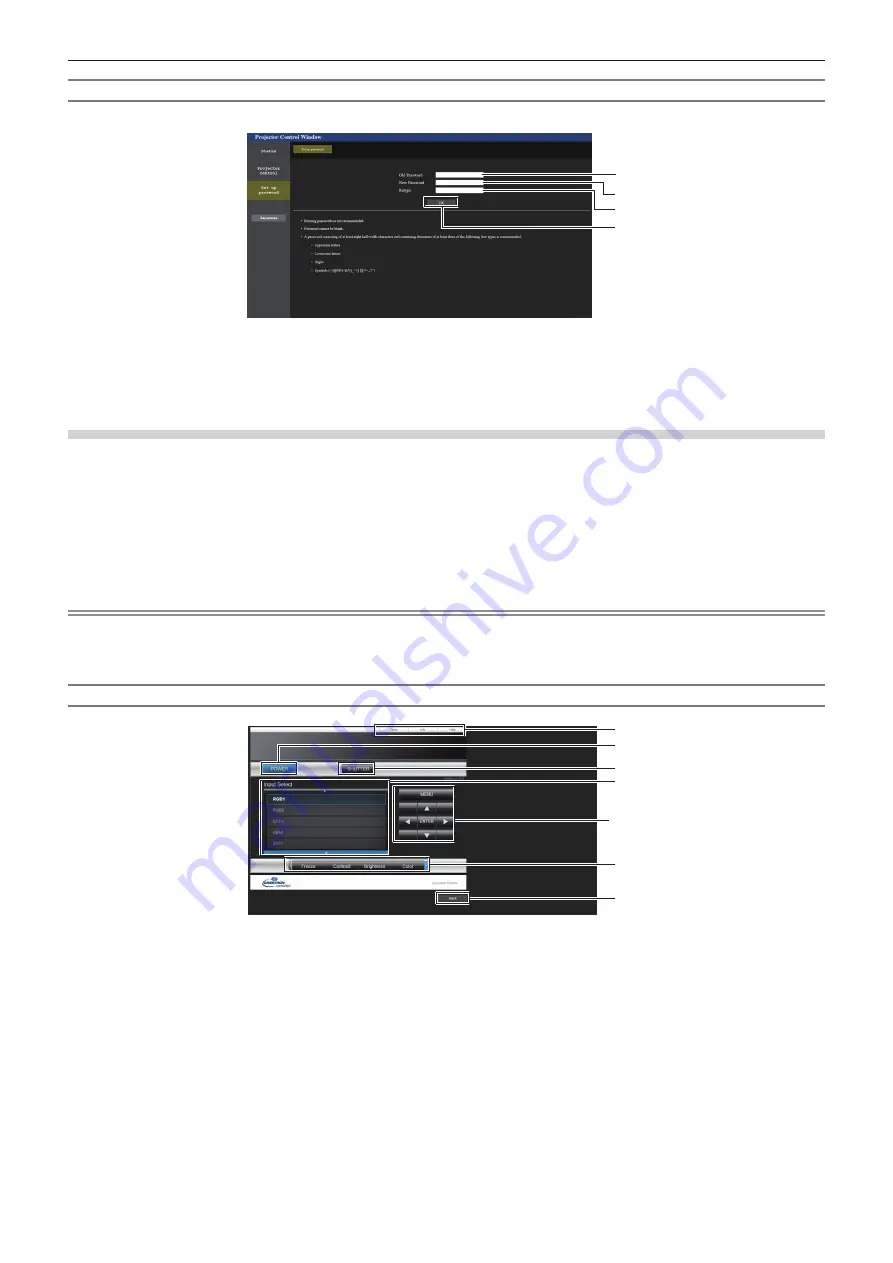
Chapter 5
Operations — Web control function
ENGLISH - 219
[Set up password] (when accessed by standard user account)
Change the user name and password of the standard user account.
1
2
4
3
1 [Old Password]
Enter the current password.
2 [New Password]
Enter the desired new password. (Up to 16 characters in single
byte)
3 [Retype]
Enter the desired new password again.
4 [OK]
Determines the change of password.
[Crestron Connected(TM)] page
The projector can be monitored/controlled with Crestron Connected.
It is necessary to access with the administrator account to start the operation screen of Crestron Connected from
the web control screen. (The [Crestron Connected(TM)] button is not displayed in the web control screen with the
standard user account.)
The operation page of Crestron Connected is displayed by clicking [Crestron Connected(TM)].
It is not displayed if Adobe
®
Flash
®
Player is not installed on your computer, or the browser you use does not
support Flash. In such a case, click [Back] in the operation page to go back to the previous page.
Note
f
When Microsoft Edge is used for a web browser, the operation of the [Crestron Connected(TM)] page may not be possible depending on
its version. If a web browser freezes when the [Crestron Connected(TM)] button is clicked, use “Windows Update” to install the update
program.
Operation page
1
2
3
4
5
6
7
1 [Tools], [Info], [Help]
Tabs for selecting the setting, information, or help page of the
projector.
2 [POWER]
Turns off/on the power.
3 [SHUTTER]
Switches the status of the shutter. ([CLOSE]: Shutter function
enabled; [OPEN]: Shutter function disabled)
4 [Input Select]
Controls input selection.
Not available when the power of the projector is turned off.
5 Menu screen control buttons
Navigates the menu screen.
6 Freeze/image quality adjustment
Controls items related to freeze/image quality.
7 [Back]
Returns to the previous page.






























