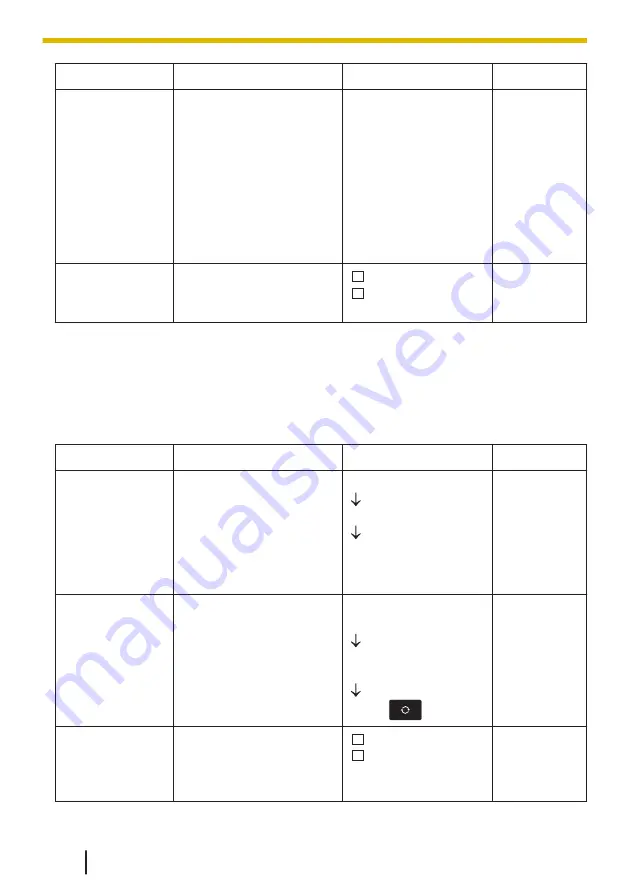
Sub Item
Description
Setting
Default
Change PIN
Before registering your
handset with a base unit,
enter the base unit’s PIN
here. Once you have
registered the handset
with a base unit, this PIN
can be changed so that
the handset can be
registered to an
additional base unit.
Enter the PIN
number.
(max. 8 digits)
1234
System Lock
Selects whether to lock
the System Option
setting or not.
Off
Off
*1
Only registered bases are shown.
*2
You can select multiple bases simultaneously.
*3
Password is required (4 digits). For details about setting the password, contact your
administrator.
Other Option
Sub Item
Description
Setting
Default
Change
Password
Changes the handset
password (4 digits) used
for unlocking the Local
Contacts, using the
"Initialize Handset"
option, and unlocking the
key lock.
Enter Old Password.
Enter New Password.
Verify New Password.
Not
registered
Initialize
Handset
Returns the handset
settings to its default
settings.
Enter Password. (4
digits)
Select the desired
item(s).
Press
Not selected
Embedded
Web
Selects whether the web
function and the logging
function are available or
not.
On
Off
Off
*1
To avoid unauthorized access to this product:
10.1.4 Phone Setting Menu Layout
142
Summary of Contents for KX-TPA73
Page 4: ...Introduction 4 ...
Page 8: ...Table of Contents 8 ...
Page 9: ...Section 1 Important Information 9 ...
Page 22: ...1 9 Battery Information KX TPA70 KX TPA73 22 ...
Page 23: ...Section 2 Before Operating the Telephones 23 ...
Page 34: ...Speaker Short cut key Volume key 2 3 2 Handset KX TPA70 KX TPA73 34 ...
Page 58: ...2 13 Power Save Mode KX TPA70 KX TPA73 only 58 ...
Page 59: ...Section 3 Making Calls 59 ...
Page 66: ...3 4 Making a Multicast Voice Paging Call 66 ...
Page 67: ...Section 4 Receiving Calls 67 ...
Page 72: ...4 6 Noise Reduction Voice Clarity KX TPA70 KX TPA73 72 ...
Page 73: ...Section 5 During a Conversation 73 ...
Page 79: ...Section 6 Before Leaving Your Desk 79 ...
Page 82: ...6 2 Listening to Voice Mail Messages when connected to the Panasonic base unit only 82 ...
Page 83: ...Section 7 Using the Contacts 83 ...
Page 99: ...Section 8 Customizing the Telephone 99 ...
Page 110: ...8 1 12 Web User Interface Programming 110 ...
Page 111: ...Section 9 Installation and Setup 111 ...
Page 121: ...Section 10 Appendix 121 ...
















































