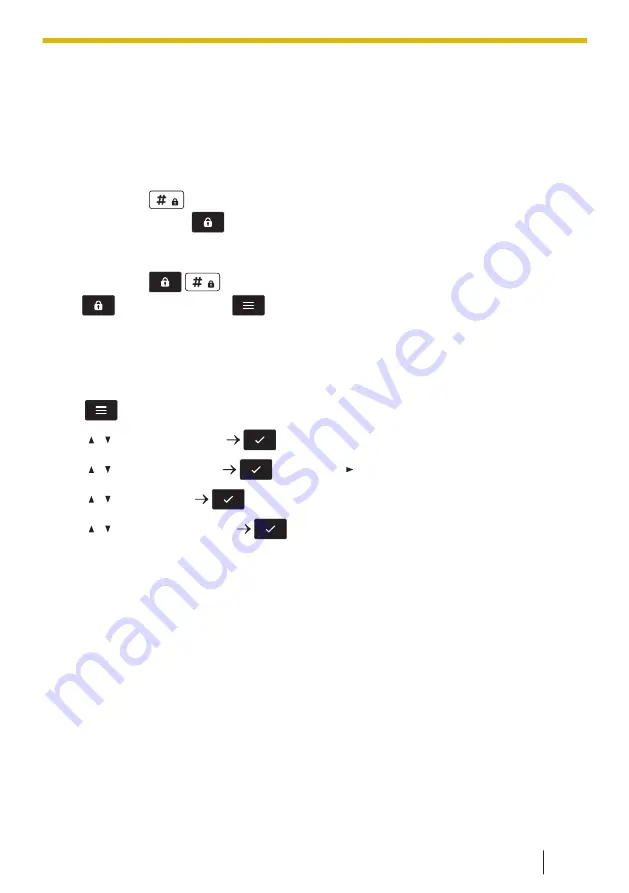
• If no password has been set, you cannot select "Manual&Password" or
"Auto&Password" for "Key Lock Type". To set the password, see 2.8 Setting the
Password, page 54.
• When "Auto" or "Auto&Password" is selected, the inactive time until keys are
automatically locked (Auto Lock Time) can be set. See Key Option, page 133.
To lock
Press and hold
or the [CENTER] Navigator Key for more than 2 seconds to lock
the handset keys. The
icon will be displayed to indicate that the keys are locked.
To unlock
Press and hold
/
or the [CENTER] Navigator Key for more than 2 seconds.
The
icon will change to
to indicate the keys have been unlocked.
2.10 Selecting the Display Language
You can select the language displayed on your handset.
[In standby mode]
1.
/[CENTER]
2.
[ ]/[ ]: "Phone Settings"
/[CENTER]
3.
[ ]/[ ]: "Display Option"
/[CENTER]/[ ]
4.
[ ]/[ ]: "Language"
/[CENTER]
5.
[ ]/[ ]: Select a language.
/[CENTER]
• The handset will restart after changing the Display Language.
• For a list of the languages that can be selected, see Display Option, page 138.
2.11 Entering Characters
You can enter characters and digits using the dialing keys.
You can select one of the character modes by pressing the
Right Soft Key
while
entering a name. The function icon above the soft key displays the current character
mode.
For available characters, see 10.1.1 Character Mode Table, page 122.
To change the character mode while editing a name in the Contacts, press the
Right
Soft Key
.
2.10 Selecting the Display Language
55
Summary of Contents for KX-TPA73
Page 4: ...Introduction 4 ...
Page 8: ...Table of Contents 8 ...
Page 9: ...Section 1 Important Information 9 ...
Page 22: ...1 9 Battery Information KX TPA70 KX TPA73 22 ...
Page 23: ...Section 2 Before Operating the Telephones 23 ...
Page 34: ...Speaker Short cut key Volume key 2 3 2 Handset KX TPA70 KX TPA73 34 ...
Page 58: ...2 13 Power Save Mode KX TPA70 KX TPA73 only 58 ...
Page 59: ...Section 3 Making Calls 59 ...
Page 66: ...3 4 Making a Multicast Voice Paging Call 66 ...
Page 67: ...Section 4 Receiving Calls 67 ...
Page 72: ...4 6 Noise Reduction Voice Clarity KX TPA70 KX TPA73 72 ...
Page 73: ...Section 5 During a Conversation 73 ...
Page 79: ...Section 6 Before Leaving Your Desk 79 ...
Page 82: ...6 2 Listening to Voice Mail Messages when connected to the Panasonic base unit only 82 ...
Page 83: ...Section 7 Using the Contacts 83 ...
Page 99: ...Section 8 Customizing the Telephone 99 ...
Page 110: ...8 1 12 Web User Interface Programming 110 ...
Page 111: ...Section 9 Installation and Setup 111 ...
Page 121: ...Section 10 Appendix 121 ...
















































