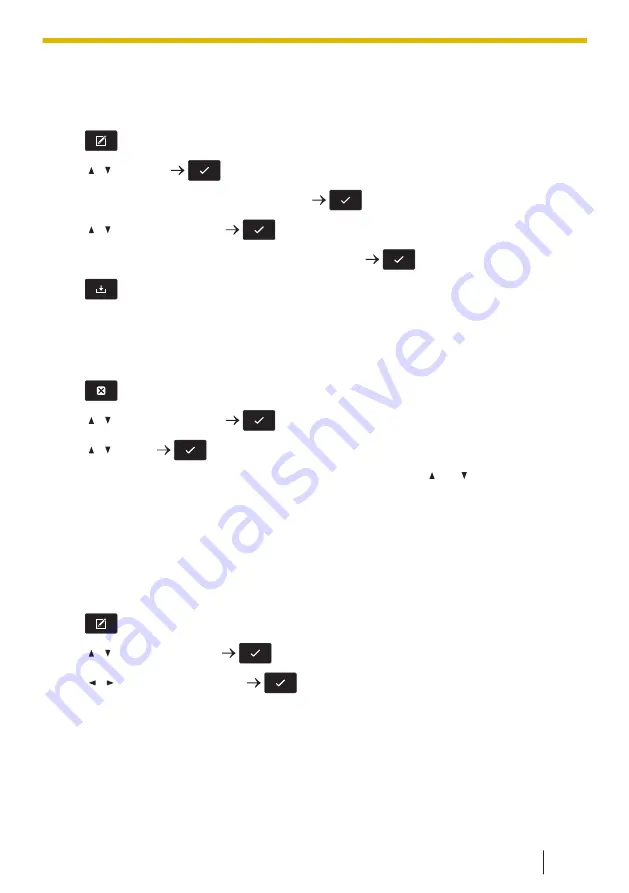
Editing Hot Keys
1.
In standby mode, press and hold a dial key (1–9) or the shortcut key (when hot key
is assigned) for more than 1 second.
2.
3.
[ ]/[ ]: "Name"
/[CENTER]
4.
Enter the name (max. 24 characters).
/[CENTER]
5.
[ ]/[ ]: "Phone Number"
/[CENTER]
6.
Enter the phone number (max. 32 characters).
/[CENTER]
7.
Deleting a Hot Key
1.
In standby mode, press and hold the dialing key or the shortcut key assigned as a
Hot Key for more than 1 second.
2.
3.
[ ]/[ ]: "Delete Hot Key"
/[CENTER]
4.
[ ]/[ ]: "Yes"
/[CENTER]
*1
While the Hot Key’s information is displayed, you can press [ ] or [ ] to select another
Hot Key number.
*2
To delete all items, select "Delete all Hot Keys" instead of "Delete Hot Key".
Selecting the Type of Hot Key Dialing
You can select one of 2 types of Hot Key Dialing for each assigned Hot Key.
1.
In standby mode, press and hold a dial key (1–9) or the shortcut key (when hot key
is assigned) for more than 1 second.
2.
3.
[ ]/[ ]: "Automatic Call"
/[CENTER]
4.
[ ]/[ ]: Select desired item.
/[CENTER]
• Manual:
Performing the dialing operation makes a call to the number assigned to the Hot
Key. For details, see 3.3.2 Hot Key Dialing, page 61.
• Auto:
Pressing and holding an assigned Hot Key for the set number of seconds will dial
that Hot Key’s assigned number immediately.
8.1.2 Hot Keys
101
Summary of Contents for KX-TPA73
Page 4: ...Introduction 4 ...
Page 8: ...Table of Contents 8 ...
Page 9: ...Section 1 Important Information 9 ...
Page 22: ...1 9 Battery Information KX TPA70 KX TPA73 22 ...
Page 23: ...Section 2 Before Operating the Telephones 23 ...
Page 34: ...Speaker Short cut key Volume key 2 3 2 Handset KX TPA70 KX TPA73 34 ...
Page 58: ...2 13 Power Save Mode KX TPA70 KX TPA73 only 58 ...
Page 59: ...Section 3 Making Calls 59 ...
Page 66: ...3 4 Making a Multicast Voice Paging Call 66 ...
Page 67: ...Section 4 Receiving Calls 67 ...
Page 72: ...4 6 Noise Reduction Voice Clarity KX TPA70 KX TPA73 72 ...
Page 73: ...Section 5 During a Conversation 73 ...
Page 79: ...Section 6 Before Leaving Your Desk 79 ...
Page 82: ...6 2 Listening to Voice Mail Messages when connected to the Panasonic base unit only 82 ...
Page 83: ...Section 7 Using the Contacts 83 ...
Page 99: ...Section 8 Customizing the Telephone 99 ...
Page 110: ...8 1 12 Web User Interface Programming 110 ...
Page 111: ...Section 9 Installation and Setup 111 ...
Page 121: ...Section 10 Appendix 121 ...






























