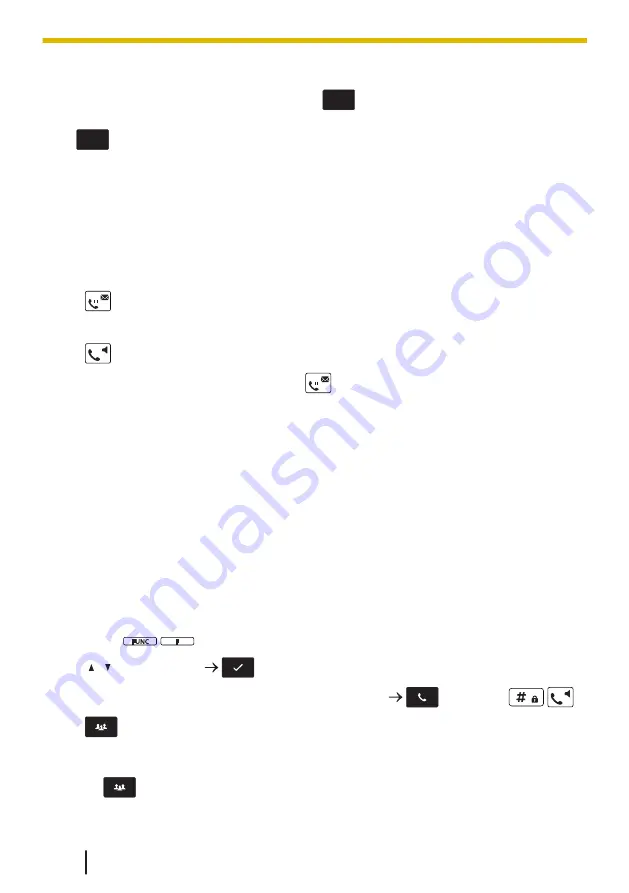
Note
• Depending on the telephone system, the
PARK
soft key might blink to show that the
line has a parked call. In this case, you can retrieve the call by pressing the blinking
PARK
soft key. However, to retrieve a parked call using the soft key, the Call Park
Retrieve feature number must be set beforehand. This item is displayed only when it
is enabled in settings. Contact your administrator for further information.
Talking to Two Parties Alternately (Call Splitting)
When talking to one party while the other party is on hold, you can swap the calls back
and forth (alternately).
To call a third party and then alternate between the two
1.
2.
Dial the party you want to add to the conversation.
3.
4.
After talking to the other party, press
.
5.
Talk to the original party.
5.1.3 Three-party Conference
During a conversation, you can add an additional party to your call and establish a
conference call.
Note
• Your phone system may support advanced conference features, such as conference
calls with four or more parties. In this case, the procedures for handling a conference
call may be different from those explained in this section. For details, contact your
phone system dealer/service provider.
Making a Conference Call
1.
Press
/
during a conversation.
2.
[ ]/[ ]: "Conference"
/[CENTER]
3.
Dial the party you want to add to the conversation.
/[CENTER]/
/
4.
Note
• The
soft key can also be used to access the Conference function directly. To
display this key, edit the displayed soft keys. For details, see Key Option, page 133.
5.1.3 Three-party Conference
76
Summary of Contents for KX-TPA73
Page 4: ...Introduction 4 ...
Page 8: ...Table of Contents 8 ...
Page 9: ...Section 1 Important Information 9 ...
Page 22: ...1 9 Battery Information KX TPA70 KX TPA73 22 ...
Page 23: ...Section 2 Before Operating the Telephones 23 ...
Page 34: ...Speaker Short cut key Volume key 2 3 2 Handset KX TPA70 KX TPA73 34 ...
Page 58: ...2 13 Power Save Mode KX TPA70 KX TPA73 only 58 ...
Page 59: ...Section 3 Making Calls 59 ...
Page 66: ...3 4 Making a Multicast Voice Paging Call 66 ...
Page 67: ...Section 4 Receiving Calls 67 ...
Page 72: ...4 6 Noise Reduction Voice Clarity KX TPA70 KX TPA73 72 ...
Page 73: ...Section 5 During a Conversation 73 ...
Page 79: ...Section 6 Before Leaving Your Desk 79 ...
Page 82: ...6 2 Listening to Voice Mail Messages when connected to the Panasonic base unit only 82 ...
Page 83: ...Section 7 Using the Contacts 83 ...
Page 99: ...Section 8 Customizing the Telephone 99 ...
Page 110: ...8 1 12 Web User Interface Programming 110 ...
Page 111: ...Section 9 Installation and Setup 111 ...
Page 121: ...Section 10 Appendix 121 ...
















































