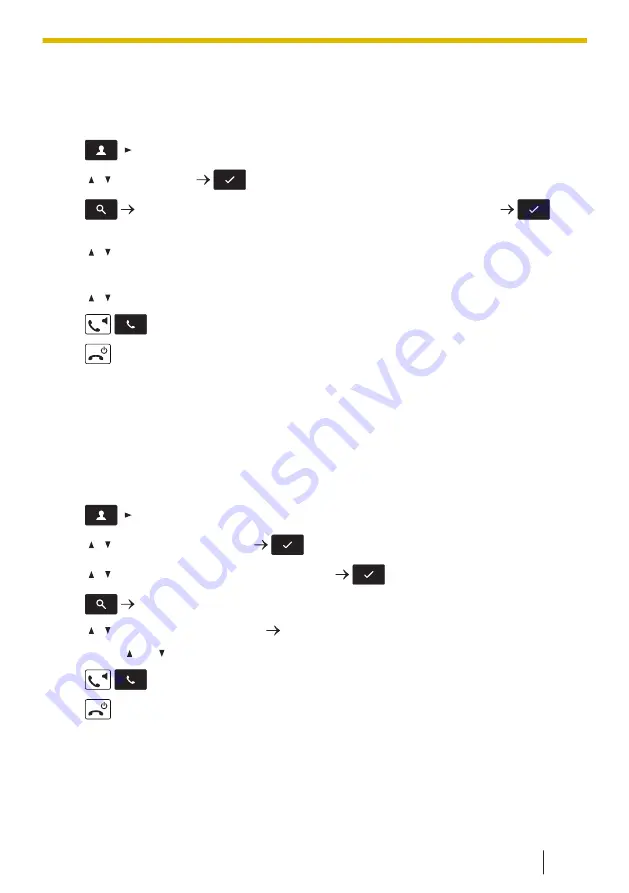
Using the Base unit Contacts (when connected to a base unit other than the
Panasonic base unit only)
[In standby mode]
1.
/[ ]
2.
[ ]/[ ]: "Base PBK"
/[CENTER]
3.
Enter the name or the first character(s) of the desired name.
/
[CENTER]
4.
[ ]/[ ]: Select the desired item.
5.
Press the [CENTER] navigation key.
6.
[ ]/[ ]: Select the desired phone number.
7.
/
: Make a call
8.
: End the call
Note
• For details about making a call using the Base unit Contacts, see 7.3.4 Searching for
an Item in the Base Unit Contacts, page 95.
Using the Remote Contacts (when connected to the KX-TGP600 only)
[In standby mode]
1.
/[ ]
2.
[ ]/[ ]: "Remote Phonebook"
/[CENTER]
3.
[ ]/[ ]: Select the desired type of contacts.
/[CENTER]
4.
Enter the name or the first character(s) of the desired name.
5.
[ ]/[ ]: Select the desired item. [CENTER]
6.
Press [ ] or [ ] to select the desired phone number.
7.
/
: Make a call
8.
: End the call
Note
• If the Remote Contacts is not permitted, this feature cannot be used. For details,
contact your phone system dealer/service provider.
3.3.5 Using the Contacts
63
Summary of Contents for KX-TPA73
Page 4: ...Introduction 4 ...
Page 8: ...Table of Contents 8 ...
Page 9: ...Section 1 Important Information 9 ...
Page 22: ...1 9 Battery Information KX TPA70 KX TPA73 22 ...
Page 23: ...Section 2 Before Operating the Telephones 23 ...
Page 34: ...Speaker Short cut key Volume key 2 3 2 Handset KX TPA70 KX TPA73 34 ...
Page 58: ...2 13 Power Save Mode KX TPA70 KX TPA73 only 58 ...
Page 59: ...Section 3 Making Calls 59 ...
Page 66: ...3 4 Making a Multicast Voice Paging Call 66 ...
Page 67: ...Section 4 Receiving Calls 67 ...
Page 72: ...4 6 Noise Reduction Voice Clarity KX TPA70 KX TPA73 72 ...
Page 73: ...Section 5 During a Conversation 73 ...
Page 79: ...Section 6 Before Leaving Your Desk 79 ...
Page 82: ...6 2 Listening to Voice Mail Messages when connected to the Panasonic base unit only 82 ...
Page 83: ...Section 7 Using the Contacts 83 ...
Page 99: ...Section 8 Customizing the Telephone 99 ...
Page 110: ...8 1 12 Web User Interface Programming 110 ...
Page 111: ...Section 9 Installation and Setup 111 ...
Page 121: ...Section 10 Appendix 121 ...
















































