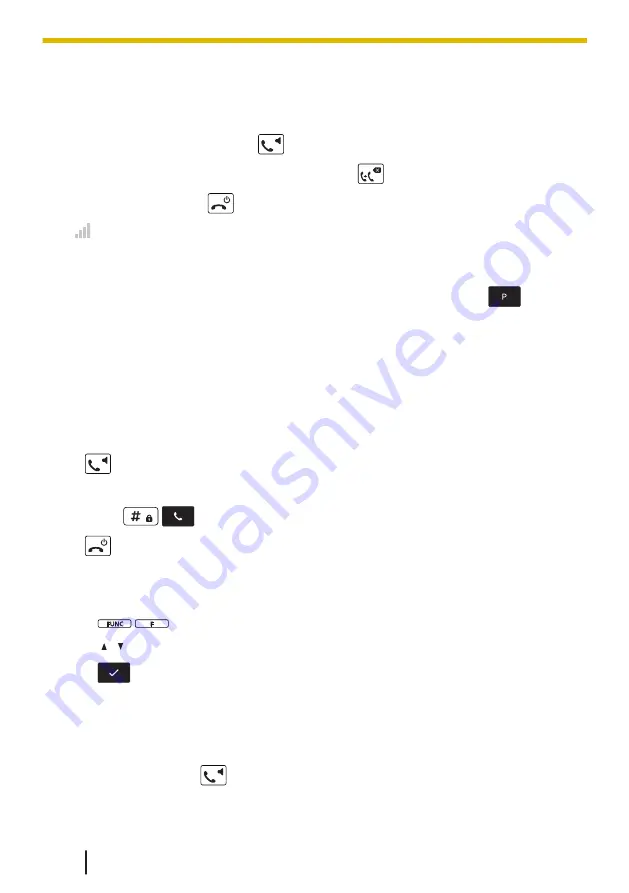
3.1 Making Calls
• To enter characters, see 2.11 Entering Characters, page 55.
• You can confirm that the number was dialed correctly before calling (Predialing) by
entering the number, then press
.
• To clear an entire number while predialing, press
for more than 2 second.
• To cancel dialing, press
.
• If flashes, move closer to the base unit and dial again.
• The "+" symbol (international dialing code) can be entered by pressing and holding the
"0" key.
• To insert "P" symbol (3 second pause) between phone numbers, press
It is useful when you want to operate voice mail service without listening to pre-
recorded announcement, for example. Repeat as needed to create longer pauses.
*1
This soft key is displayed only when configured on the telephone. Contact your
administrator for further information.
3.2 Basic Calling
3.2.1 Calling by Dialing
1.
2.
Dial the outside party’s number.
3.
Press
/
/[CENTER], or wait the inter digit timer to timeout.
4.
: End the call
Note
To dial a new number without going on-hook, follow the procedure below.
1.
/
: End the call
2.
[ ]/[ ]: "Flash/Recall"
3.
/[CENTER]
Predialing
[In standby mode]
1.
Dial the number while on-hook.
2.
After dialing, press
.
3.1 Making Calls
60
Summary of Contents for KX-TPA73
Page 4: ...Introduction 4 ...
Page 8: ...Table of Contents 8 ...
Page 9: ...Section 1 Important Information 9 ...
Page 22: ...1 9 Battery Information KX TPA70 KX TPA73 22 ...
Page 23: ...Section 2 Before Operating the Telephones 23 ...
Page 34: ...Speaker Short cut key Volume key 2 3 2 Handset KX TPA70 KX TPA73 34 ...
Page 58: ...2 13 Power Save Mode KX TPA70 KX TPA73 only 58 ...
Page 59: ...Section 3 Making Calls 59 ...
Page 66: ...3 4 Making a Multicast Voice Paging Call 66 ...
Page 67: ...Section 4 Receiving Calls 67 ...
Page 72: ...4 6 Noise Reduction Voice Clarity KX TPA70 KX TPA73 72 ...
Page 73: ...Section 5 During a Conversation 73 ...
Page 79: ...Section 6 Before Leaving Your Desk 79 ...
Page 82: ...6 2 Listening to Voice Mail Messages when connected to the Panasonic base unit only 82 ...
Page 83: ...Section 7 Using the Contacts 83 ...
Page 99: ...Section 8 Customizing the Telephone 99 ...
Page 110: ...8 1 12 Web User Interface Programming 110 ...
Page 111: ...Section 9 Installation and Setup 111 ...
Page 121: ...Section 10 Appendix 121 ...
















































